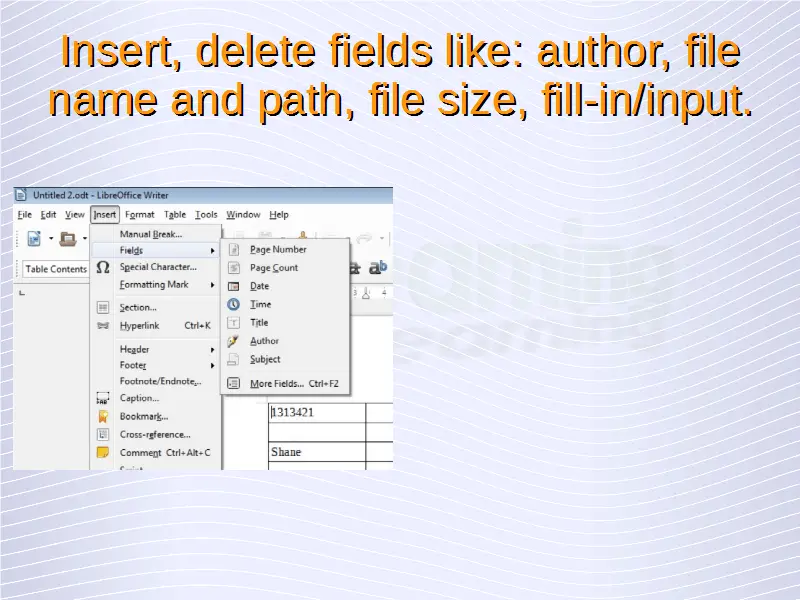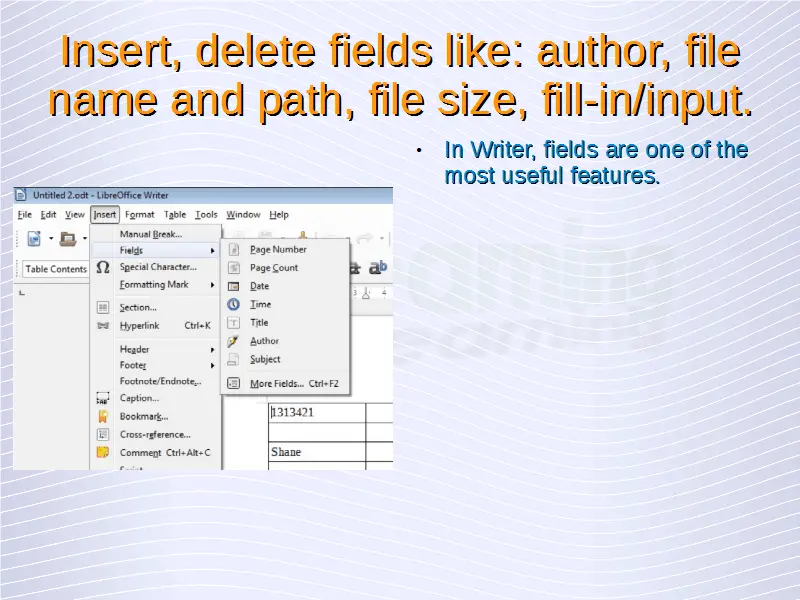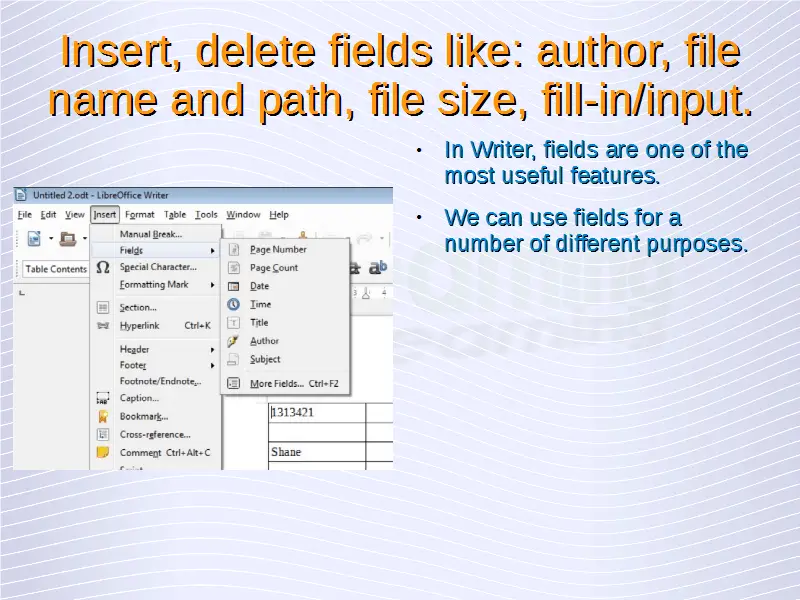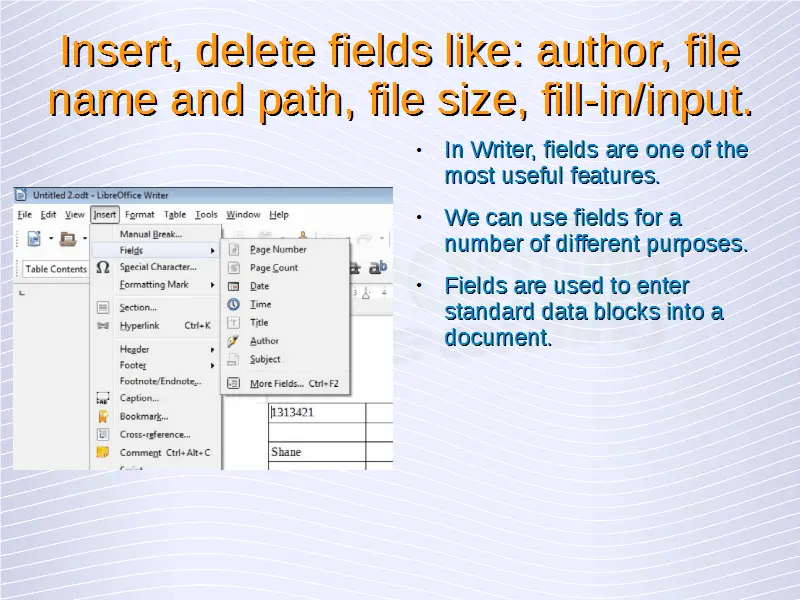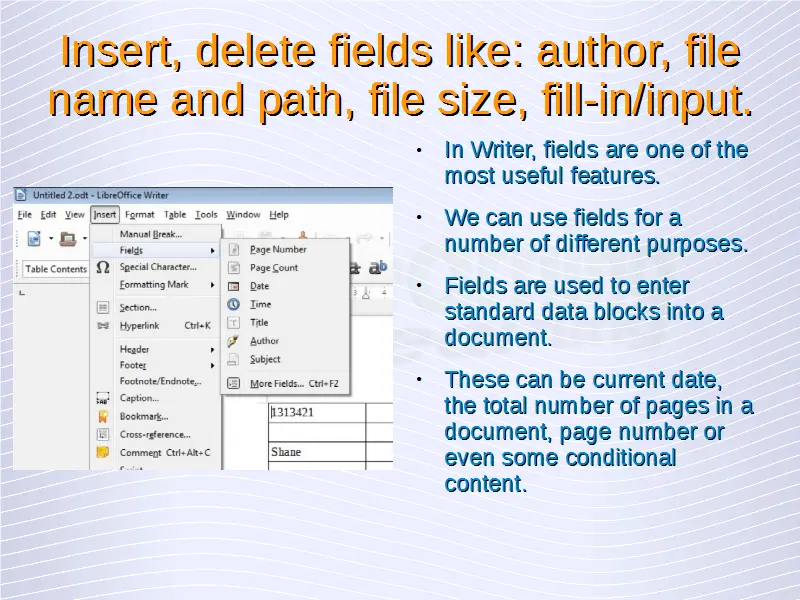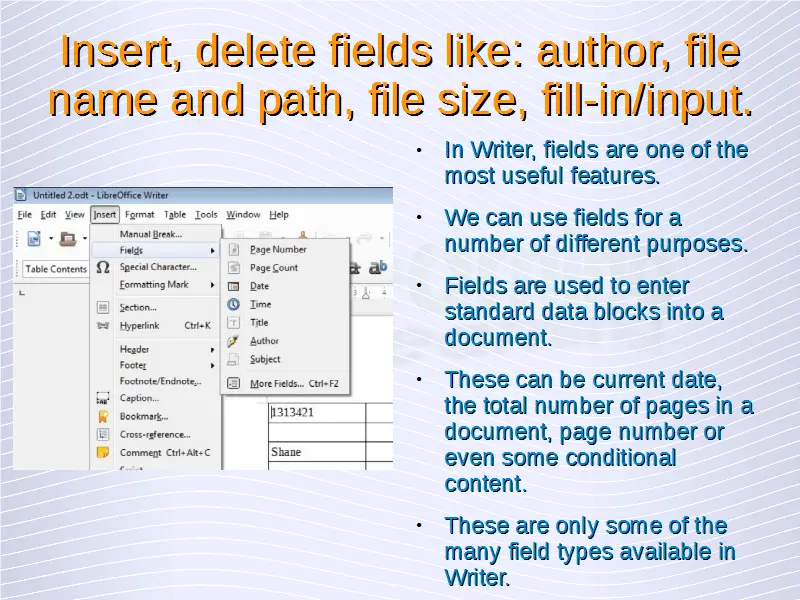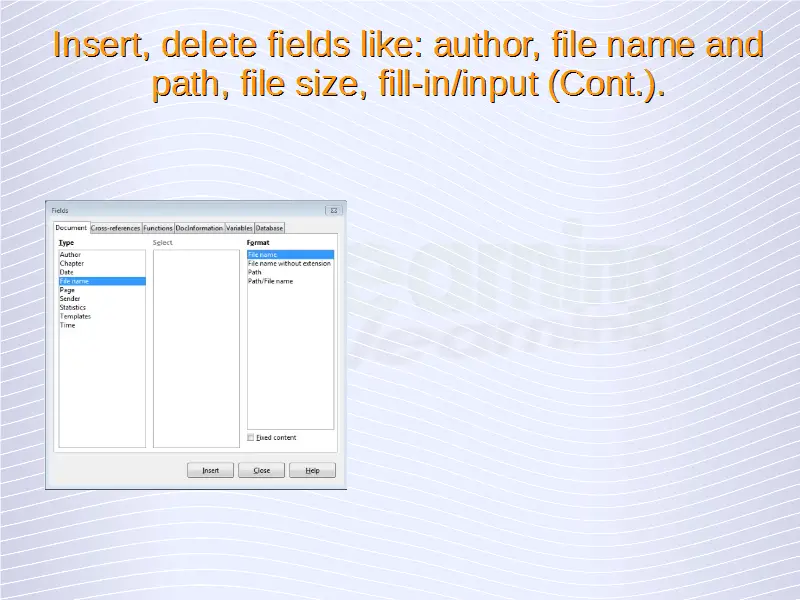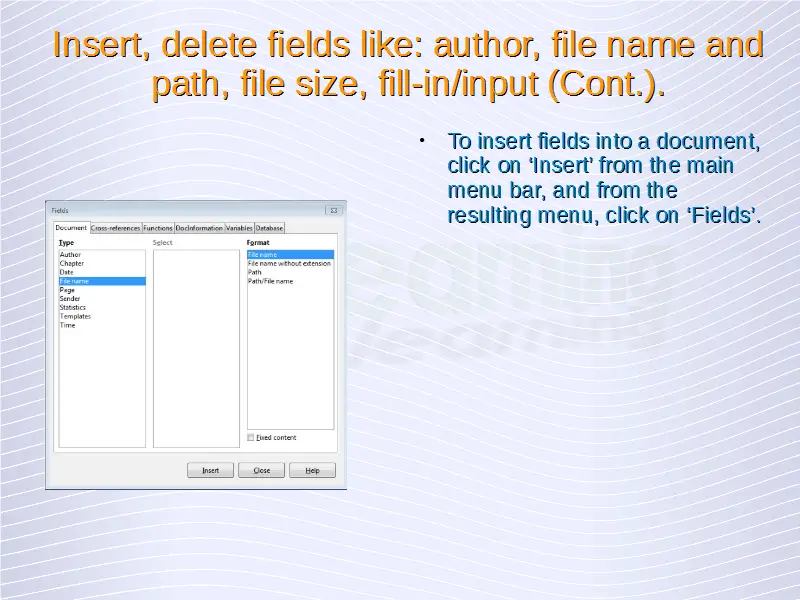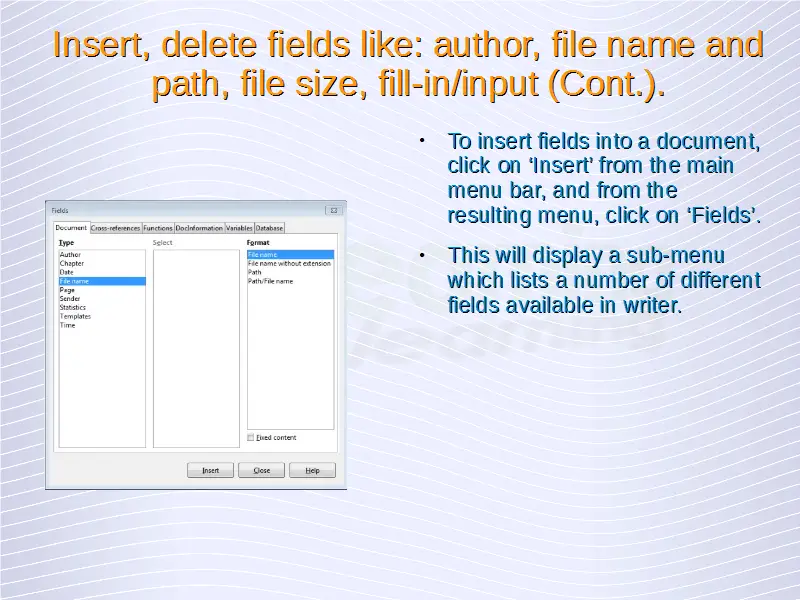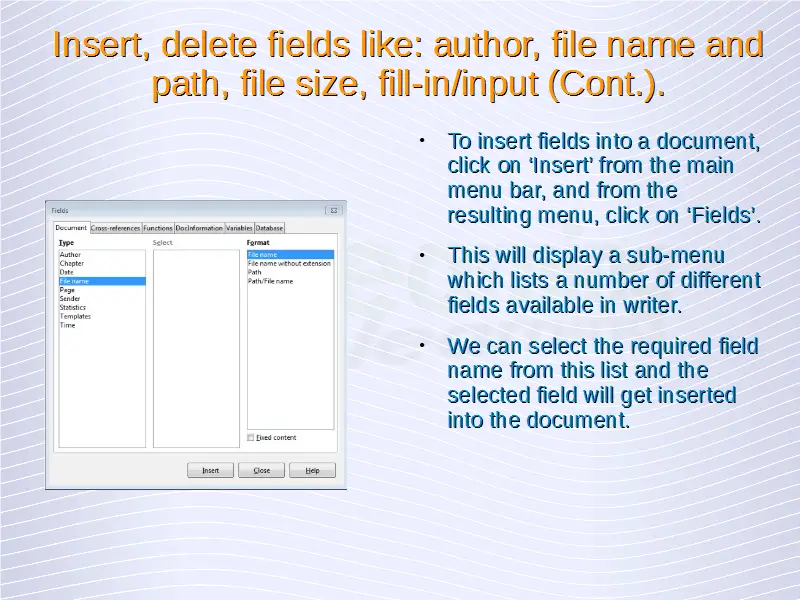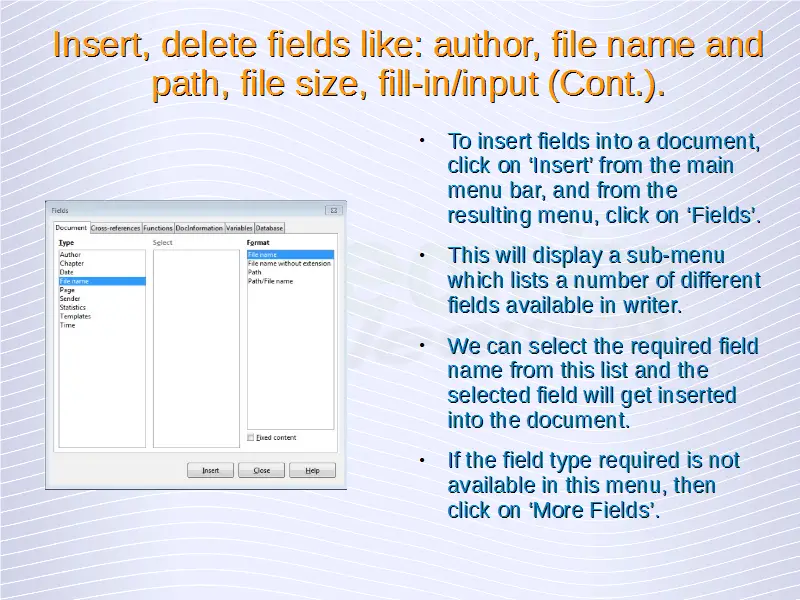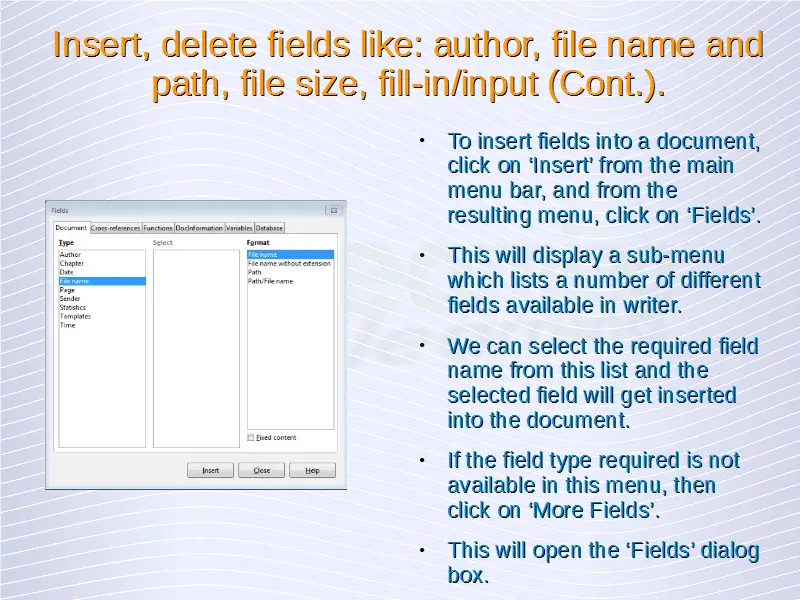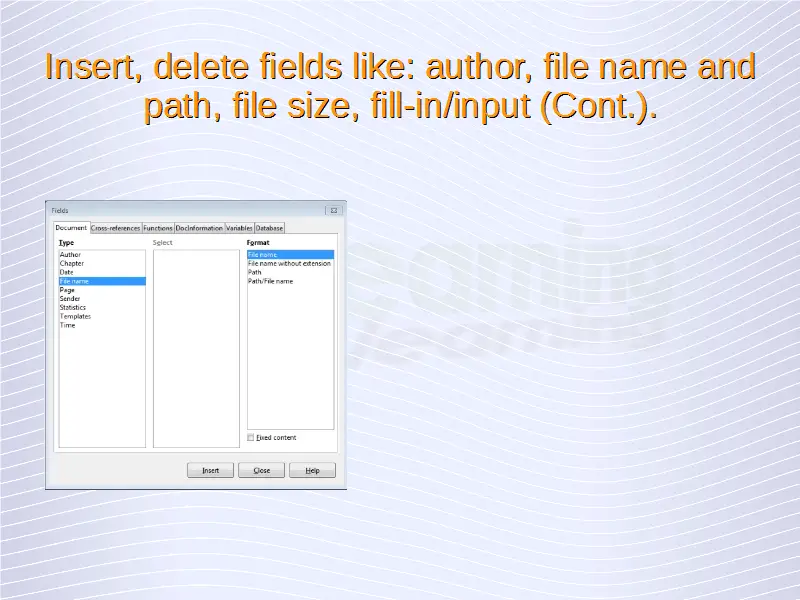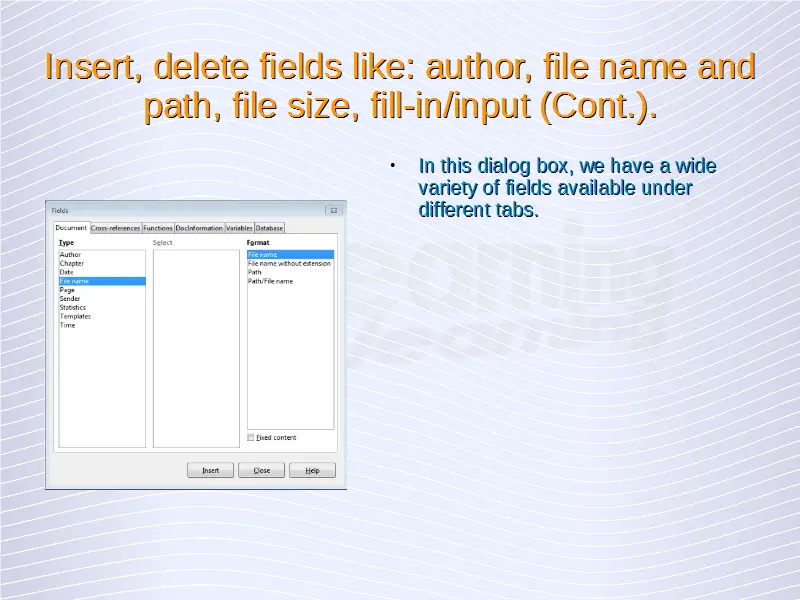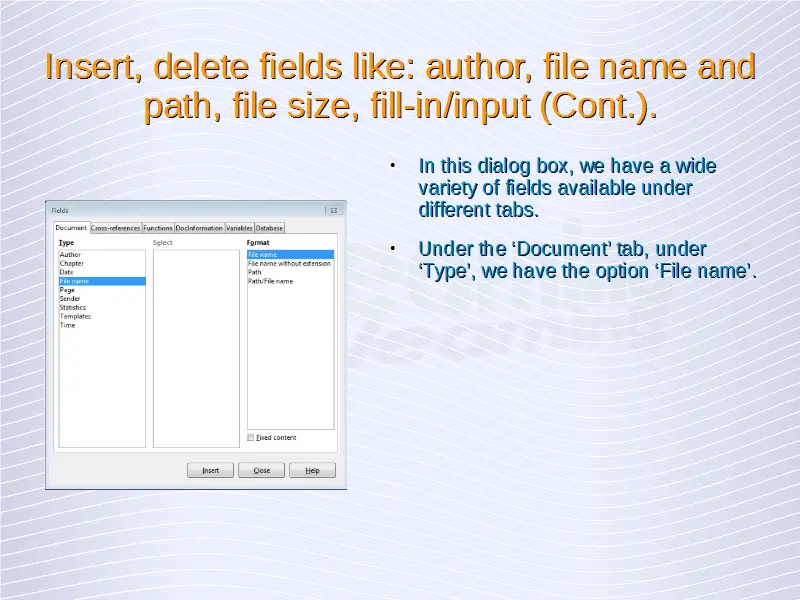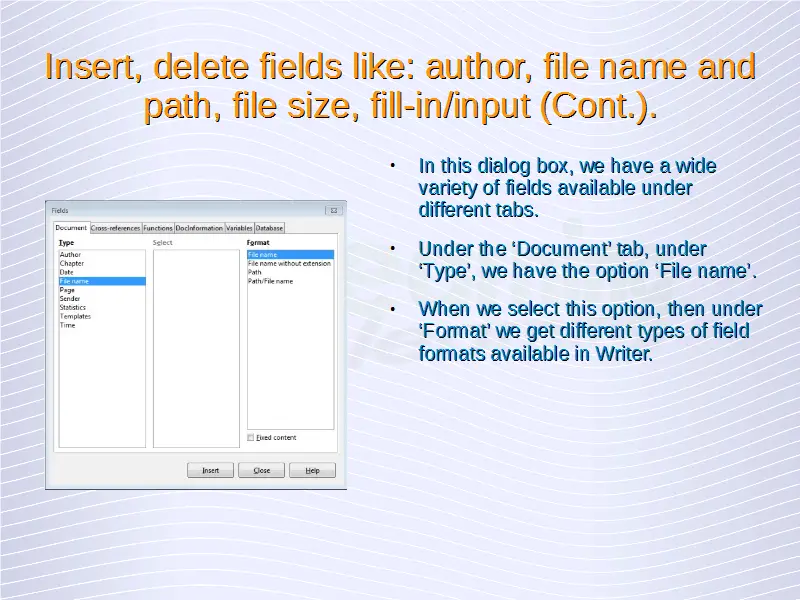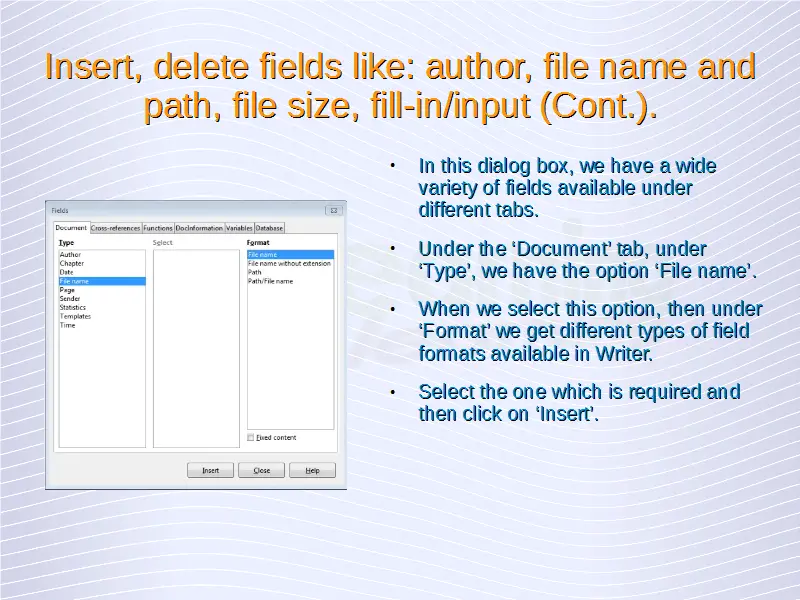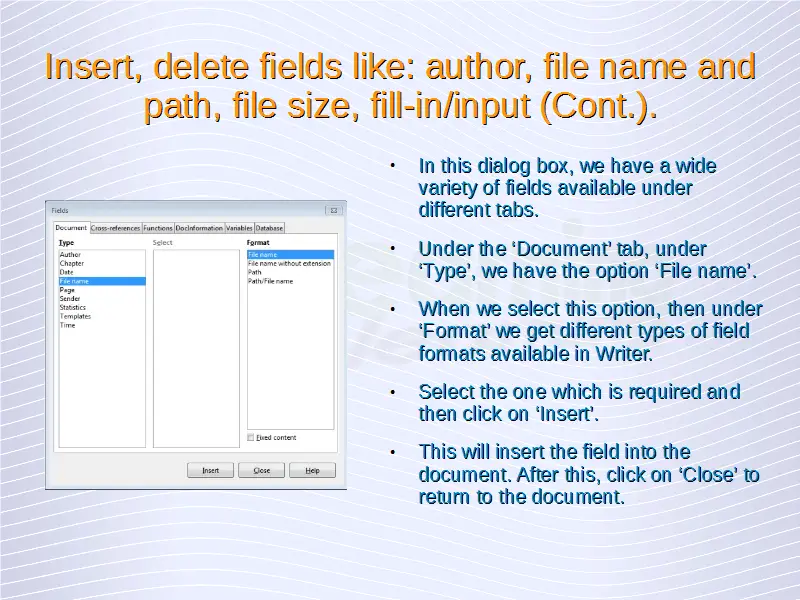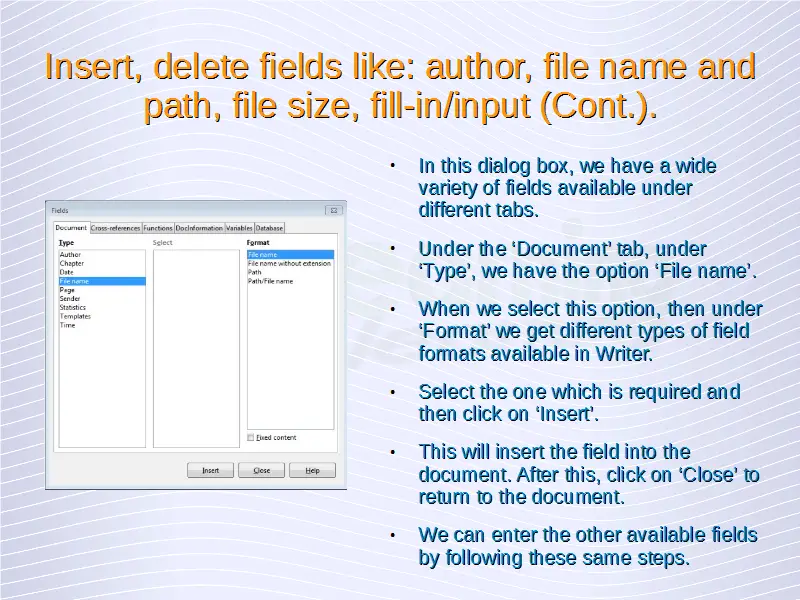Advanced Word Processing – Using Fields
Insert, delete fields like: author, file name and path.
In Writer, fields are one of the most useful features. We can use fields for a number of different purposes. Fields are used to enter standard data blocks into a document. These can be current date, the total number of pages in a document, page number or even some conditional content. These are only some of the many field types available in Writer.
To insert fields into a document, click on ‘Insert’ from the main menu bar, and from the resulting menu, click on ‘Fields’. This will display a sub-menu which lists a number of different fields available in writer. We can select the required field name from this list and the selected field will get inserted into the document.
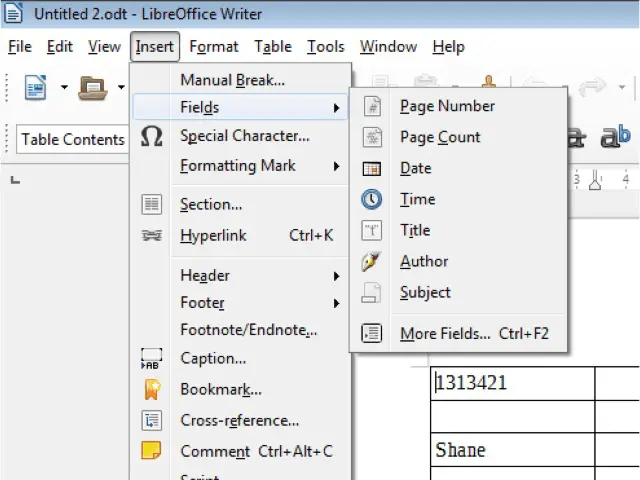 If the field type required is not available in this menu, then click on ‘More Fields’. This will open the ‘Fields’ dialog box.
If the field type required is not available in this menu, then click on ‘More Fields’. This will open the ‘Fields’ dialog box.
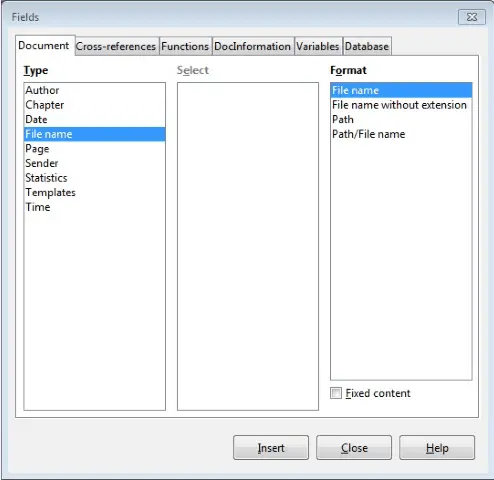 In this dialog box, we have a wide variety of fields available under different tabs. Under the ‘Document’ tab, under ‘Type’, we have the option ‘File name’. When we select this option, then under ‘Format’ we get different types of field formats available in Writer. Select the one which is required and then click on ‘Insert’. This will insert the field into the document. After this, click on ‘Close’ to return to the document. We can enter the other available fields by following these same steps.
In this dialog box, we have a wide variety of fields available under different tabs. Under the ‘Document’ tab, under ‘Type’, we have the option ‘File name’. When we select this option, then under ‘Format’ we get different types of field formats available in Writer. Select the one which is required and then click on ‘Insert’. This will insert the field into the document. After this, click on ‘Close’ to return to the document. We can enter the other available fields by following these same steps.