Advanced Presentations – Insert Slide Masters
Insert a new slide master, new title master.
In Impress, a slide master is a slide that is used as the starting point for other slides. It controls the basic formatting of all slides which are based on it. A slide show can have more than one slide master. A slide master has a defined set of characteristics, including the background color, graphic, or gradient; objects in the background; headers and footers; placement and size of text frames; and the formatting of text.
To insert a new slide master, first of all we need to enable slide masters in Impress. To do that, click on ‘View’ from the main menu bar, and from the resulting drop-down menu, click on ‘Masters’, and from the resulting menu, click on ‘Slide Master’. This will open the ‘Master View’ toolbar.
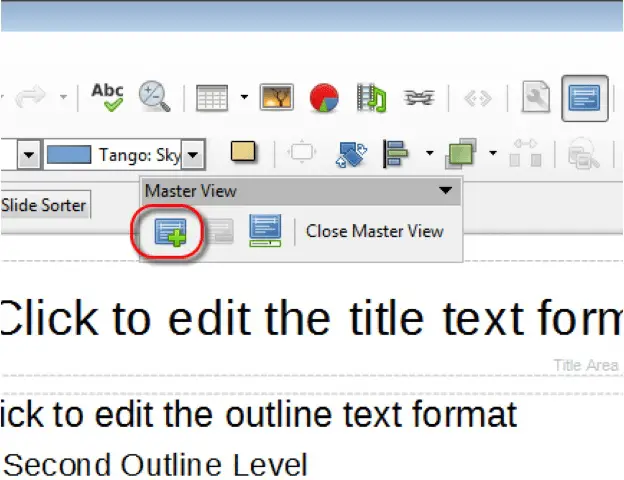 From this toolbar, click on the ‘New Master’ icon. A new slide master will appear in the slides pane. Modify this slide master to create your own slide master. You can also change the name of this slide master.
From this toolbar, click on the ‘New Master’ icon. A new slide master will appear in the slides pane. Modify this slide master to create your own slide master. You can also change the name of this slide master.
To change the name, right-click on the slide master on the slides pane, and from the resulting menu, click on ‘Rename Master’. This will open the ‘Rename Slide’ dialog, where you can enter the new name for the master. After giving the new name click on ‘OK’.
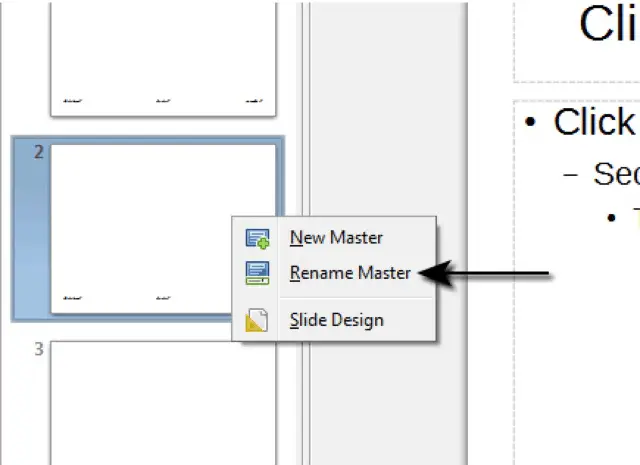 After making all the changes, click on ‘Close Master View’ from the ‘Master View’ toolbar. This is how we can insert a new slide master.
After making all the changes, click on ‘Close Master View’ from the ‘Master View’ toolbar. This is how we can insert a new slide master.
Related Lesson
The master slide is a powerful tool that enables users to create effective presentations quickly and easily. It serves as the starting point for all other slides, and has defined characteristics such as background color, graphics, headers-footers, placement and size of text frames, and formatting of the text.
Understanding Presentations – Master Slide



















