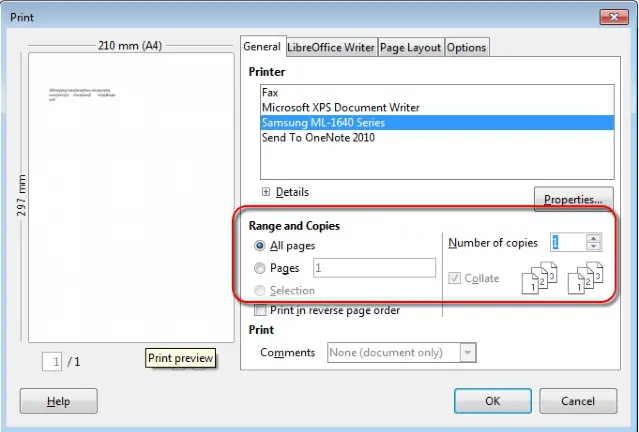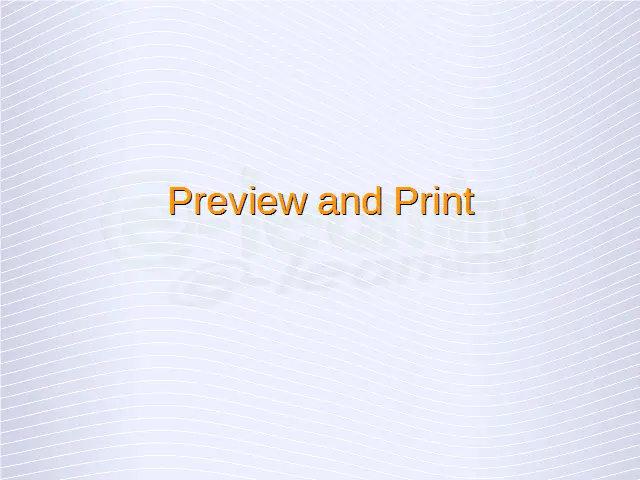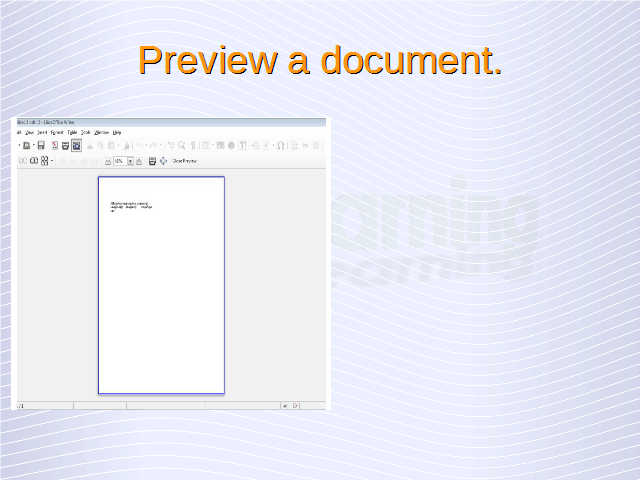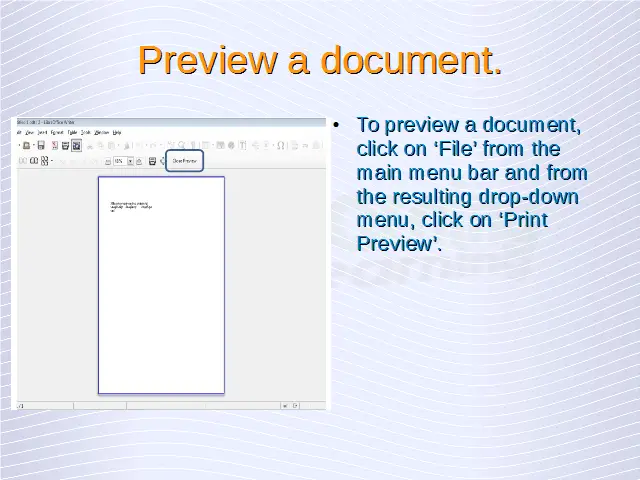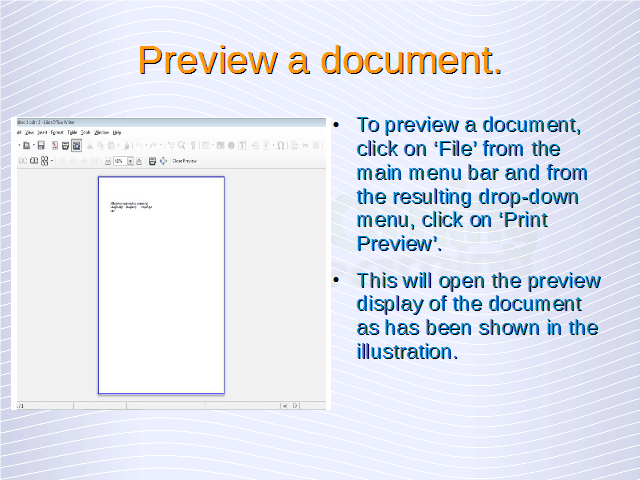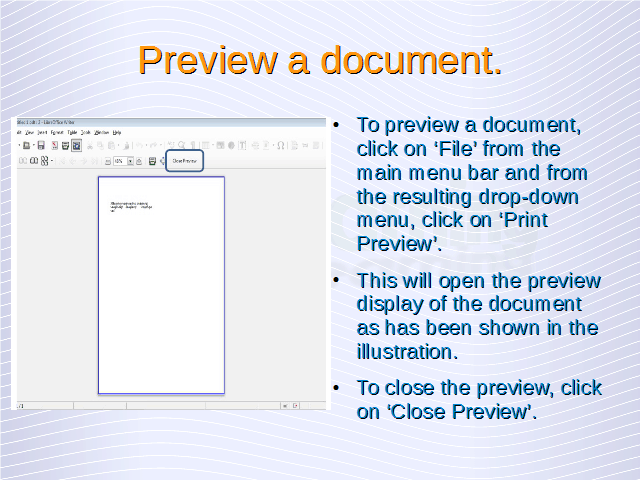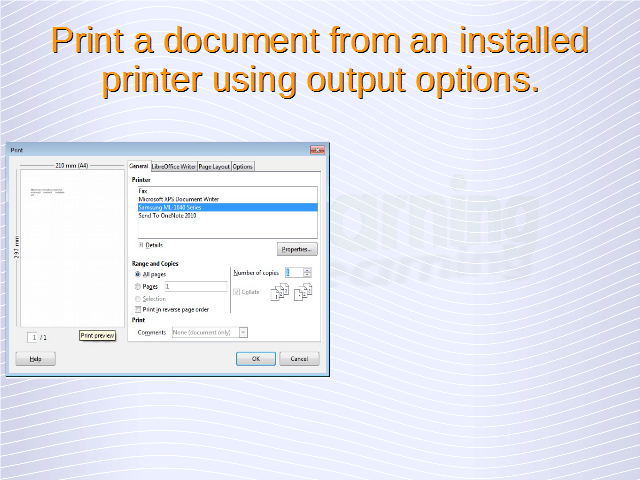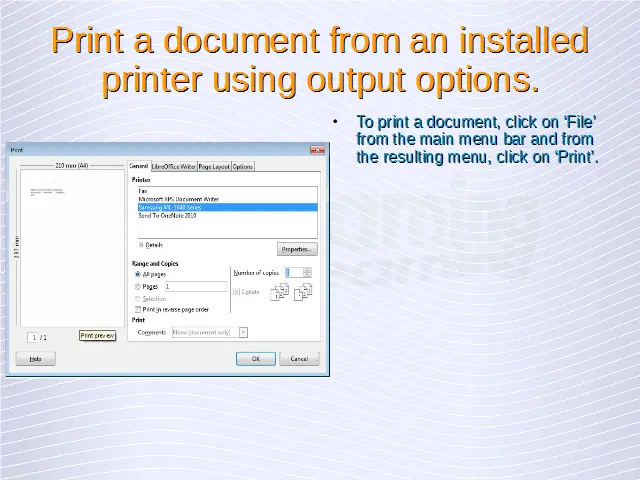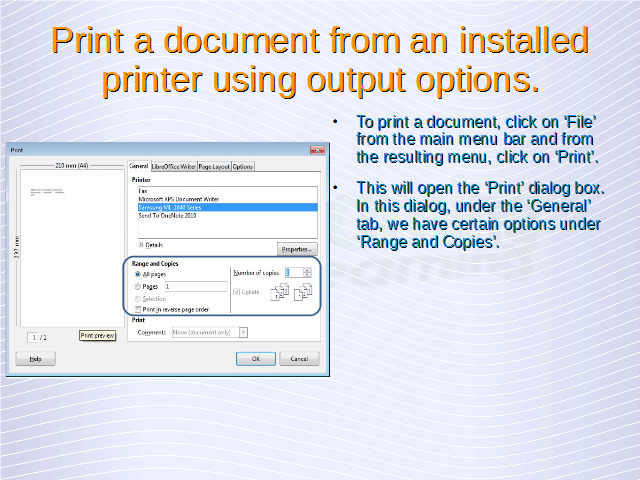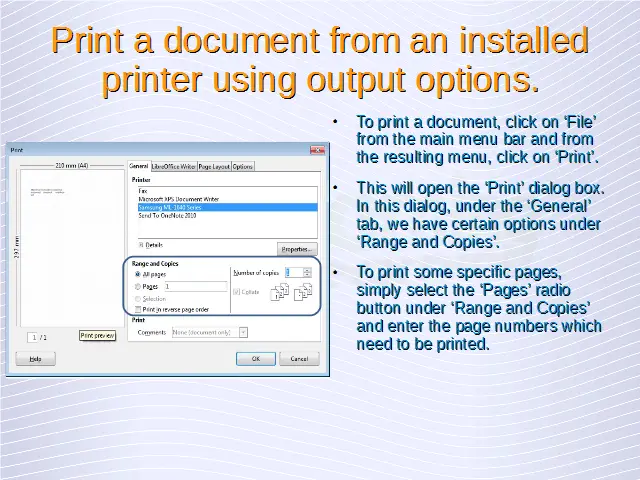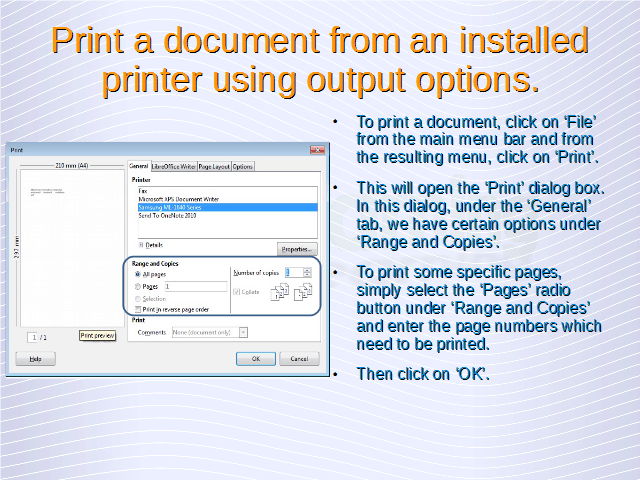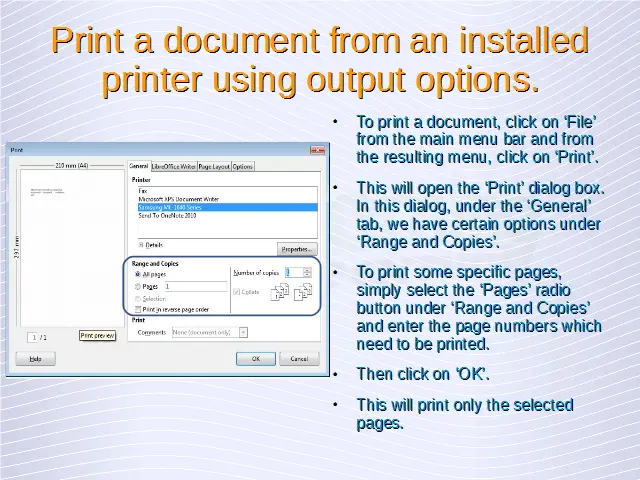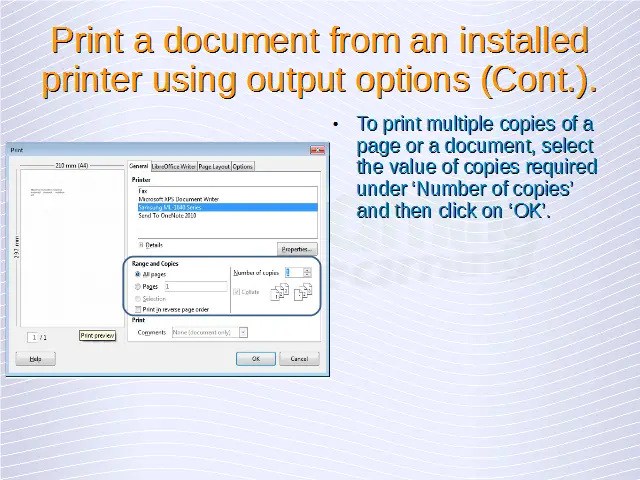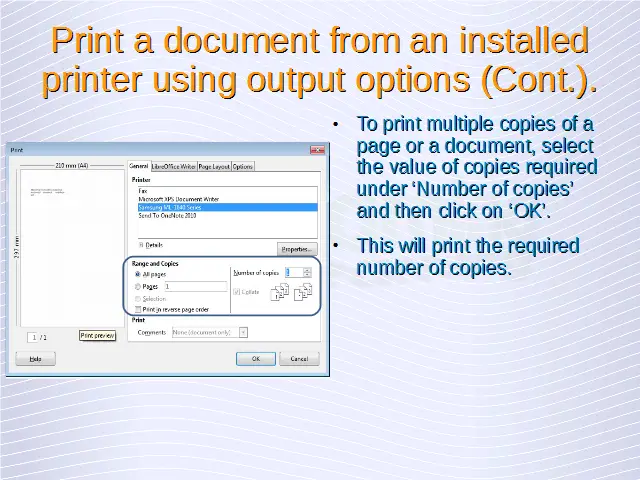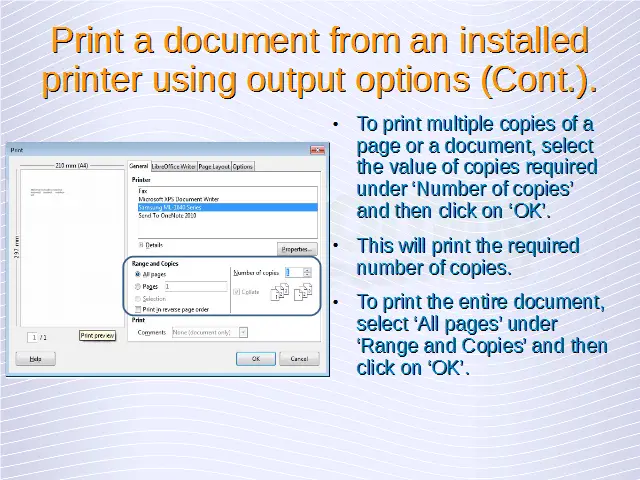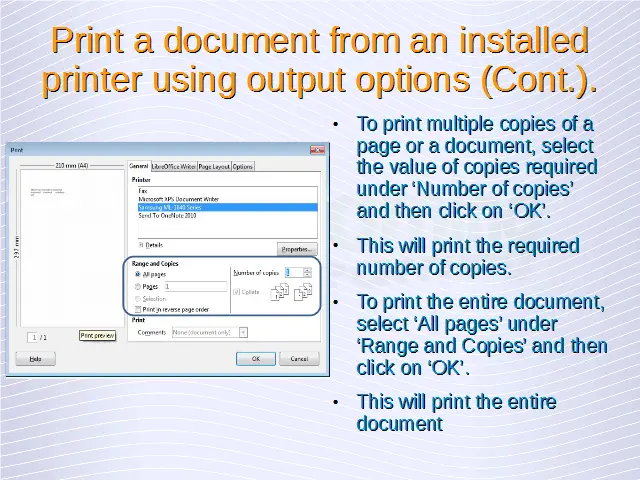Word Processing – Preview and Print
Preview a document.
To preview a document, click on ‘File’ from the main menu bar and from the resulting drop-down menu, click on ‘Print Preview’. This will open the preview display of the document as has been shown below. To close the preview, click on ‘Close Preview’.
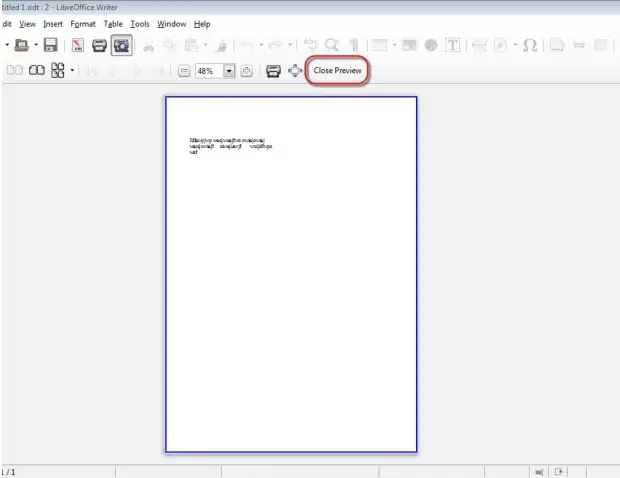
Print a document from an installed printer using output options like: entire document, specific pages, number of copies.
To print a document, click on ‘File’ from the main menu bar and from the resulting menu, click on ‘Print’. This will open the ‘Print’ dialog box. In this dialog, under the ‘General’ tab, we have certain options under ‘Range and Copies’.
To print some specific pages, simply select the ‘Pages’ radio button under ‘Range and Copies’ and enter the page numbers which need to be printed. Then click on ‘OK’. This will print only the selected pages.
To print multiple copies of a page or a document, select the value of copies required under ‘Number of copies’ and then click on ‘OK’. This will print the required number of copies.
To print the entire document, select ‘All pages’ under ‘Range and Copies’ and then click on ‘OK’. This will print the entire document.