Windows Accessibility in Windows XP
Microsoft Windows supports users with limited sight, hearing or mobility through accessibility options. These facilities include:
- The Accessibility Wizard
- The Magnifier Utility
- The Narrator Utility
- The On-Screen Keyboard
- The Utility Manager
Use the buttons below to navigate through the lesson
To view the various Accessibility utilities available, click on Start.
Select All Programs.
Accessories.
Accessibility.
The various options are then shown.
The Accessibility Wizard
The Accessibility Wizard configures a computer based on the user’s vision, hearing and mobility needs. The user selects the text size that is easiest to read. It also collects information about the user’s difficulty with vision, hearing and mobility. Windows will remember the accessibility options for each user. In a network environment these options can be configured to follow the user if they move from computer to computer.
e.g. A user who is visually impaired might choose options to create a desktop that looks like this screenshot.
The Windows magnifier utility helps people with poor vision by placing a magnified view of the cursor location at the top of the screen. Various options such as the colour and zoom level can be configured.
Narrator
Narrator provides voice feedback to visually impaired users. Narrator can be configured to read out screen events and keystrokes, it can also be configured to move the mouse pointer to the active screen item. Narrator may not work correctly if it is used with 3rd party applications i.e. non Microsoft applications and only works well when used with Windows programs such as Notepad.
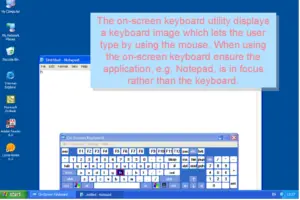 The on-screen keyboard utility displays a keyboard image which lets the user type by using the mouse. When using the on-screen keyboard ensure the application, e.g. Notepad, is in focus rather than the keyboard.
The on-screen keyboard utility displays a keyboard image which lets the user type by using the mouse. When using the on-screen keyboard ensure the application, e.g. Notepad, is in focus rather than the keyboard.
The Utility Manager can be used to specify which utilities will be started when Windows starts.
To configure the various Accessibility options the Accessibility applet is used. Click on Start.