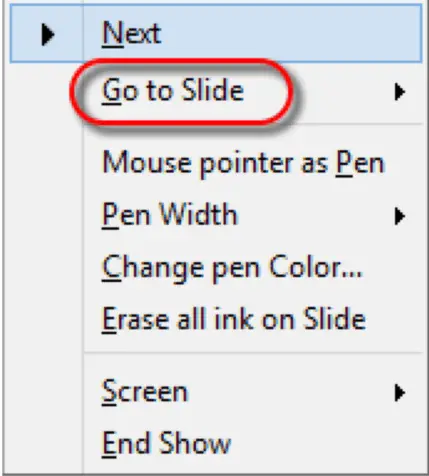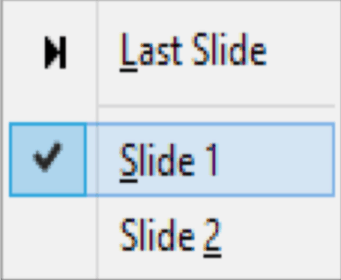Understanding Presentations – Slide Show
Start a slide show from first slide, from current slide.
We can start the slide show from the first slide by selecting the ‘Slide Show’ option from the main menu bar and from the drop down that appears selecting the option ‘Start from first slide’. This will start the presentation from the first slide.
We can also start the presentation from any other slide by selecting the ‘Slide Show’ option from the main menu bar and then selecting the option ‘Start from current slide’. This will start the presentation form the currently selected slide.
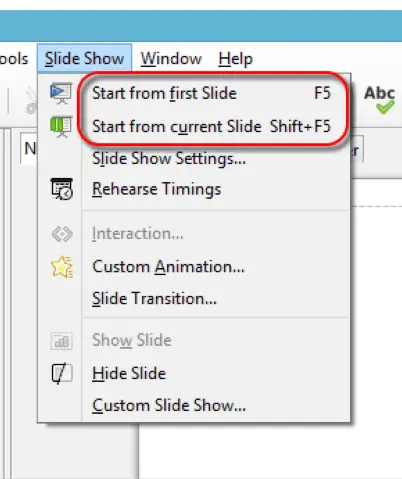
Navigate to next slide, previous slide or specified slide during a slide show.
Navigation to the next slide depends upon what we have selected in the ‘Slide Transition’ option. If we have selected ‘Automatically’, then after x seconds we will automatically move to the next slide. If we have selected ‘On Mouse Click’, then we can use the down arrow key, right arrow key, page down key, left mouse button or spacebar to move to the next slide. To go to the previous slide, we can use the up arrow key, left arrow key or page up key.
If we need to move to a specified slide during the slide show then right click anywhere on the screen. A list appears which has option ‘Go to slide’. After clicking on this option, a list appears which has the names of all the slides. We can select the slide to which we need to move from this list.