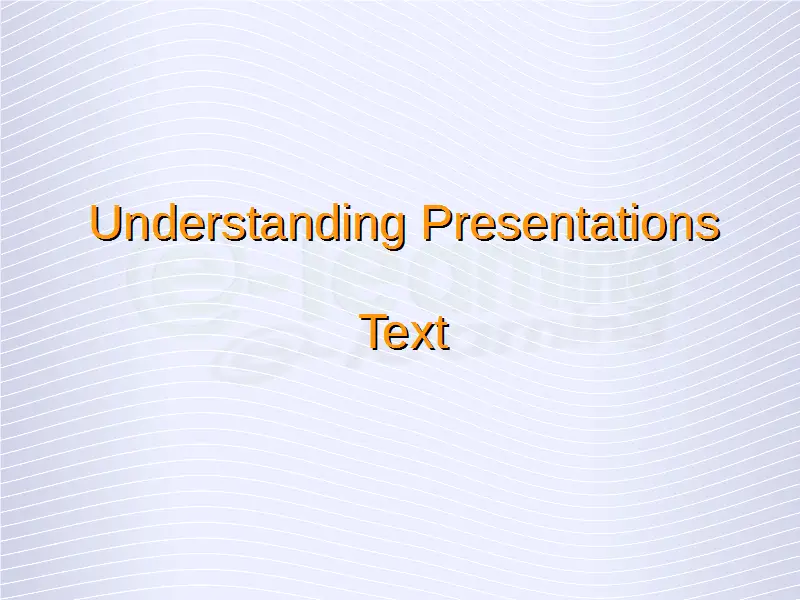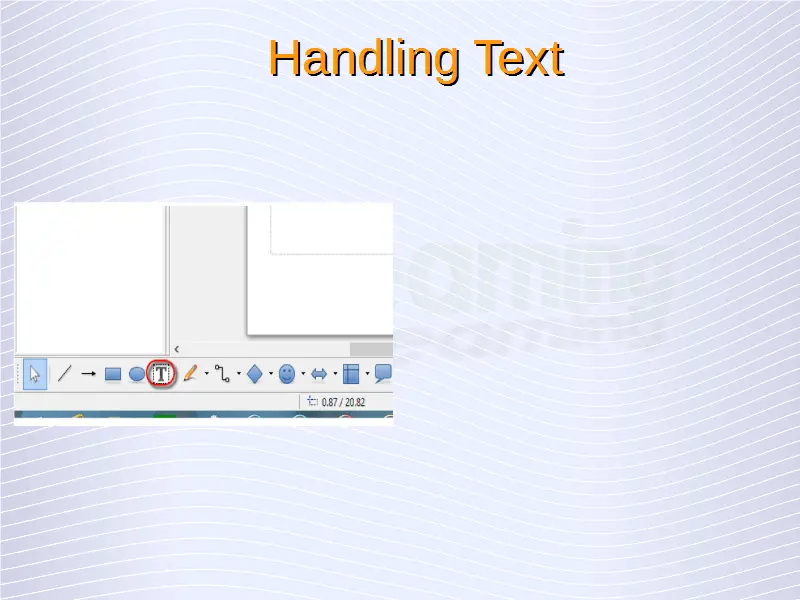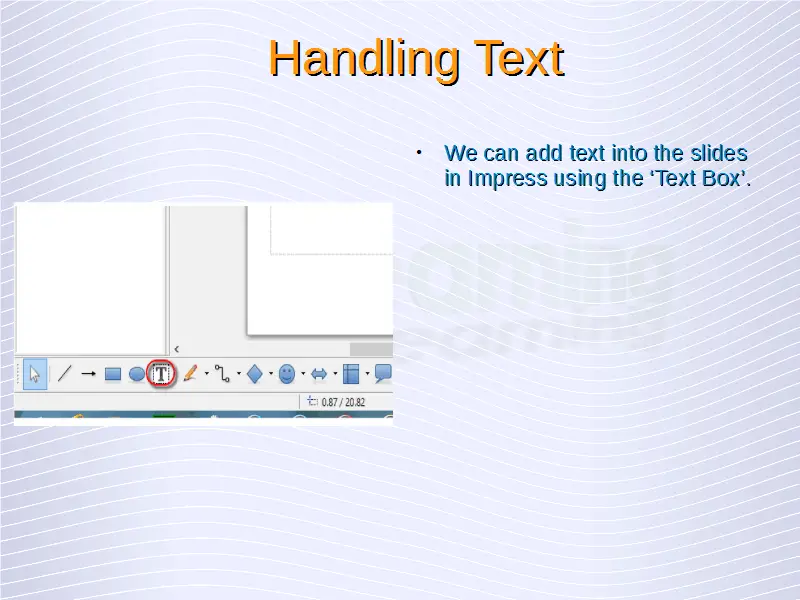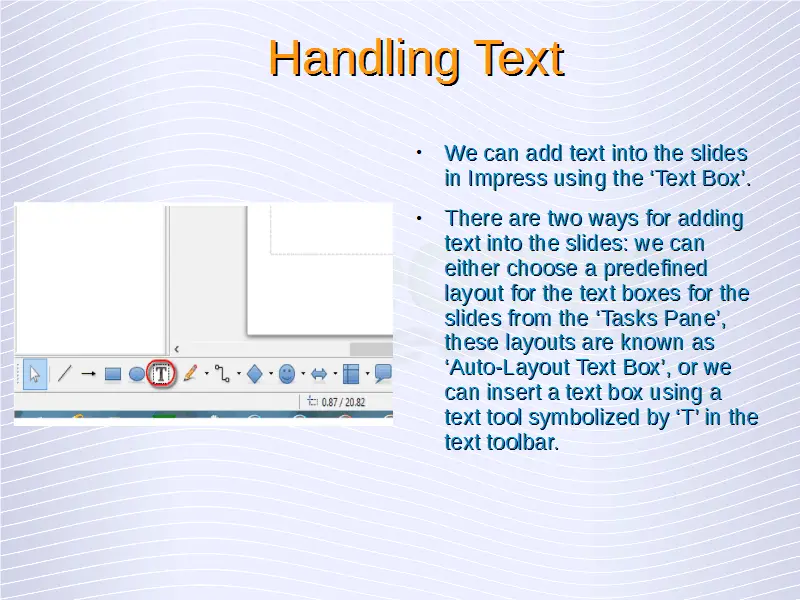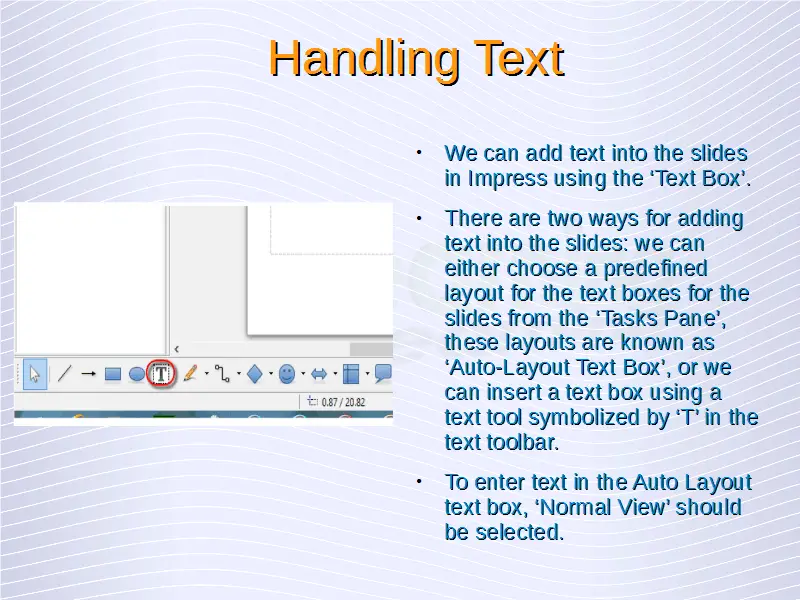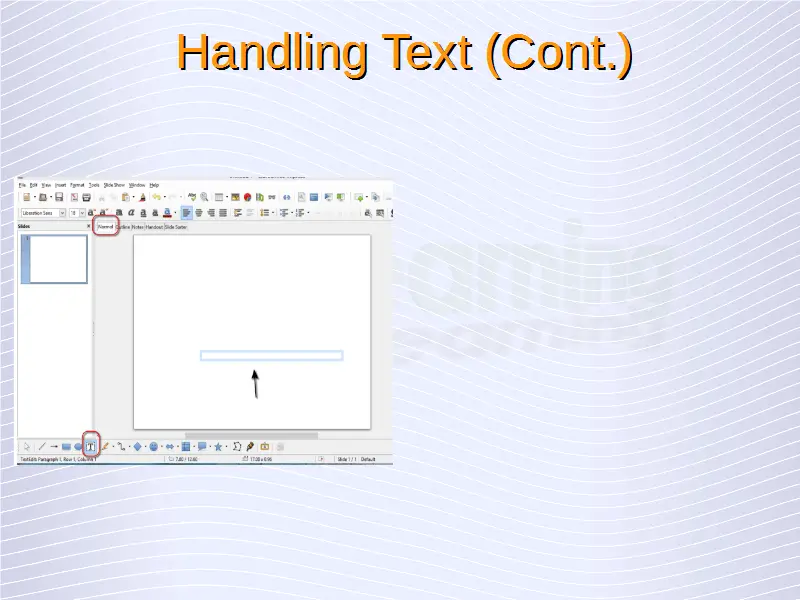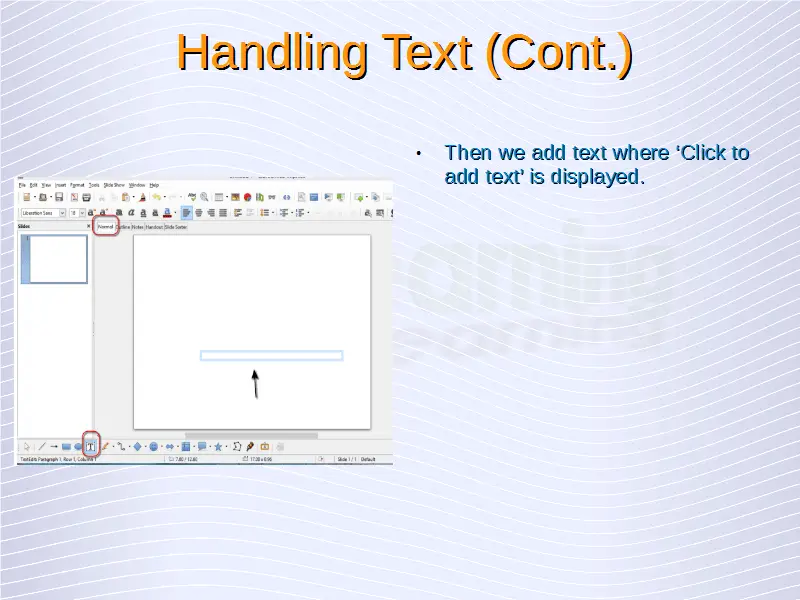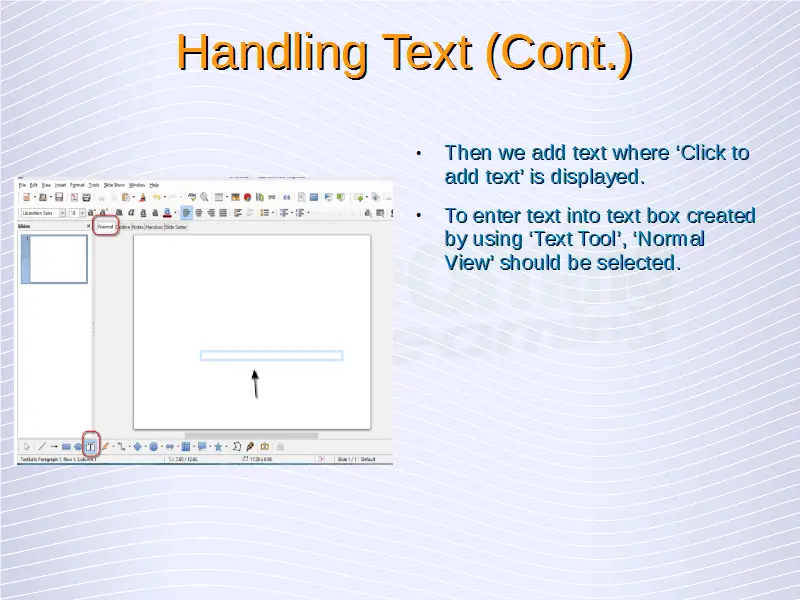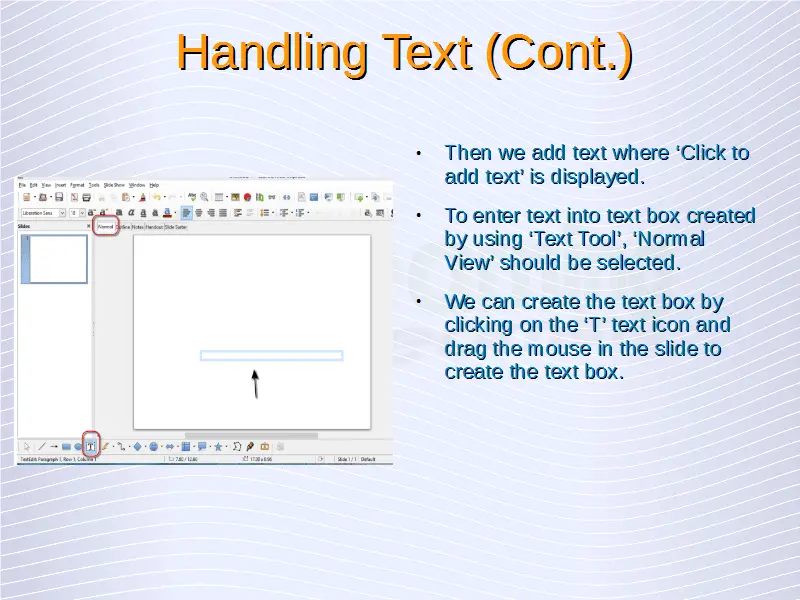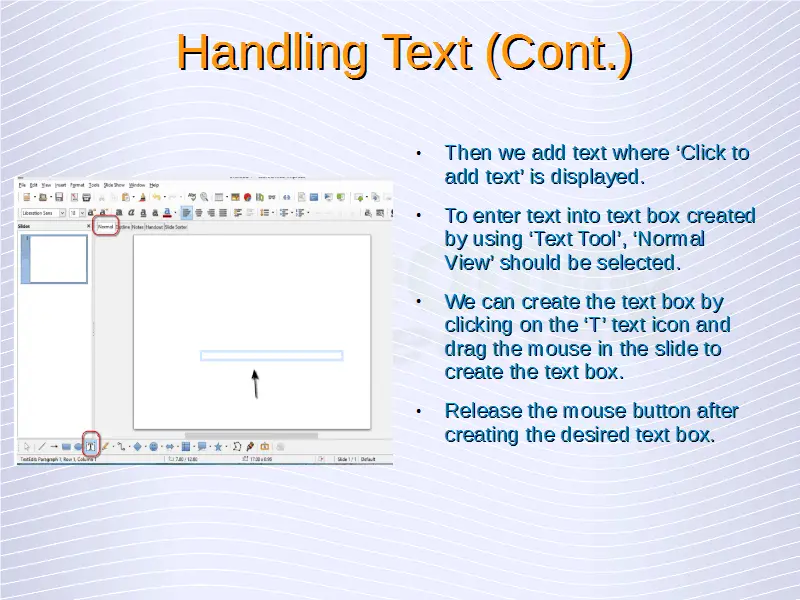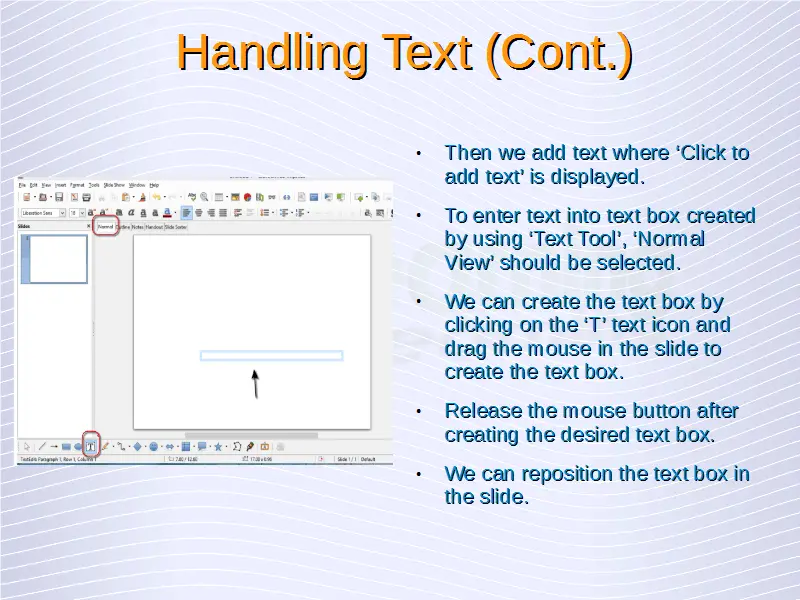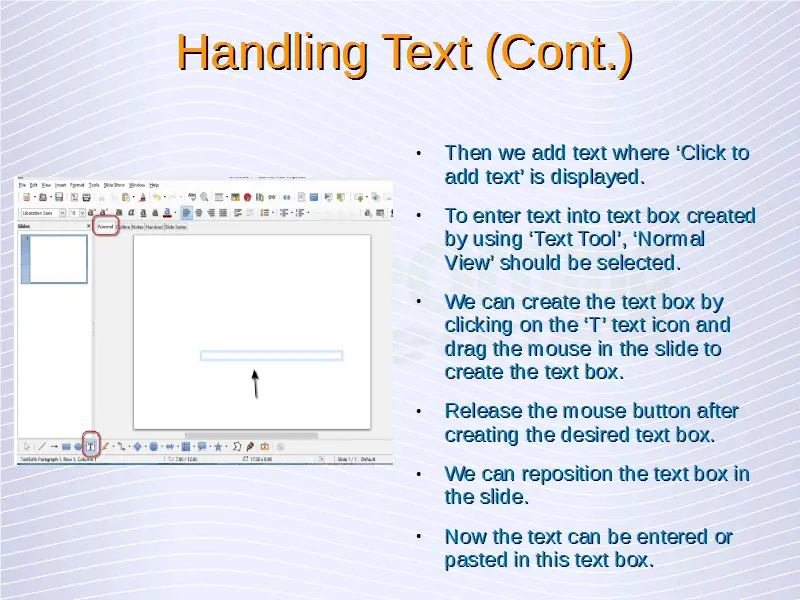Understanding Presentations – Handling Text
We can add text into the slides in Impress using the ‘Text Box’. There are two ways for adding text into the slides: we can either choose a predefined layout for the text boxes for the slides from the ‘Tasks Pane’, these layouts are known as ‘Auto-Layout Text Box’, or we can insert a text box using a text tool symbolized by ‘T’ in the text toolbar.
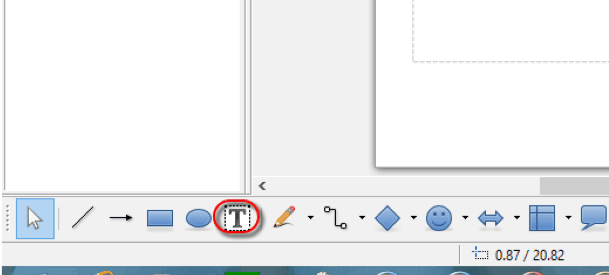 To enter text in the Auto Layout text box, ‘Normal View’ should be selected. Then we add text where ‘Click to add text’ is displayed.
To enter text in the Auto Layout text box, ‘Normal View’ should be selected. Then we add text where ‘Click to add text’ is displayed.
To enter text into text box created by using ‘Text Tool’, ‘Normal View’ should be selected. We can create the text box by clicking on the ‘T’ text icon and drag the mouse in the slide to create the text box. Release the mouse button after creating the desired text box. We can reposition the text box in the slide. Now the text can be entered or pasted in this text box.