Understanding Presentations – Good Practice
Recognize good practice in creating slide content: use short concise phrases, bullet points, numbered lists.
When we create a presentation, the content added in the slide should be short and precise. This helps in creating self-explanatory slides. Impress application supports various methods to follow good practice in creating slides like using bullet points or numbered lists.
The process of creating bullets or numbered lists is dependent on the type of text box used. In the Auto-layout text boxes, by default the outline style is bulleted lists. Whereas for text box created by the ‘T’ Text Tool, we need to follow some steps which will be explained in the upcoming sections.
All the text boxes in the in-built layouts have bulleted list by default as has been explained above. To display the text in bullet list, click on ‘Click to add text’ and start typing. If we need to start new bullet line, just press ‘enter’ from the keyboard. Also, if we need to start a new line without the bullet list, press ‘Shift+Enter’.
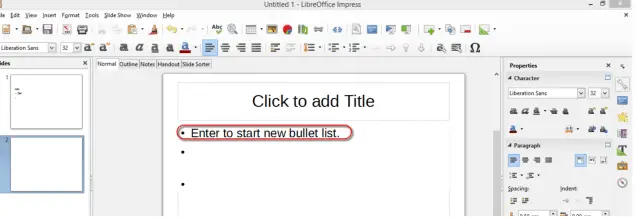
In Auto-layout, to switch between bullet and numbered list we can go to ‘Format’ in the main menu bar. Here, select the ‘Bullets and Numbering’ icon. This will open the ‘Bullets and Numbering’ dialog box as has been shown below, where you can switch between numbers and bullets and also the different styles of both respectively.
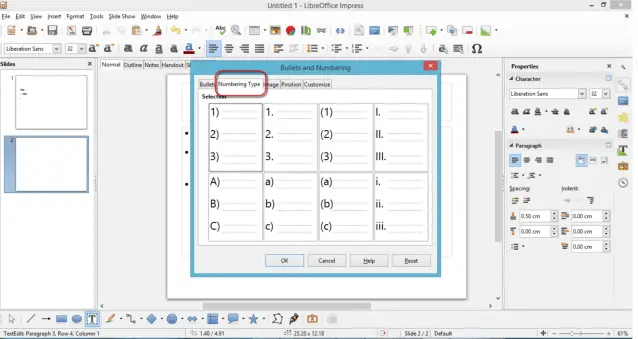
To create a list in the manually created text box, firstly place the cursor in the text box and click on the ‘Bullets On\Off’ icon in the ‘Text Formatting Toolbar’ as has been shown below. Now, in the text box, type the text. To start the new bullet line or to start a line without bullets follow the same process as explained for Auto-layout.
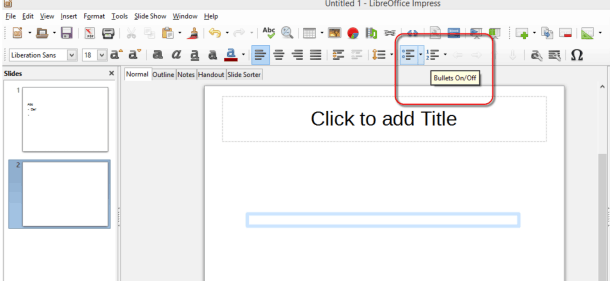
We can switch between bullet lists and numbered lists in the same way as we did for Auto-layout text box.






















