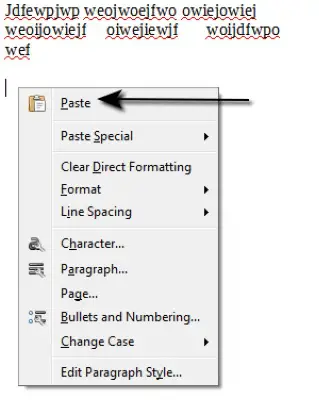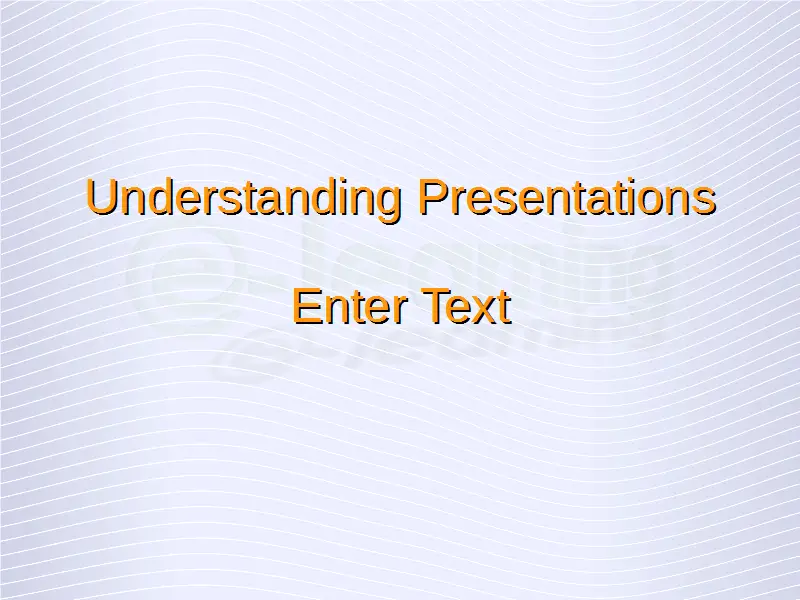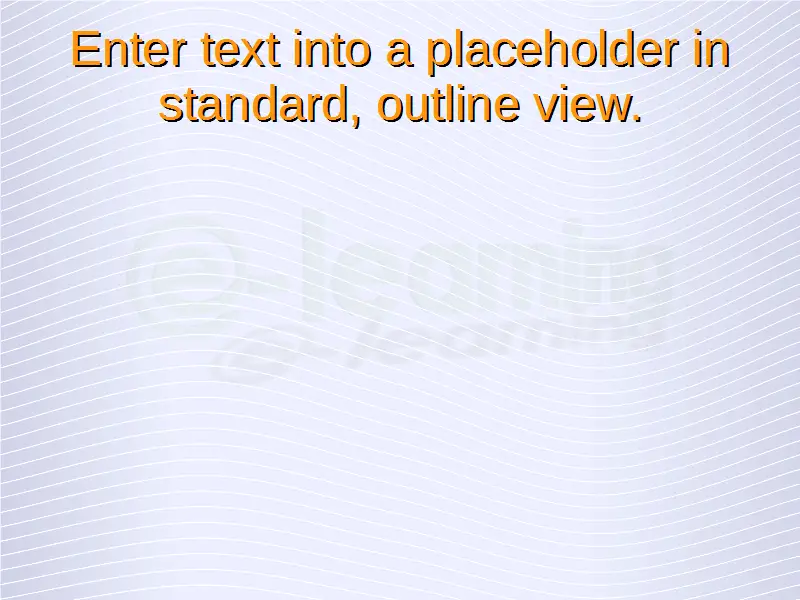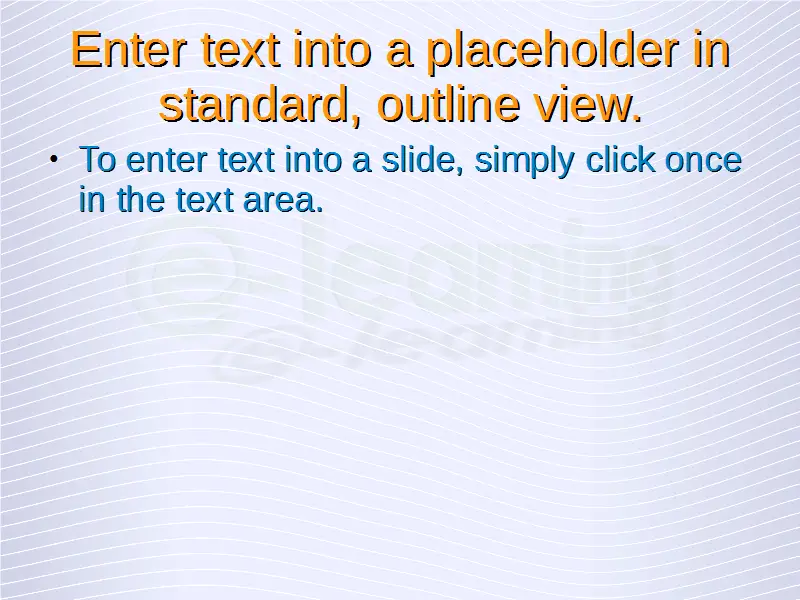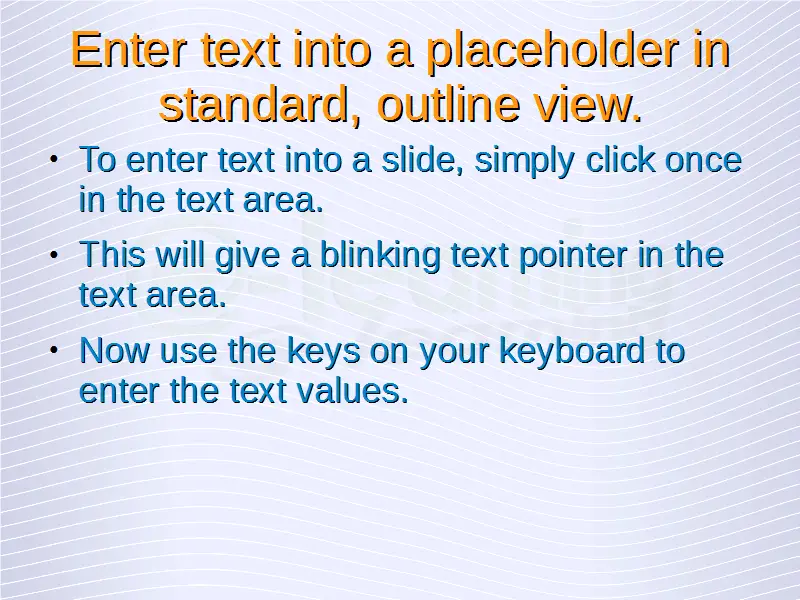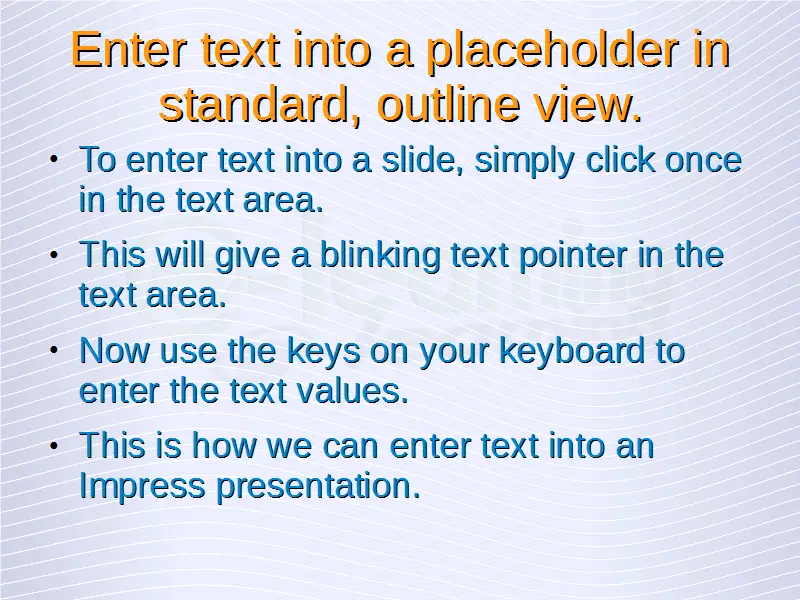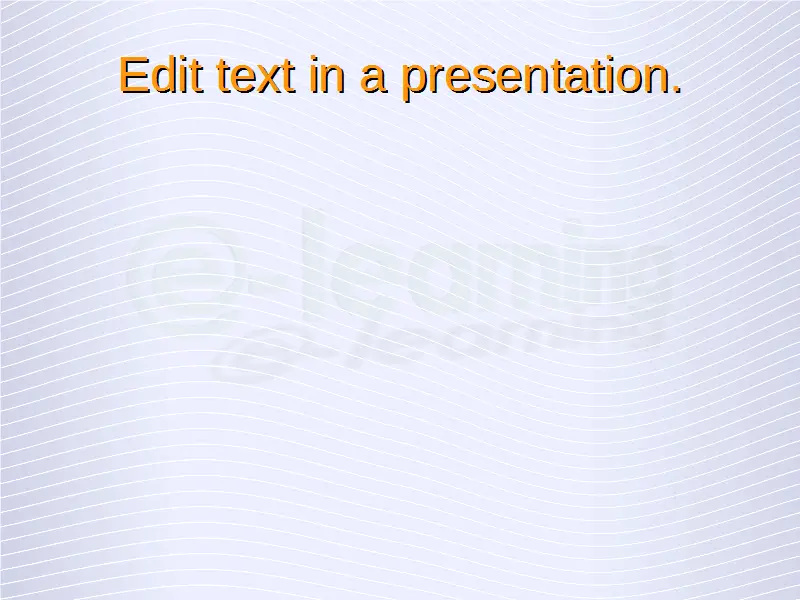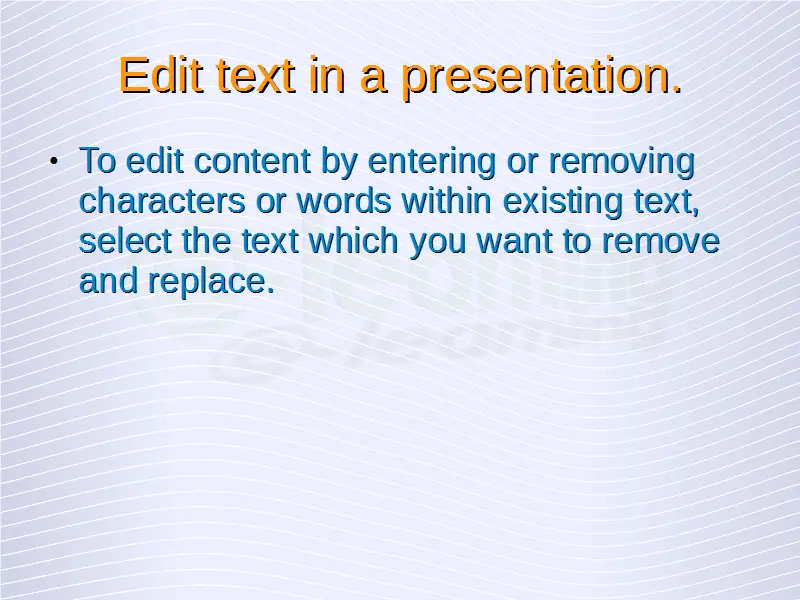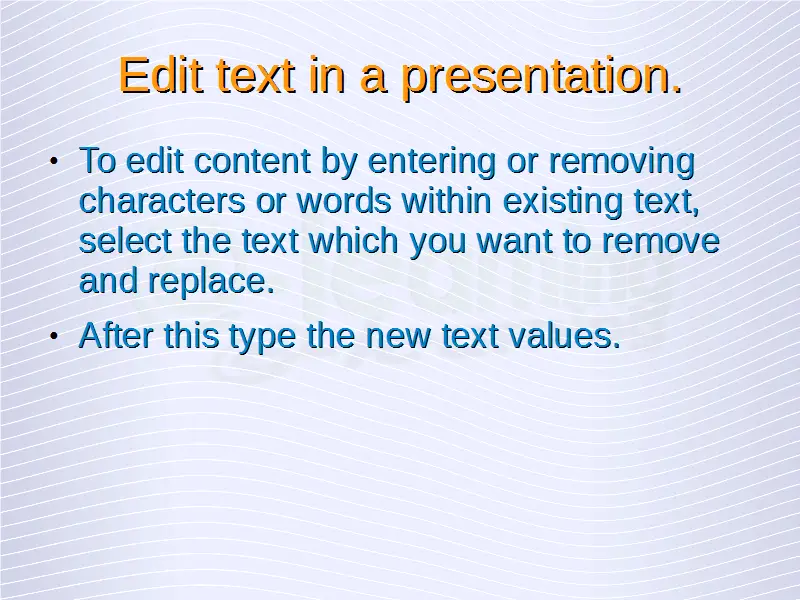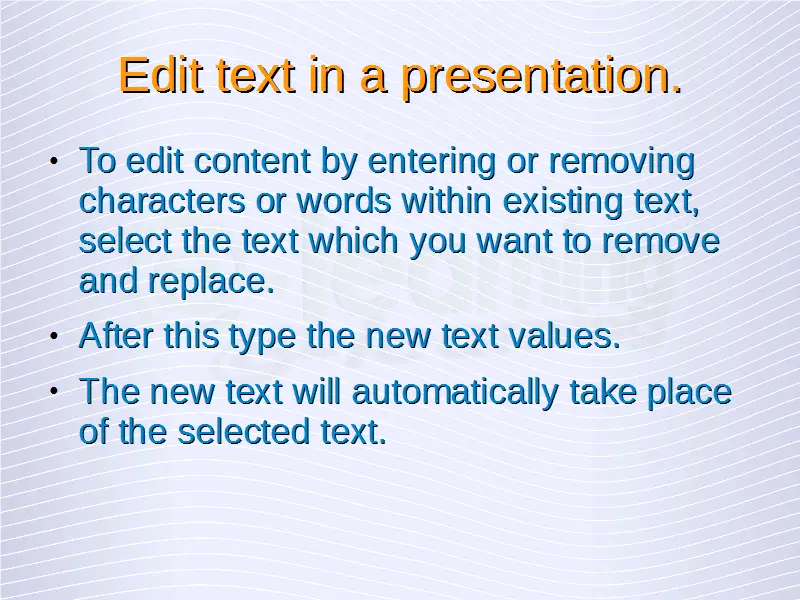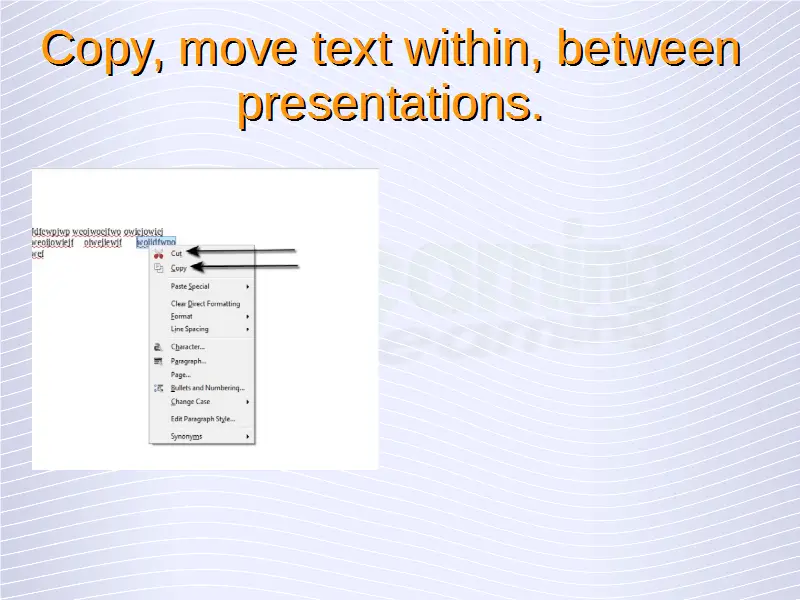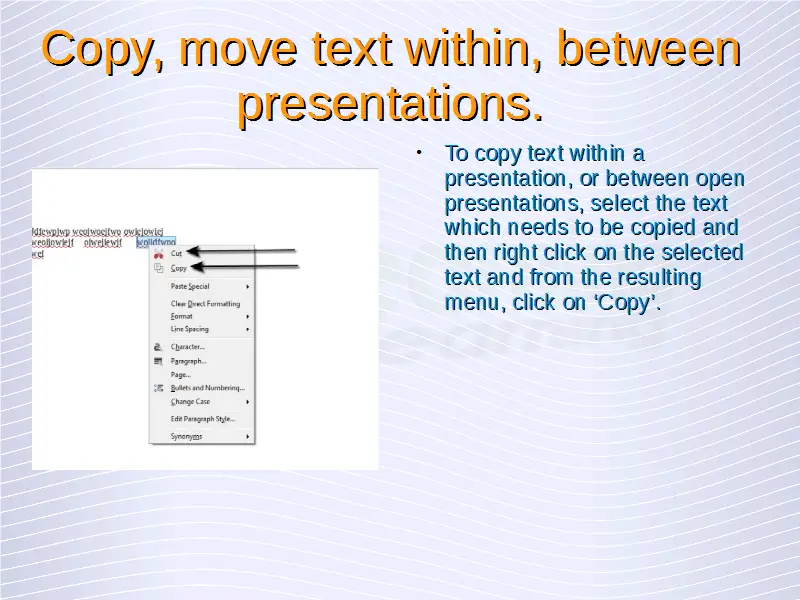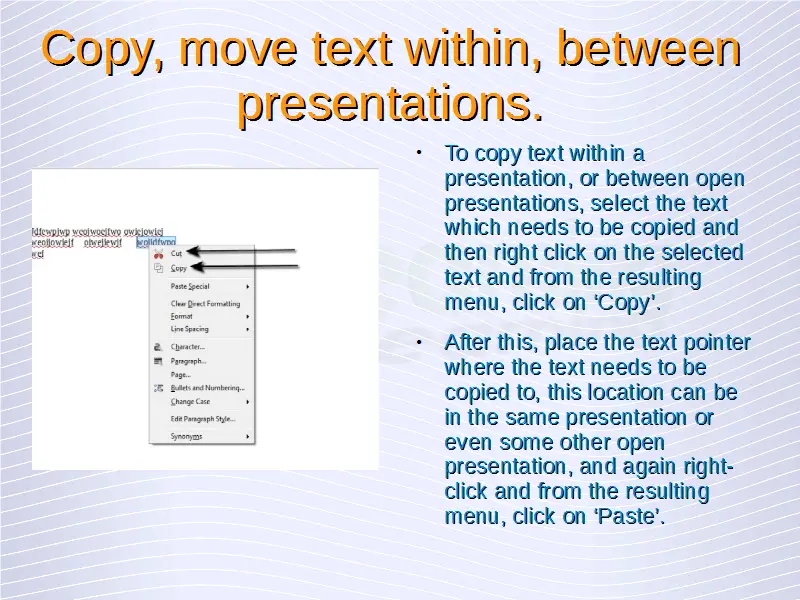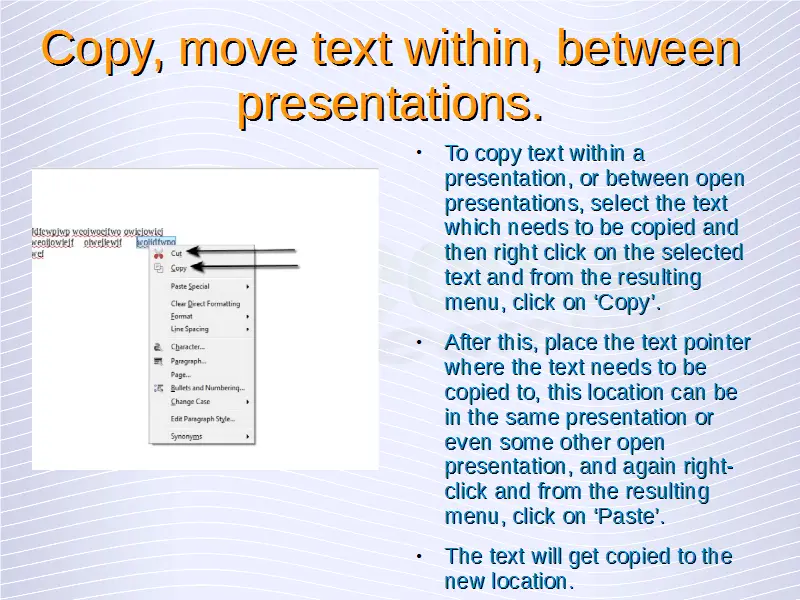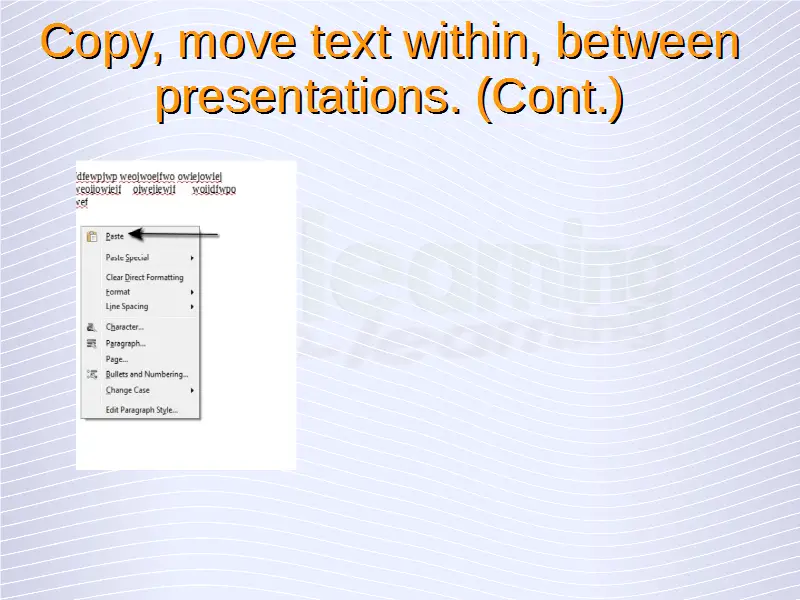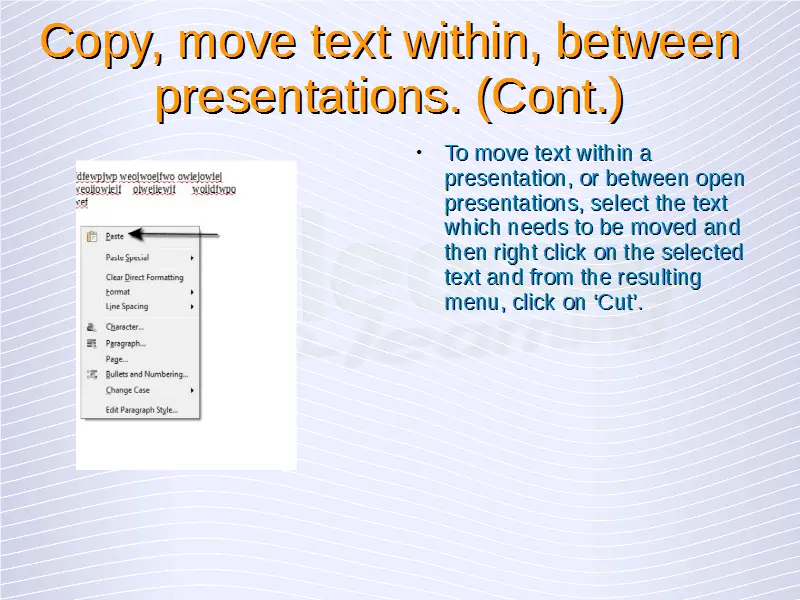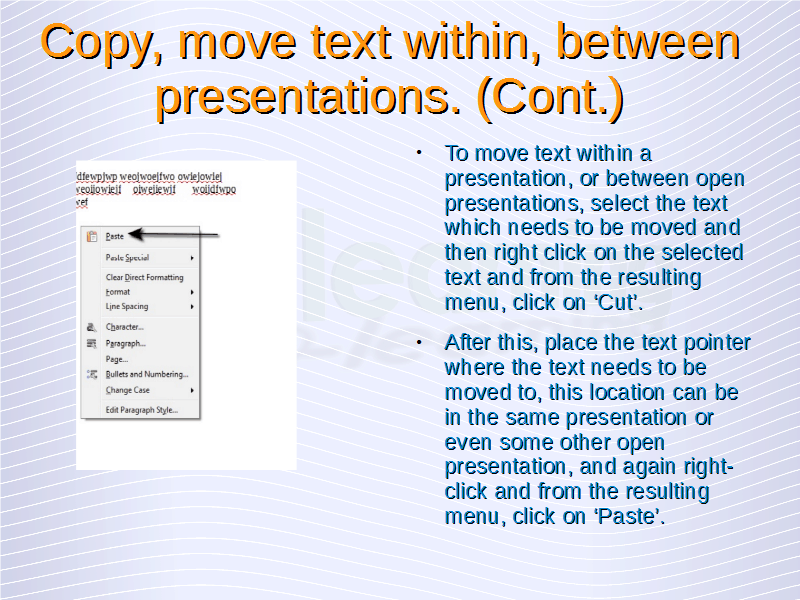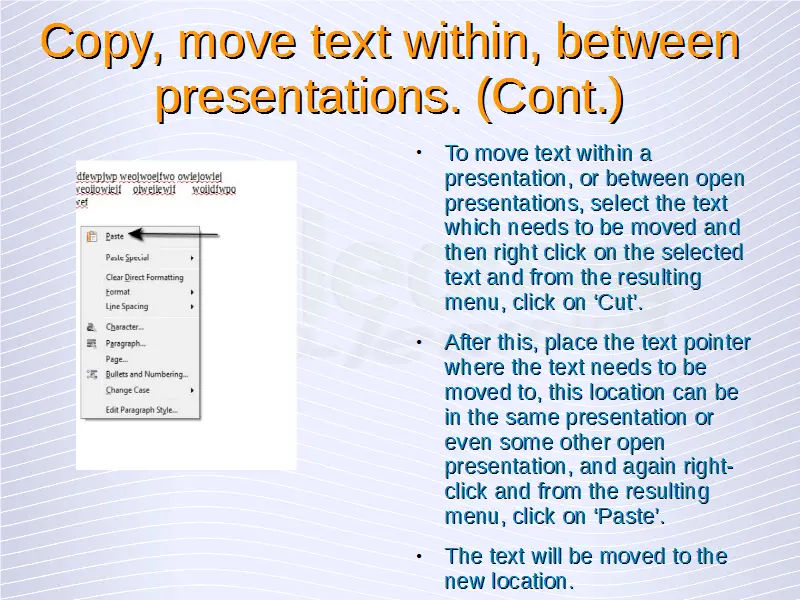Understanding Presentations – Enter Text
Enter text into a placeholder in standard, outline view.
To enter text into a slide, simply click once in the text area. This will give a blinking text pointer in the text area. Now use the keys on your keyboard to enter the text values. This is how we can enter text into an Impress presentation.
Edit text in a presentation.
To edit content by entering or removing characters or words within existing text, select the text which you want to remove and replace. After this type the new text values. The new text will automatically take place of the selected text.
Copy, move text within, between presentations.
To copy text within a presentation, or between open presentations, select the text which needs to be copied and then right click on the selected text and from the resulting menu, click on ‘Copy’. After this, place the text pointer where the text needs to be copied to, this location can be in the same presentation or even some other open presentation, and again right-click and from the resulting menu, click on ‘Paste’. The text will get copied to the new location.
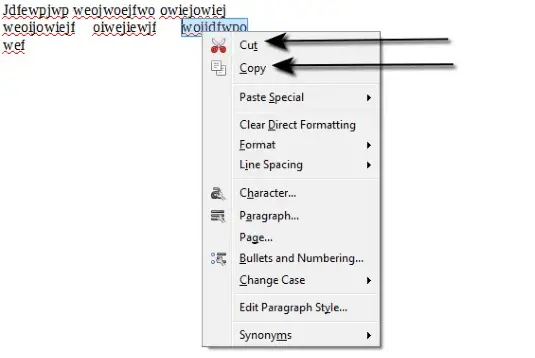 To move text within a presentation, or between open presentations, select the text which needs to be moved and then right click on the selected text and from the resulting menu, click on ‘Cut’. After this, place the text pointer where the text needs to be moved to, this location can be in the same presentation or even some other open presentation, and again right-click and from the resulting menu, click on ‘Paste’. The text will be moved to the new location.
To move text within a presentation, or between open presentations, select the text which needs to be moved and then right click on the selected text and from the resulting menu, click on ‘Cut’. After this, place the text pointer where the text needs to be moved to, this location can be in the same presentation or even some other open presentation, and again right-click and from the resulting menu, click on ‘Paste’. The text will be moved to the new location.