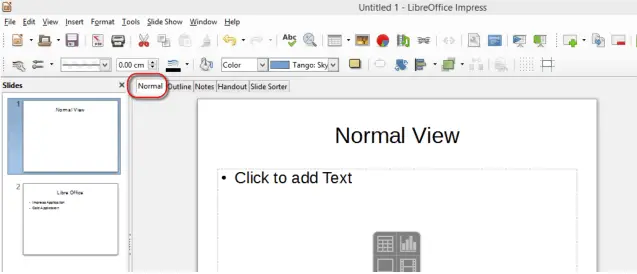Understanding Presentations – Adding Slide Titles
Recognize good practice in adding slide titles: use a different title for each slide to distinguish it in outline view, when navigating in slide show view.
When we create a new slide in Impress, we need to add a title for the slide. There are a number of points which should always be considered while adding slide titles. First and foremost, the slide title should always be meaningful and of a reasonable length.
Another important consideration is that we should always use a different title for each slide. Having a different title for each slide helps us in distinguishing the slides easily in the ‘Outline View’ and also when we are navigating through different slides in the ‘Slide Show’ view.
Change between presentation view modes: normal view, slide sorter view, slide show view.
We have already studied about the different presentation view modes. To switch between these modes, we need to use the different tab options which are present right above the main slide area. We have a tab for each of the different presentation view modes. We simply need to click on the required presentation view tab and the display will get changed to that particular view mode. This is how we can change between different presentation view modes.