Understanding Databases – Modify Reports
Change arrangement of data fields and headings in a report
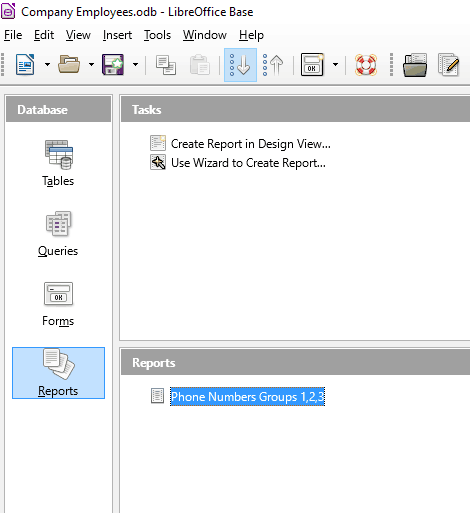
Click ‘Reports’ from the Database area of the main window and right click the report you want to change in the Reports area.
Click ‘Edit’ from the drop down menu.
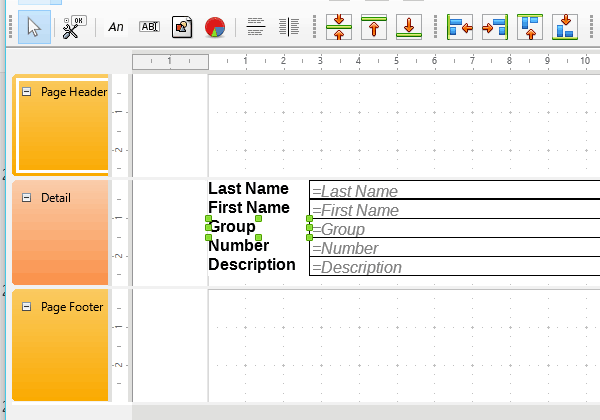
To move fields and labels, simply click and drag individually to move them around the report page.
Alternatively, use the ‘Select’ arrow icon to drag a selection of fields and move them as a group.
Use the alignment icons in the Report Controls toolbar to modify alignment.
To edit the page layout, drag the bars between Header, Detail and Footer up and down.
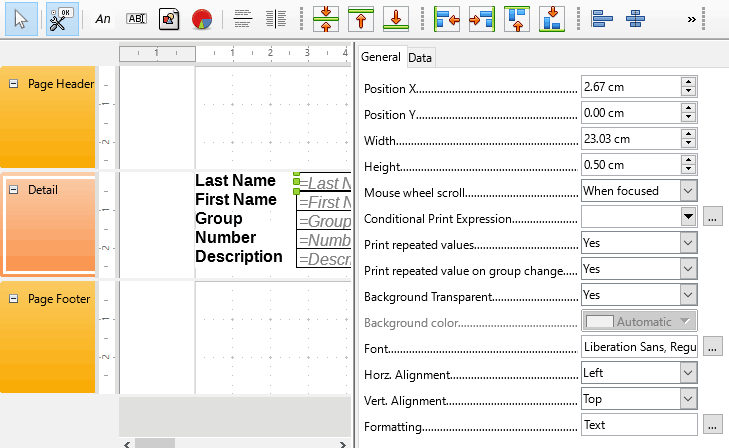
To edit the appearance or position of text fields, click the field to highlight it. Then click the Properties icon, or right click and select properties.
The properties window allows you to change position, font, alignment, formatting, etc.
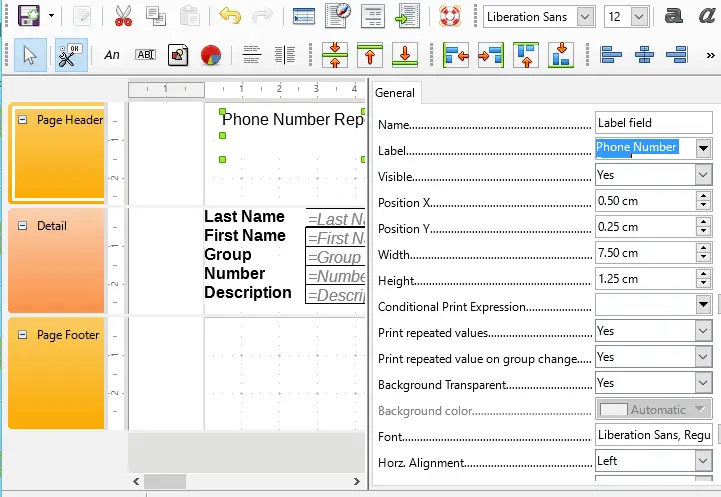
To edit headers and footers in a report, click the Label Field icon on the Report Controls toolbar.
Then click and drag inside the ‘Page Header’ area of the report to create a text box.
Click the Properties icon and enter desired text into the Label box.
To run the report, click the ‘Execute Report’ icon on the toolbar.
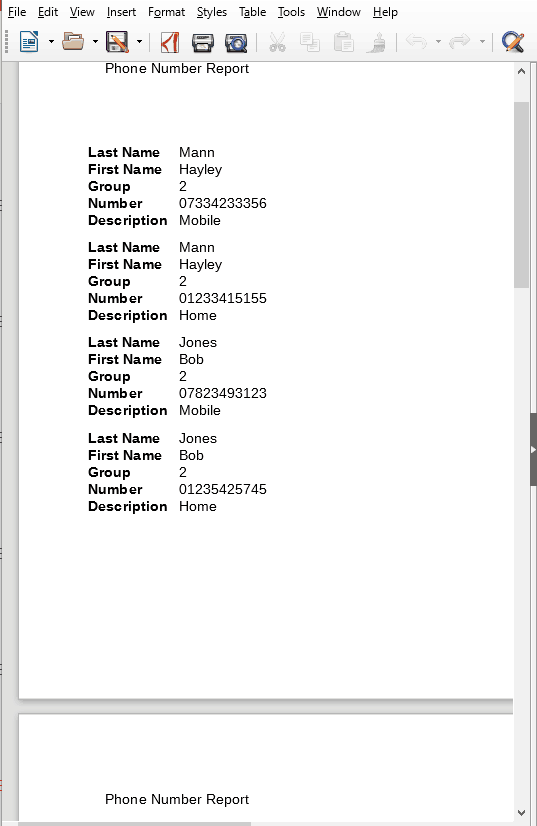
The report will be generated as a text document.
The text box entered into the Page Header section will be repeated at the top of each page.
We could also add text to the Page Footer section to repeat text or fields at the bottom of each page.