Understanding Databases – Edit and Run a Query
Edit a query: add, modify, remove criteria
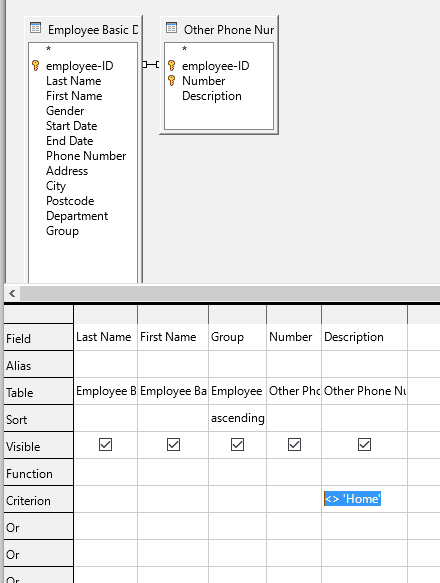
Click the criteria you want to modify or remove, highlight it then press delete to remove or type to modify it. To add criteria in another field, simply click on the Criterion cell under the field name and type the criteria.
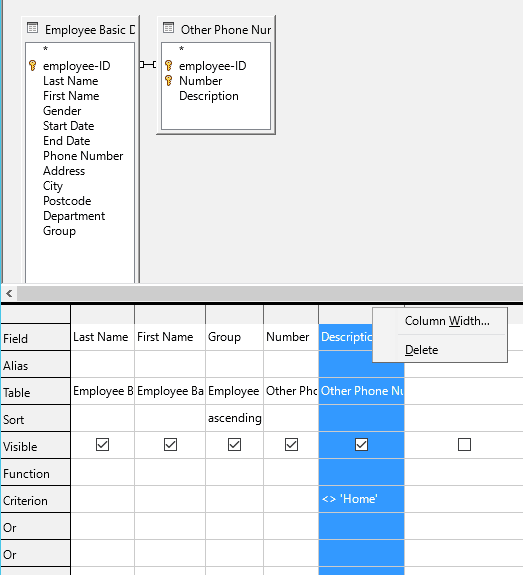
To remove a field, right click the grey box above the field name and click ‘Delete’.
To hide or unhide a field, check or uncheck the ‘Visible’ box underneath the field name. If it is checked, when you run the query (F5) the field will be shown, if unchecked it will be hidden.
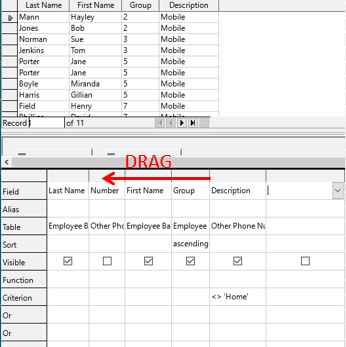
To move a field, left click and hold the grey box above the field name, then drag it to the position you want.
To add a field, click in an empty Field cell and choose Field name from the drop down menu.
Run a query
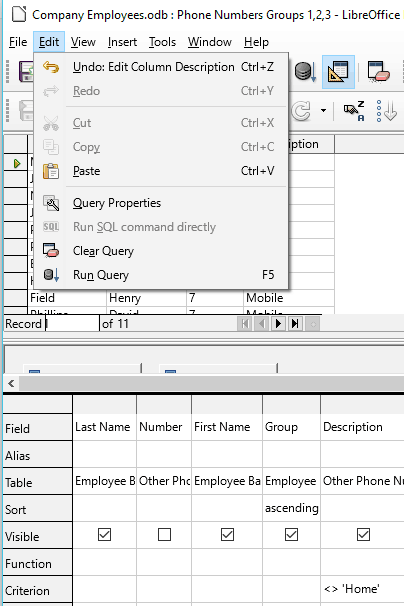
There are 4 ways to run a query:
- From the Edit menu, click ‘Run Query’
- Click the ‘Run Query’ icon on the toolbar
- Press F5 on the keyboard
- From the main database window, double click the query you want to run