Troubleshooting TCP/IP
These are the two main utilities for troubleshooting TCP/IP:
ping – used to test connectivity
ipconfig – used to view IP address information.
Use the buttons below to navigate through the lesson
Before launching into detailed settings investigation, always check that the hub/switch has power to it, or that the network cable hasn’t been pulled out.
The ping command does the following:
Verifies connections to one or more remote computers by sending ICMP echo packets to the computer and listening for echo reply packets.
Waits for up to one second for each packet sent.
Prints the number of packets transmitted and received.
Each received packet is validated against the transmitted message to check that no data loss occurs.
The first item to ping is the local NIC. The loopback address is 127.0.0.1. (Pinging “localhost” does pretty much the same thing.). If this fails then either your TCP/IP stack isn’t installed correctly, or the network card is not functioning.
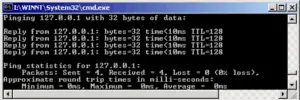 The first item to ping is the local NIC. The loopback address is 127.0.0.1. (Pinging “localhost” does pretty much the same thing.). If this fails then either your TCP/IP stack isn’t installed correctly, or the network card is not functioning.
The first item to ping is the local NIC. The loopback address is 127.0.0.1. (Pinging “localhost” does pretty much the same thing.). If this fails then either your TCP/IP stack isn’t installed correctly, or the network card is not functioning.
Note that an address or computer name can be pinged.
Here a computer “jacklap” (ip address 10.1.0.104) can’t be pinged. This doesn’t necessarily imply a connection problem. It may be a name resolution problem, and can be tested by pinging the ip address.
If you can ping your own machine and others on the local network, then try pinging the default gateway. A message such as the one above implies that either the address is a wrong one, or if the report reads destination host unavailable then there may a problem with the gateway machine (router).
Ipconfig
Default gateways or DNS servers can be discovered using the Ipconfig utility.
Typing Ipconfig at a command prompt brings up useful information. No settings can be altered from this window, but it reports the current settings for TCP/IP.
Typing Ipconfig with the /all switch presents additional items such as the adapter’s MAC address and name resolution information.