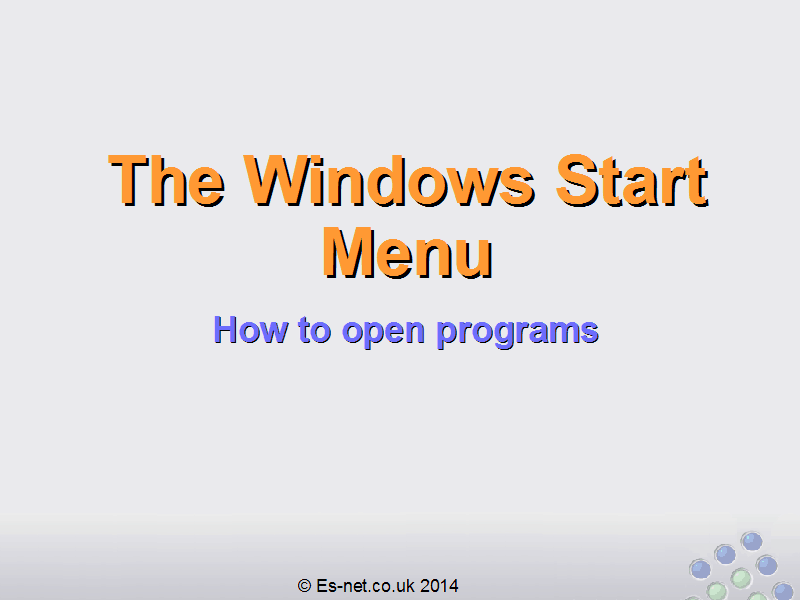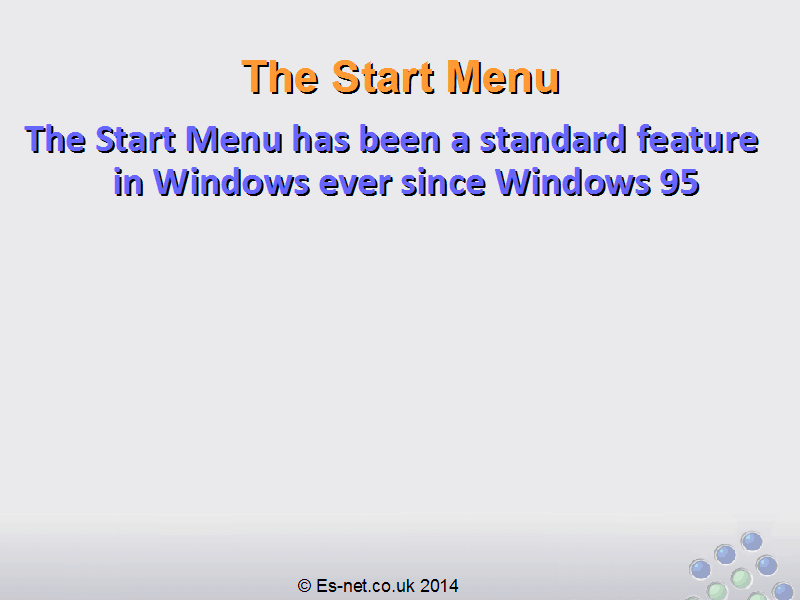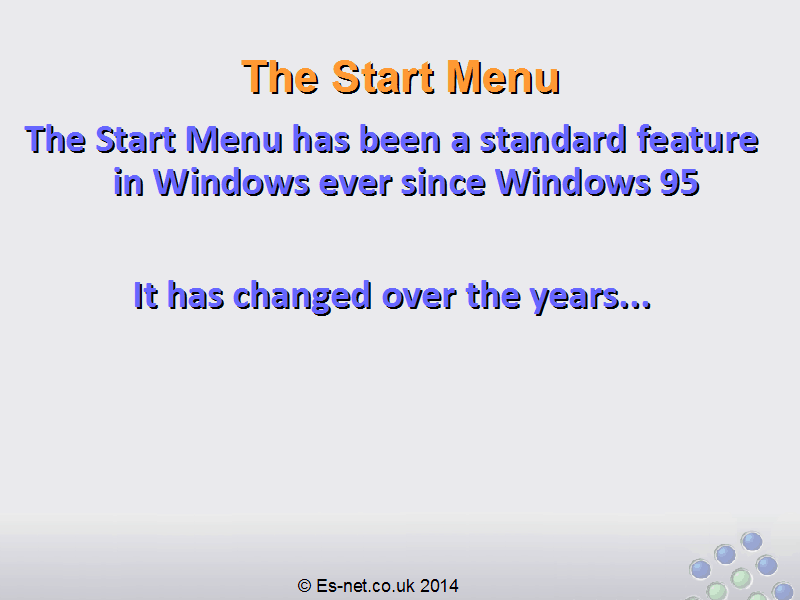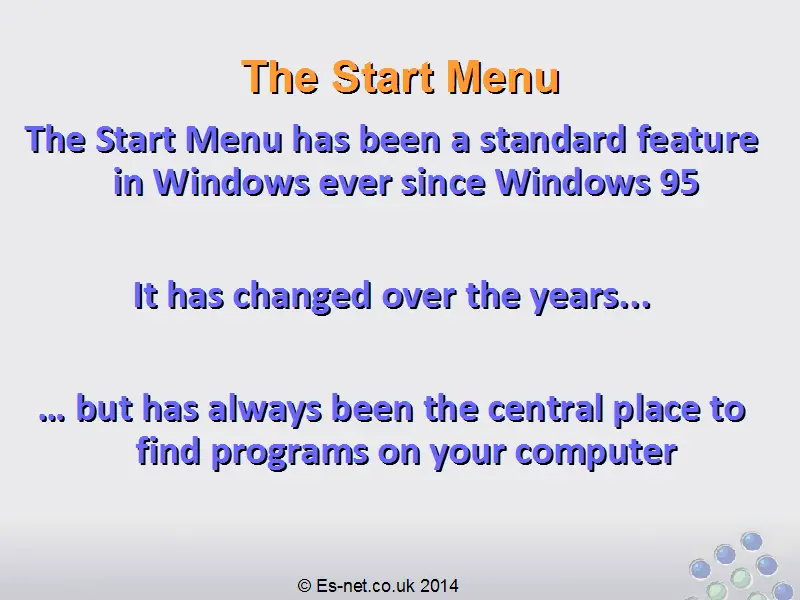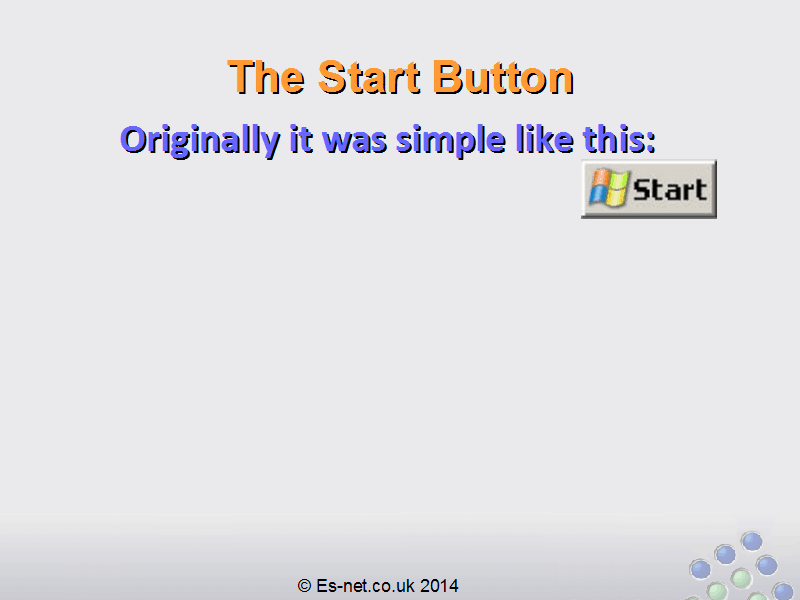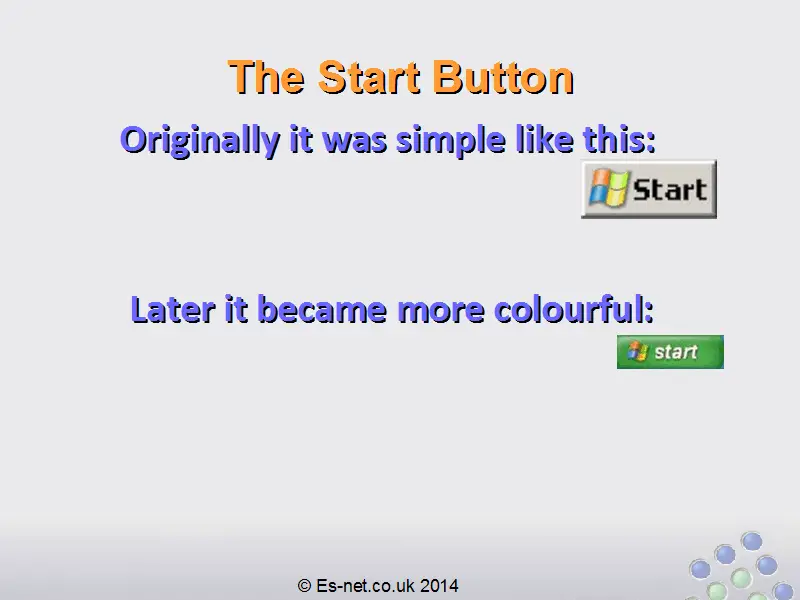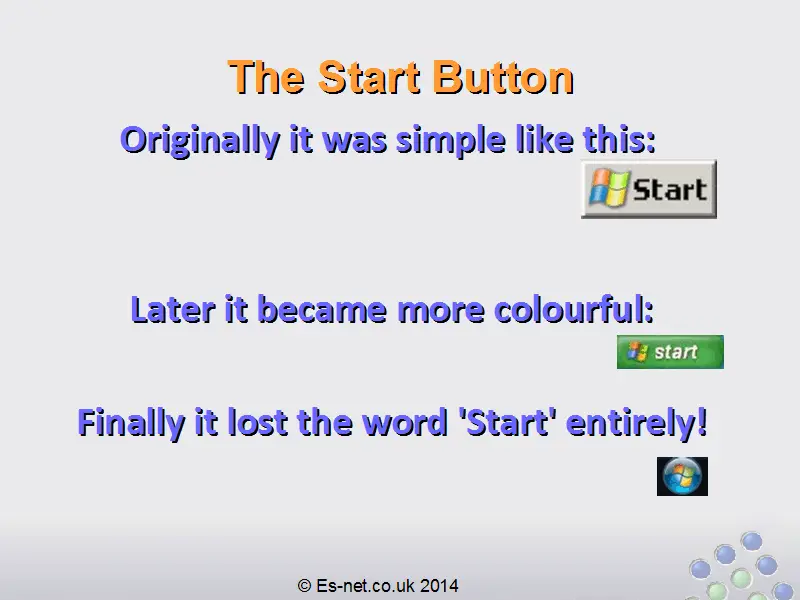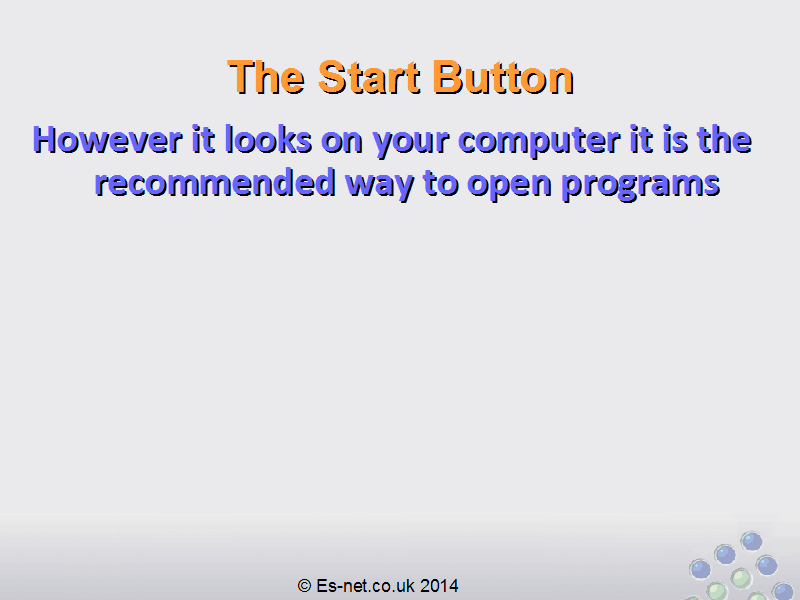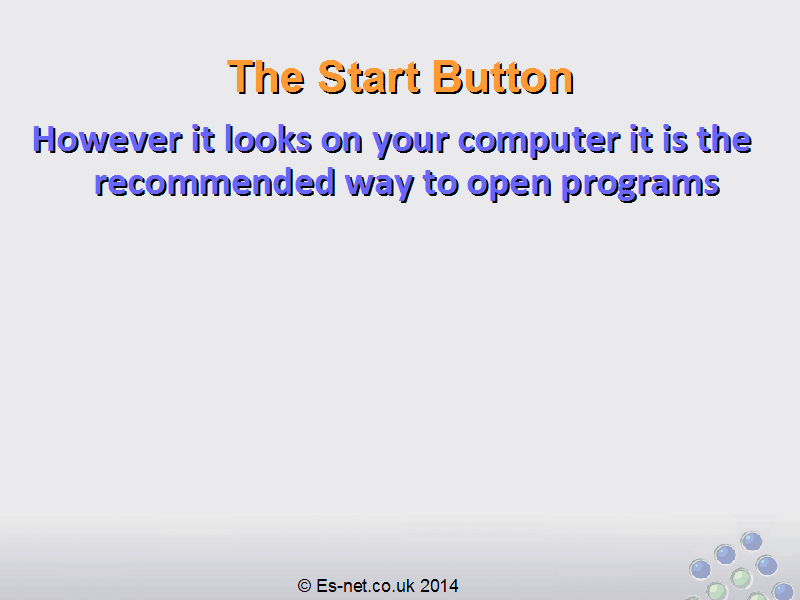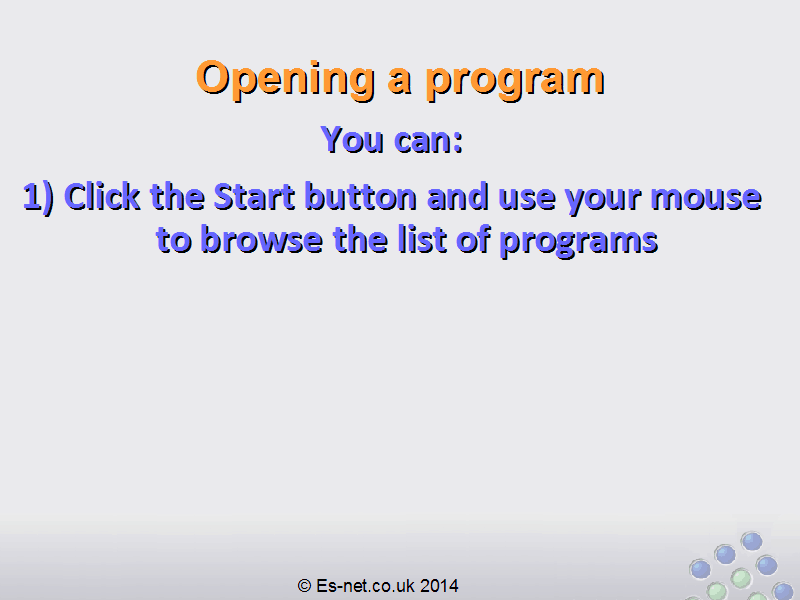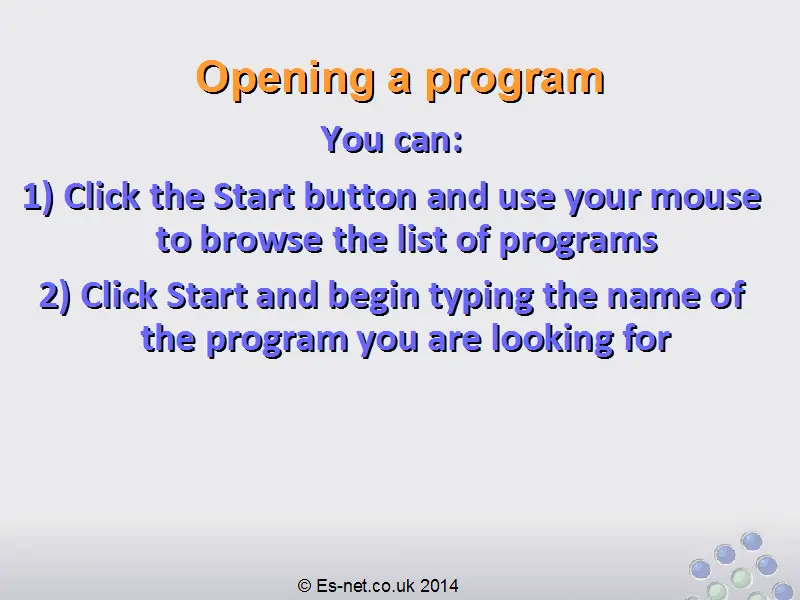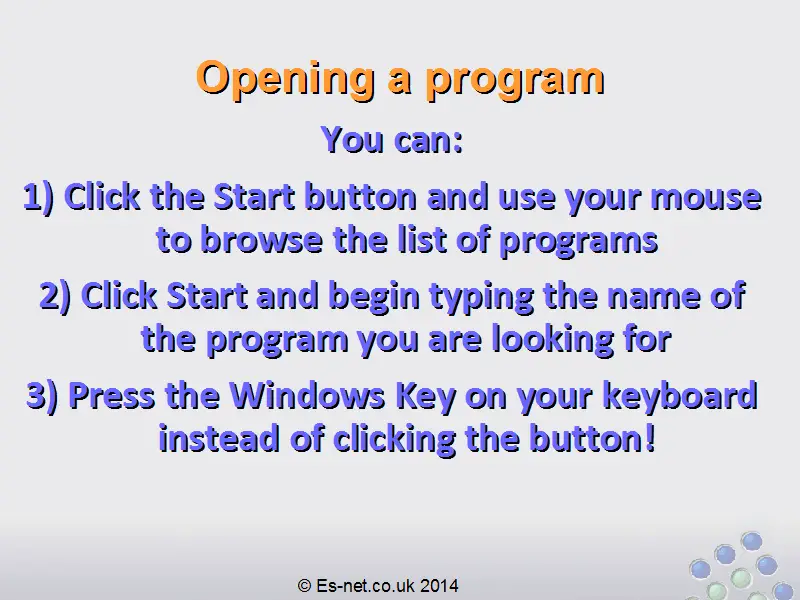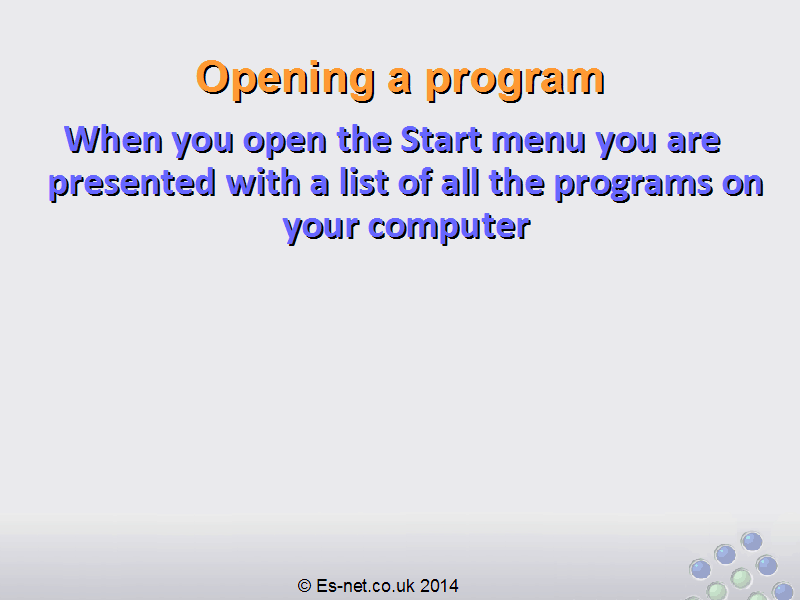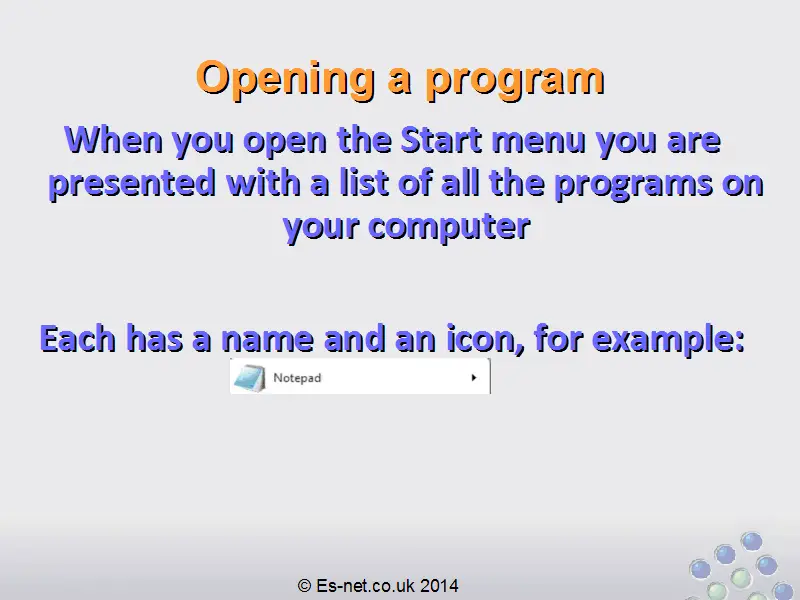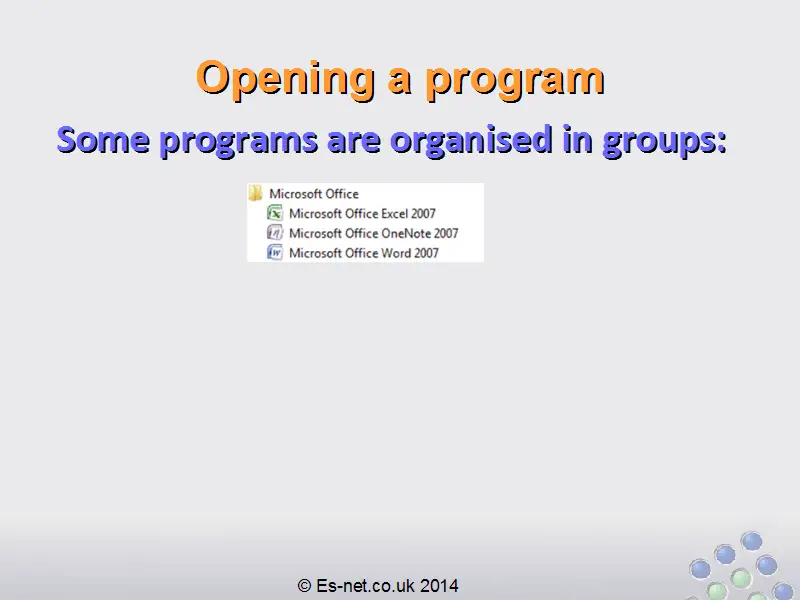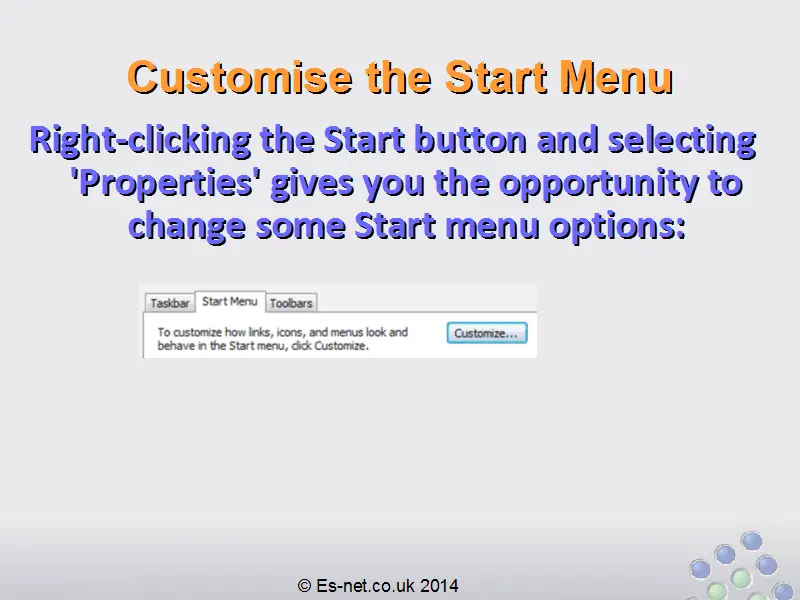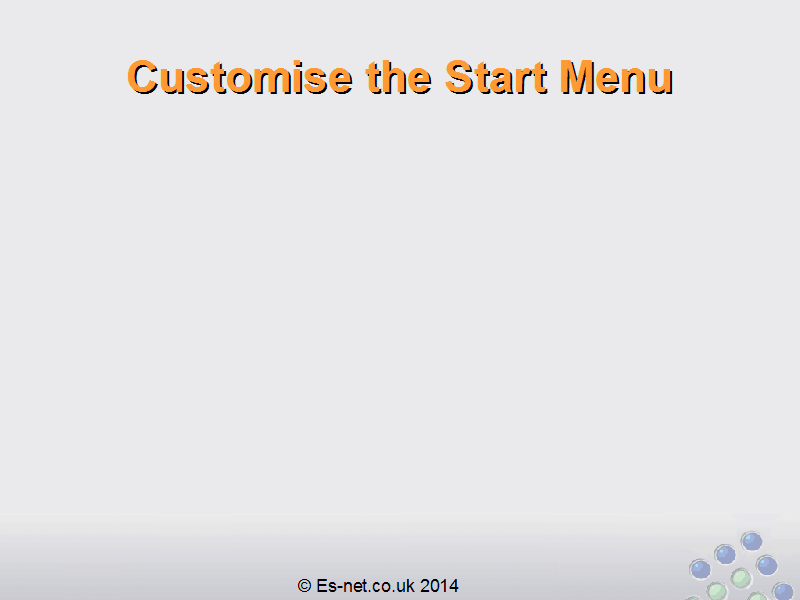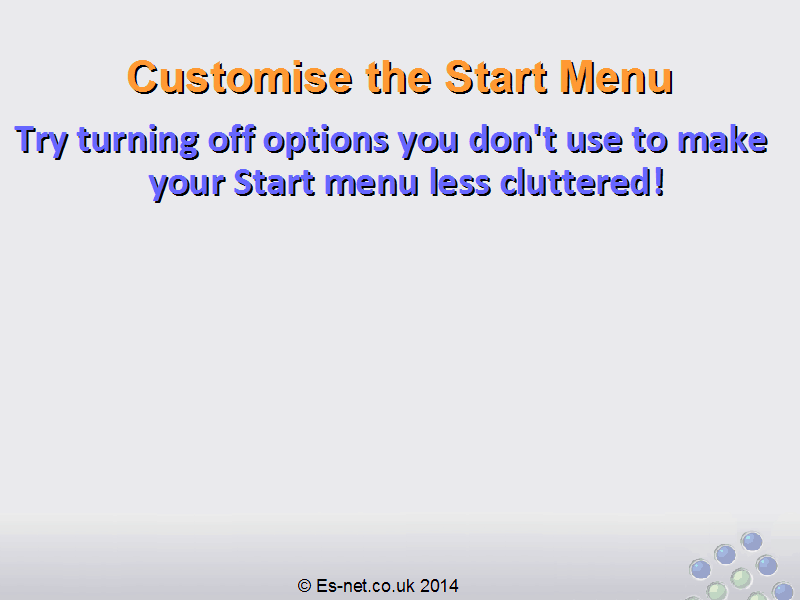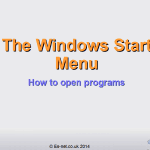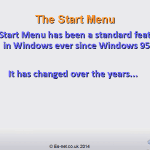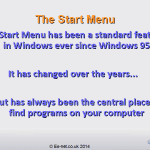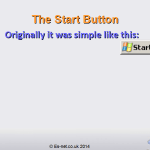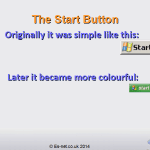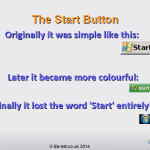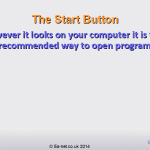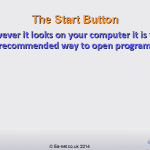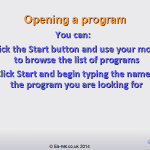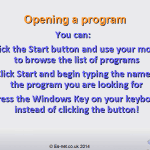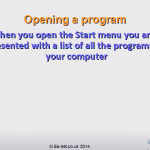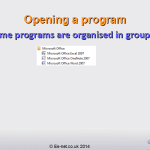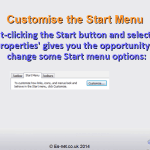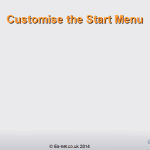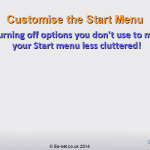The Windows Start Menu
The Start Menu has been a standard feature in Microsoft Windows ever since Windows 95. It has changed and evolved over the years but the essential idea has remained the same: it is the central place where you can find all of the programs installed on your computer.
Use the buttons below to navigate through the lesson
Originally the ‘Start’ button actually had the word Start on it, like this:
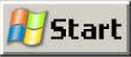
Eventually it became more colourful:
![]()
And in modern version of Windows it often doesn’t even have the word ‘Start’ on it!
![]()
However, the basic idea has remained unchanged. This is the standard way to access all of the programs installed on your computer.
You can:
- Click the Start button, and use your mouse to browse all the programs installed
- Click Start and begin typing the name of the program you are looking for.
- You can even press the Windows Key on your keyboard instead of clicking the button
Clicking the Start button shows you a list of all the programs on your computer. For example:
![]()
Each program has an icon and a name. Some programs are organised in groups:
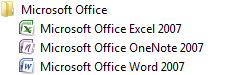
You can click the name of the group to open it and see what programs are in that group.
Finally when you have found the program you want – either by looking through the list or by typing the name of it – you click on it to open the program.
If you right-click the Start button you can select ‘Properties’, and from here you can customize your Start menu experience by choosing the ‘Start Menu’ tab and pressing ‘Customize’.

Here are the possible options:
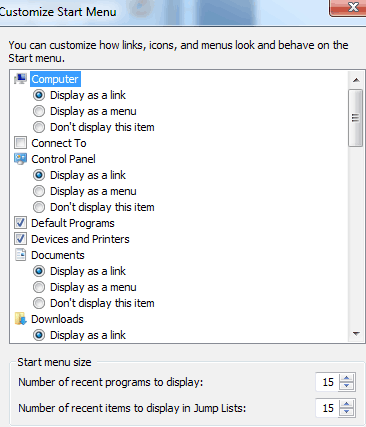
You can turn off options that you don’t often use to make it less cluttered for you!