Start Menu
The Start Menu was introduced in Windows 95 and allows for applications to be easily located and launched. As the name implies, The Start menu is the starting point for most tasks in Windows.
The look of the Start menu has changed many times in different versions of Windows but the same idea always applies.
Use the buttons below to navigate through the lesson
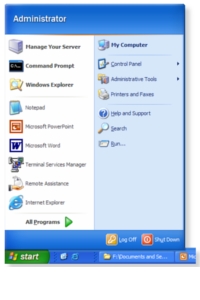 Clicking on START is a recommended way to access frequently used applications:
Clicking on START is a recommended way to access frequently used applications:
Clicking on START reveals the Run option which provides a quick way of launching command-line utilities.
The first few characters of a pathname have been typed and the auto-complete feature uses this to make suggestions based upon recent usage. Clicking on one of these completes the entry. This can be useful to avoid mistyping.
The Start Menu can also be easily configured by simply right-clicking on it and selecting Properties.
Icon sizes can be changed as well as the number of program shortcuts displayed. Select Advanced to view a few in depth options.
Various items can be enabled and disabled by choosing the options shown, e.g. The Control Panel can be disabled from the Start Menu.
To change the Start Menu to the style used in Windows 2000 select Classic Start Menu.
Clicking on Start reveals the older style Start Menu used in pre-Windows XP computers.