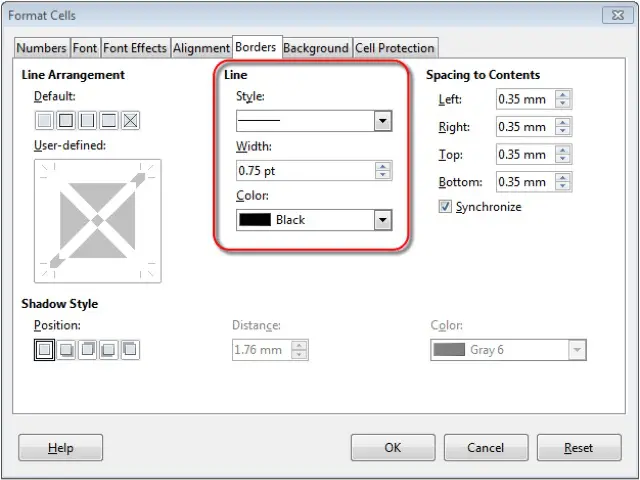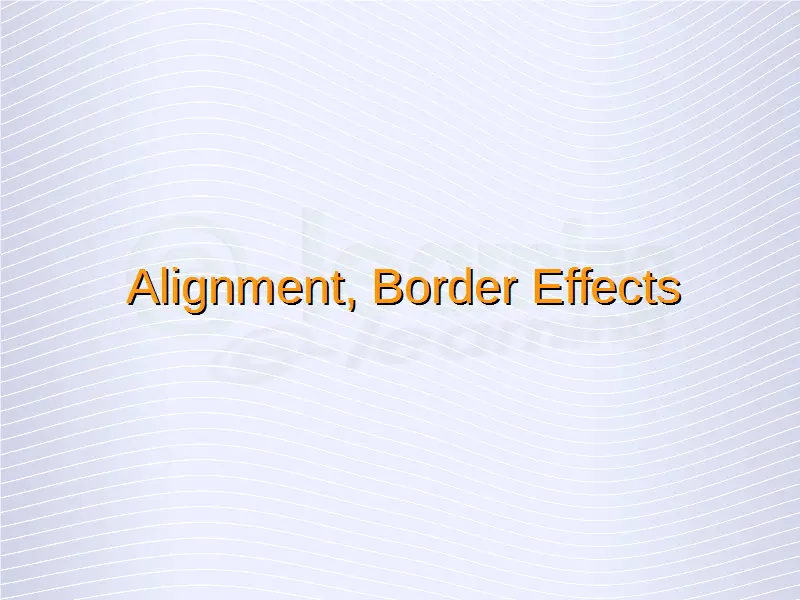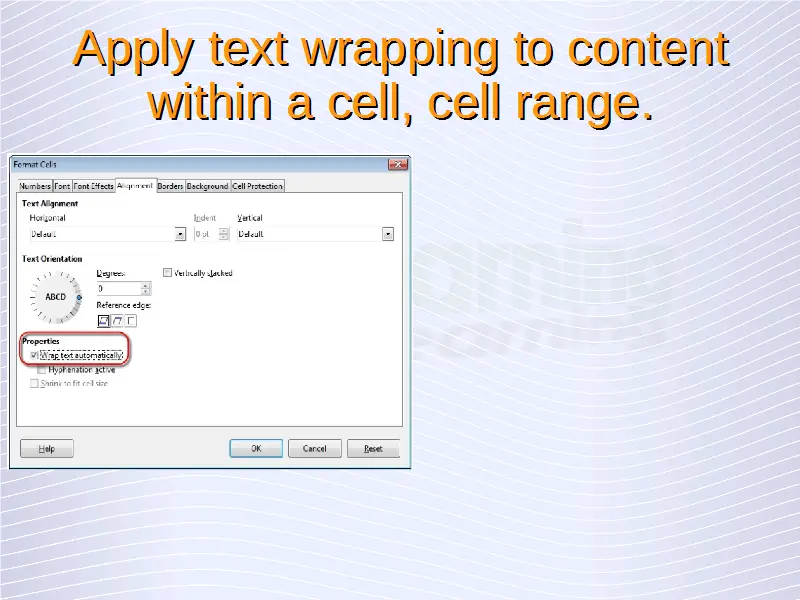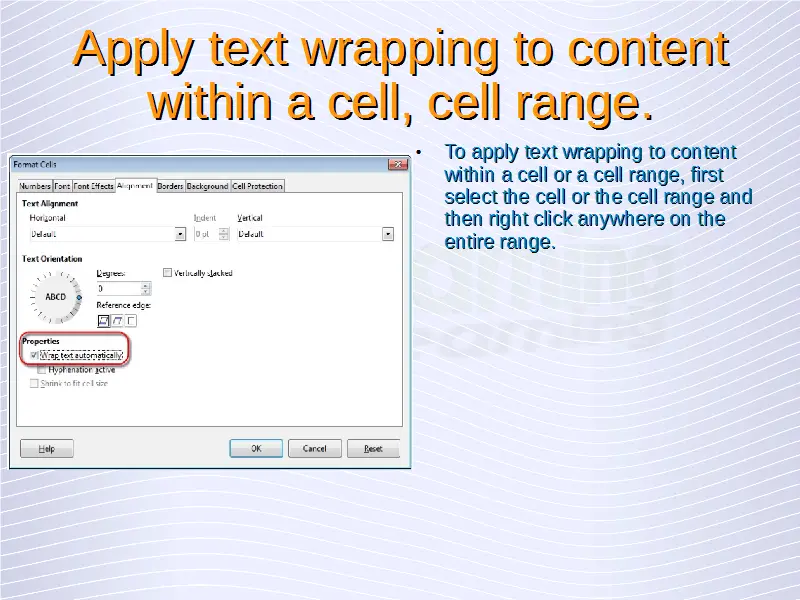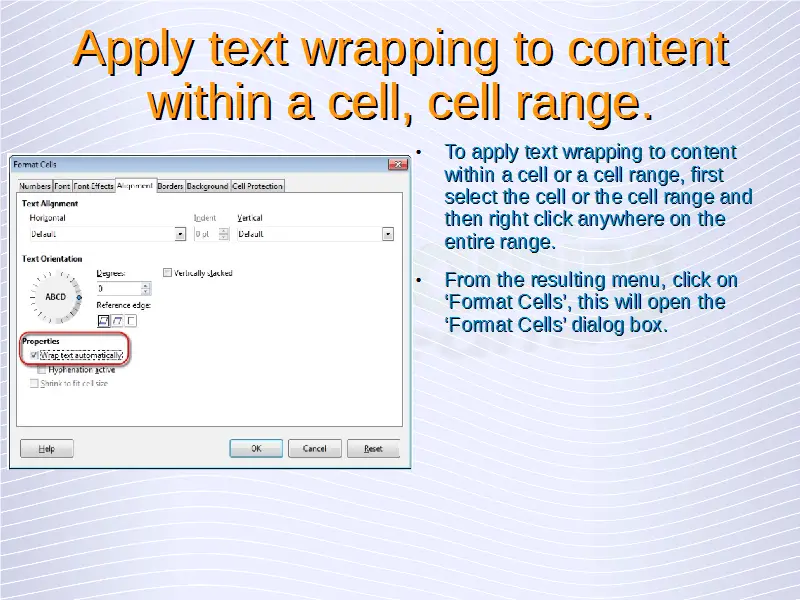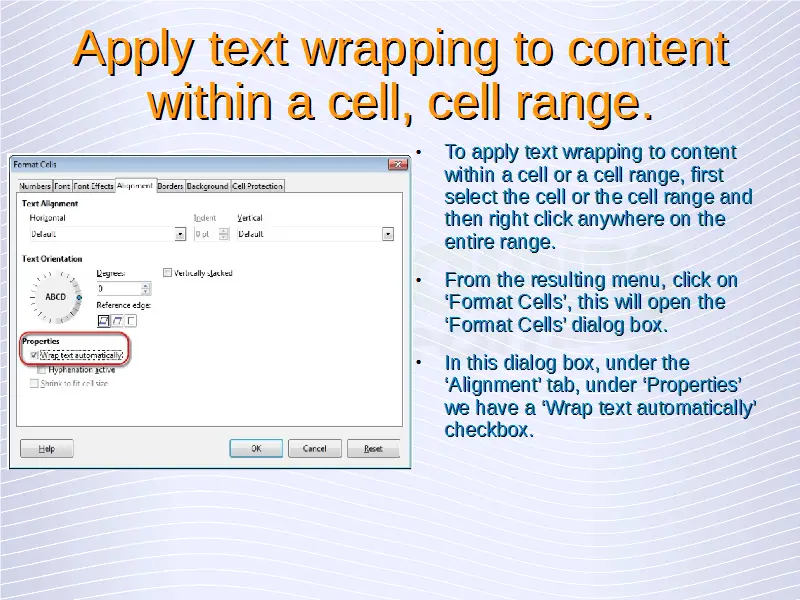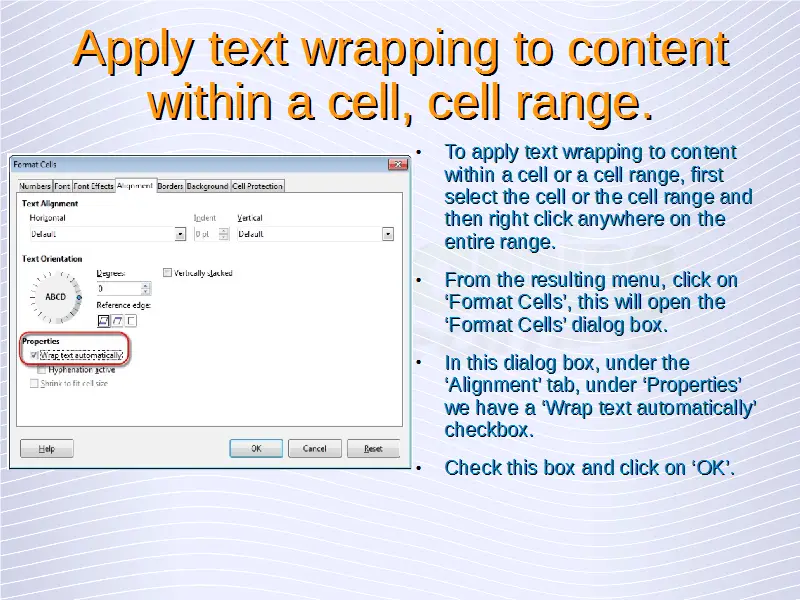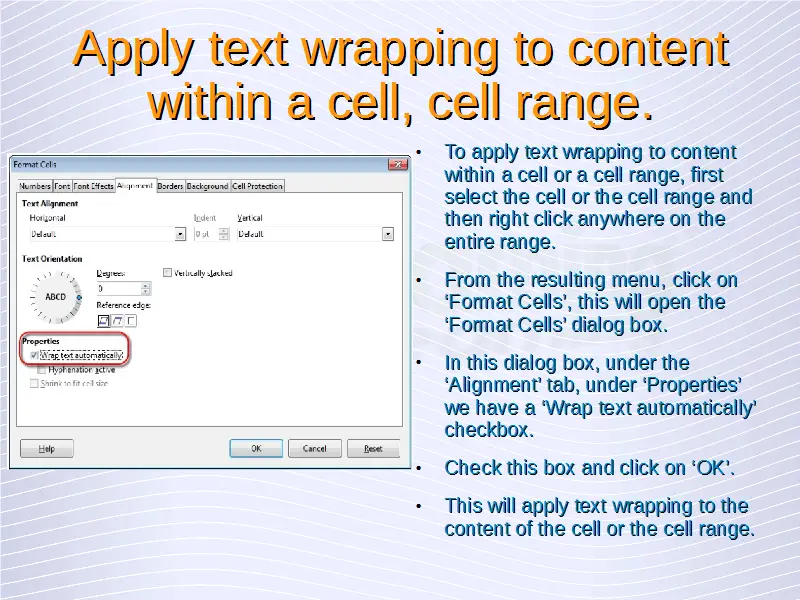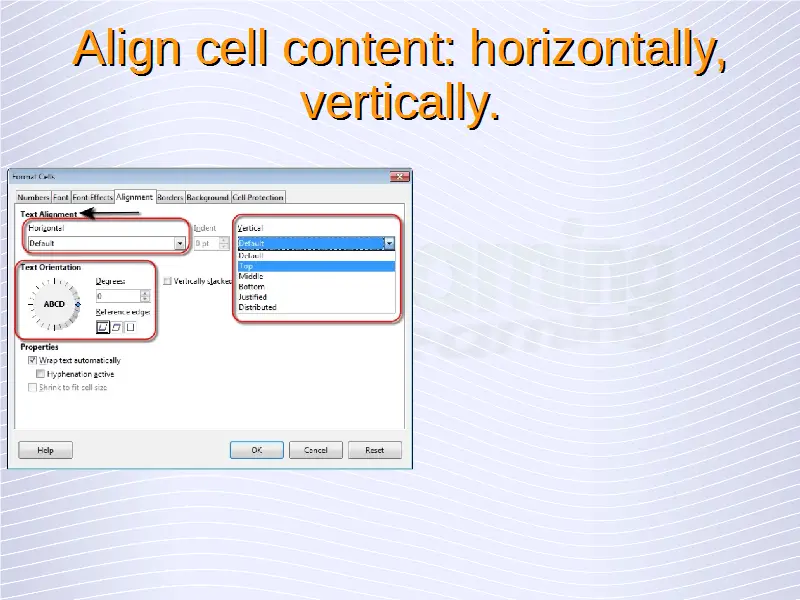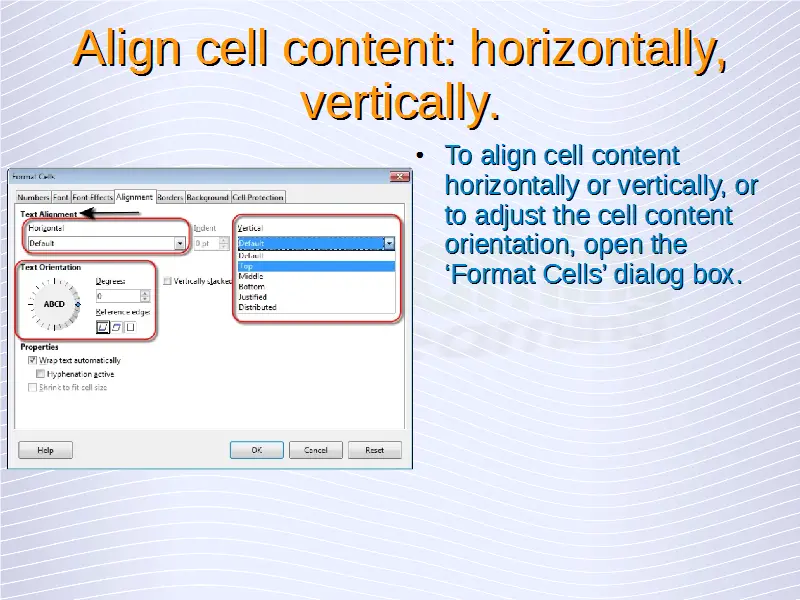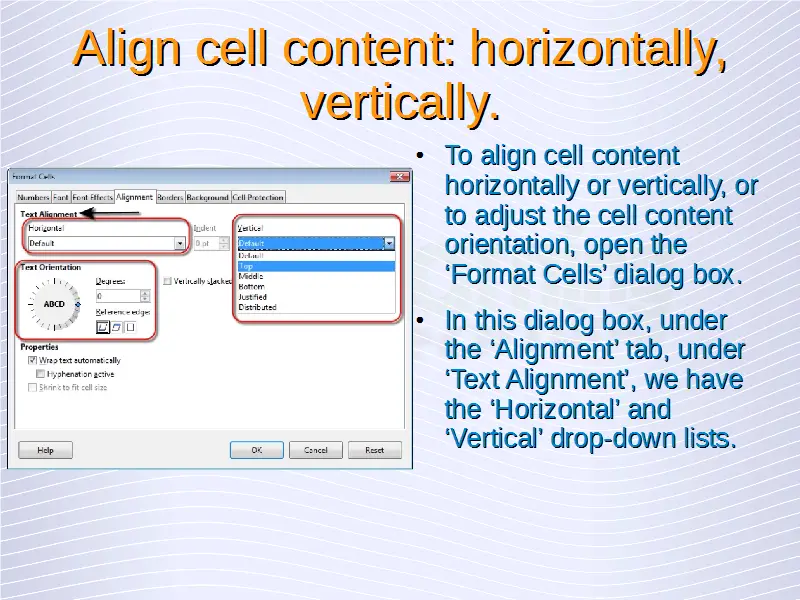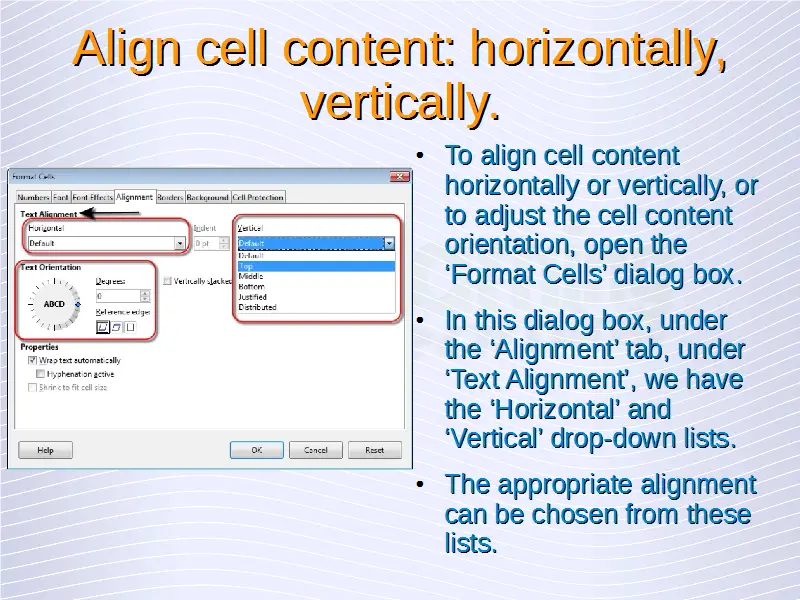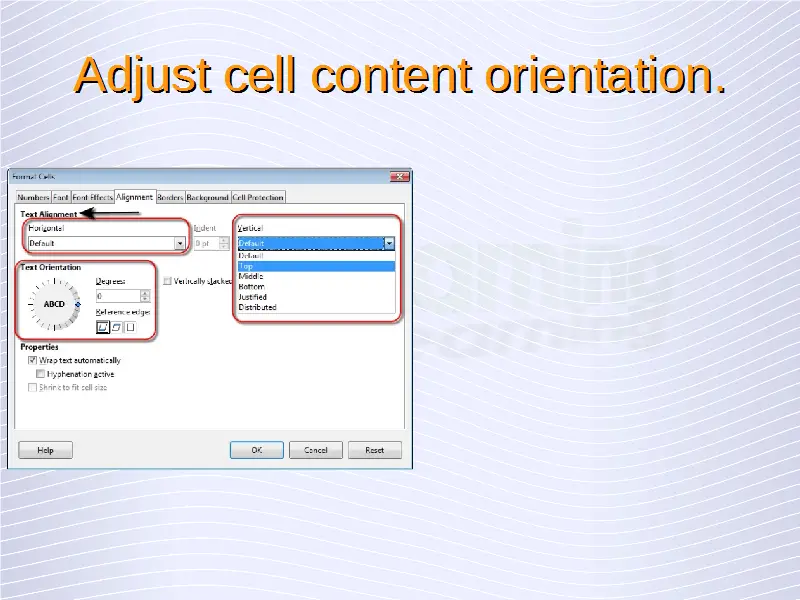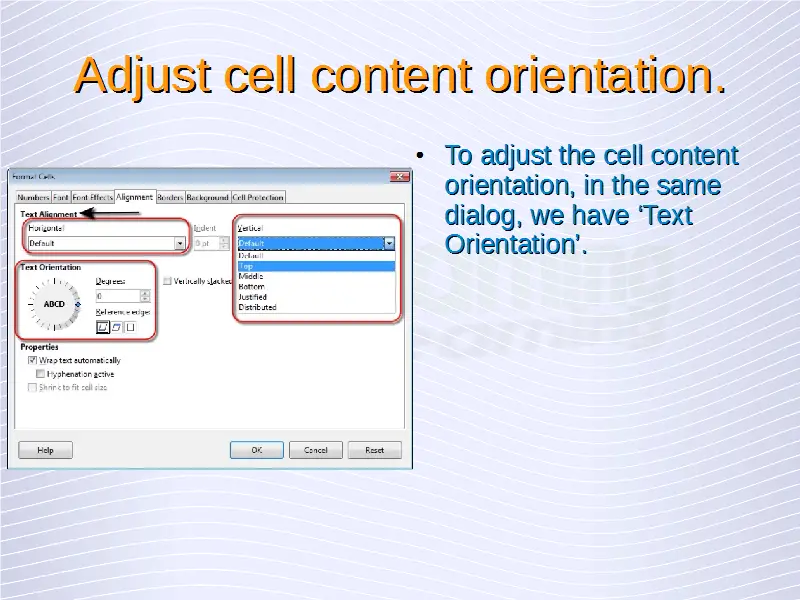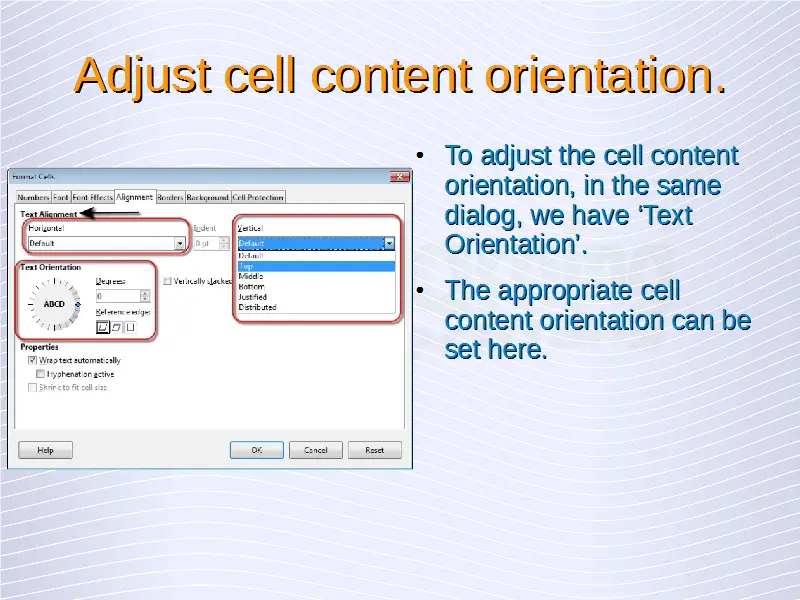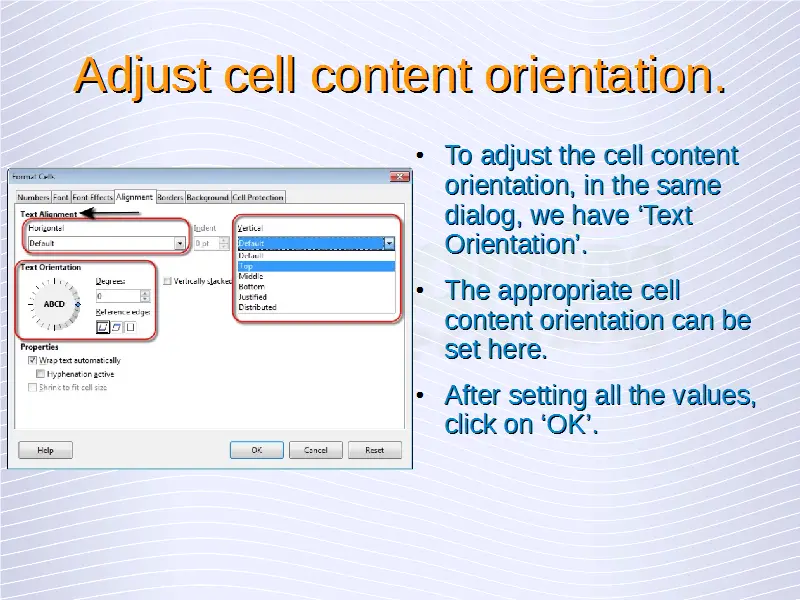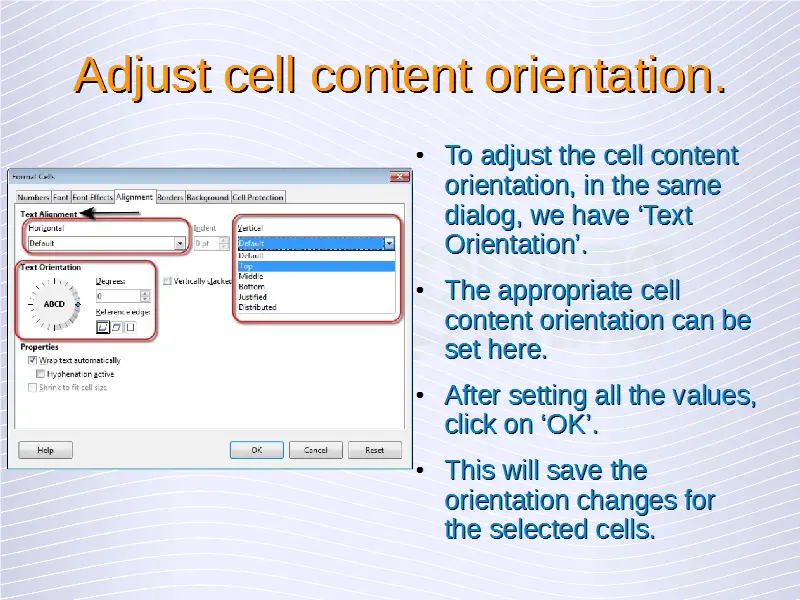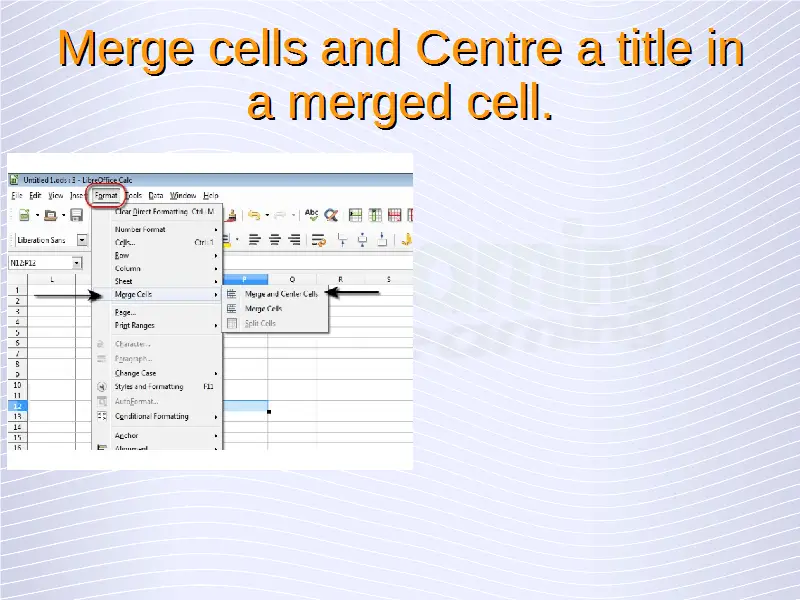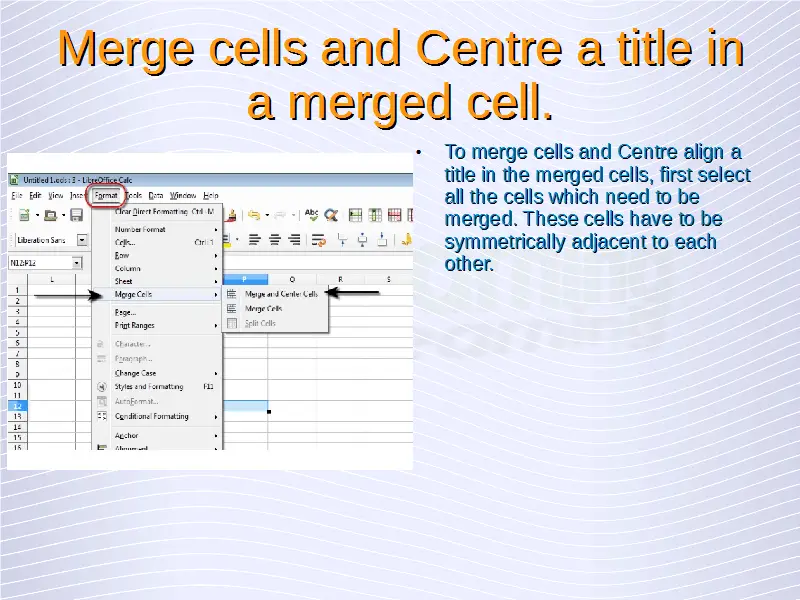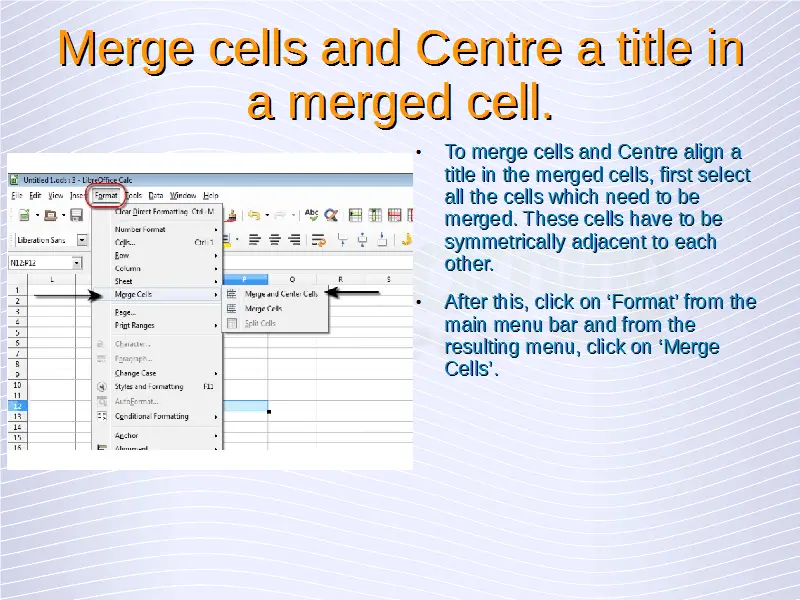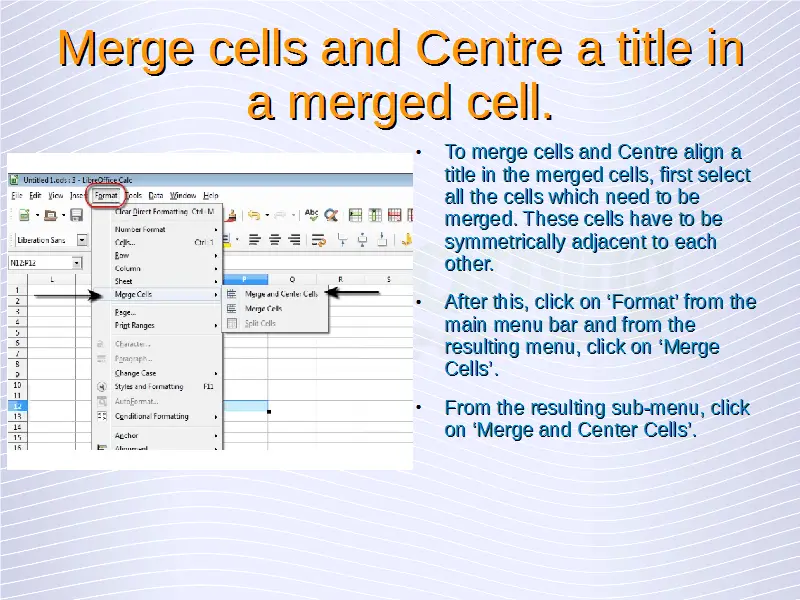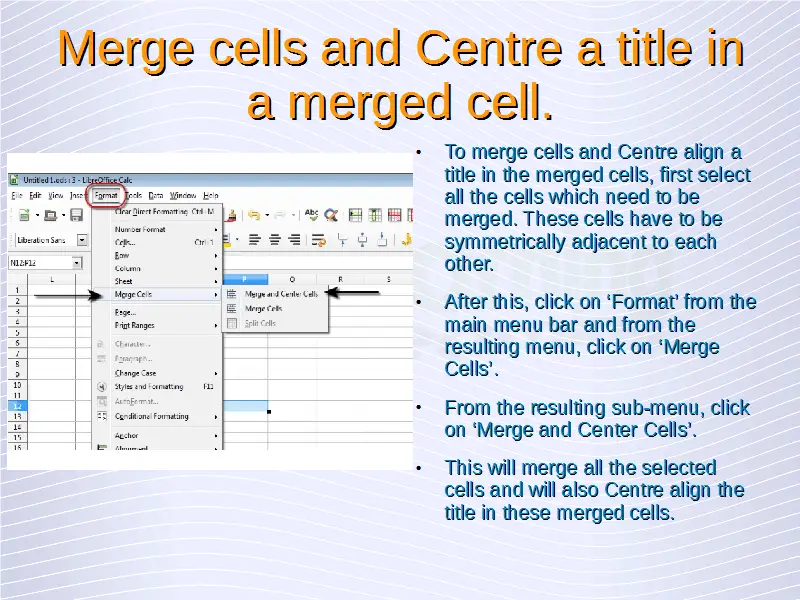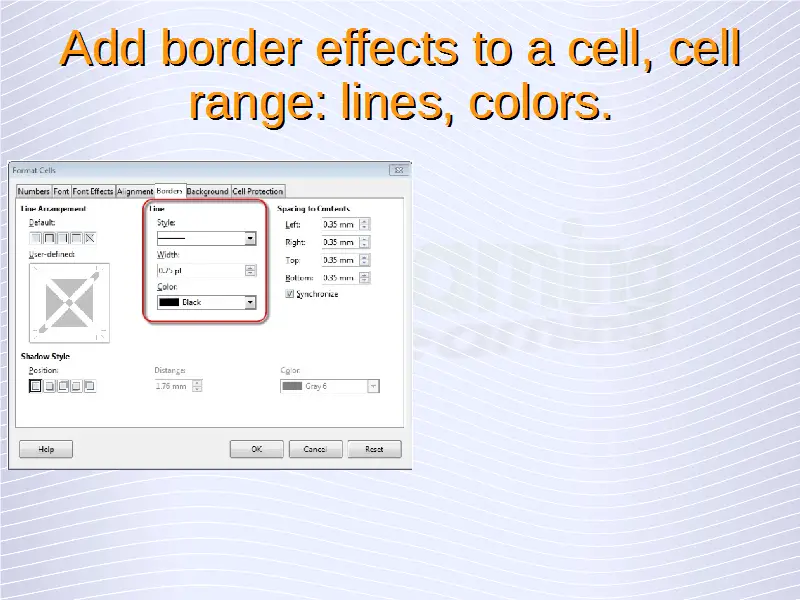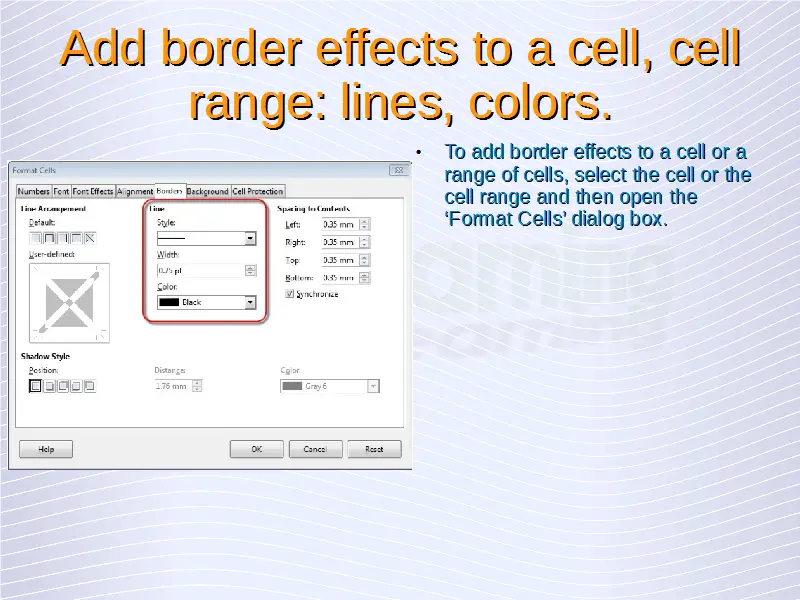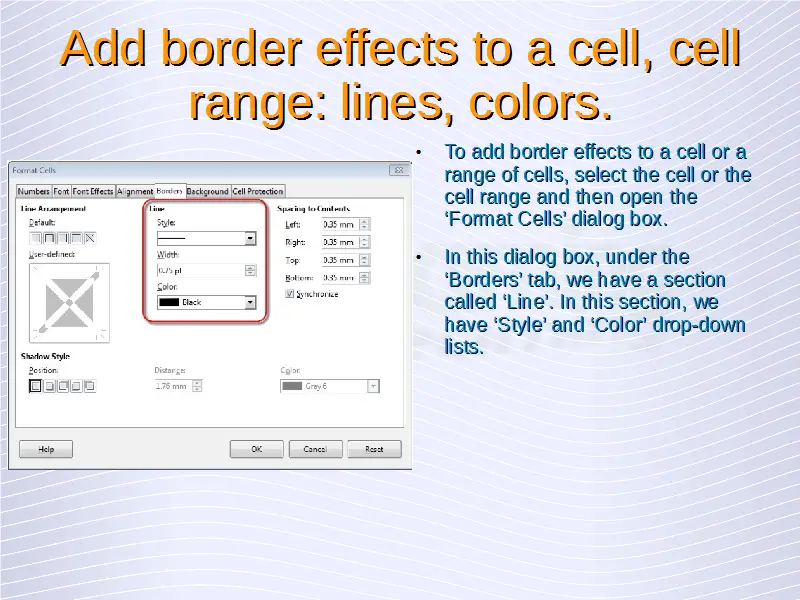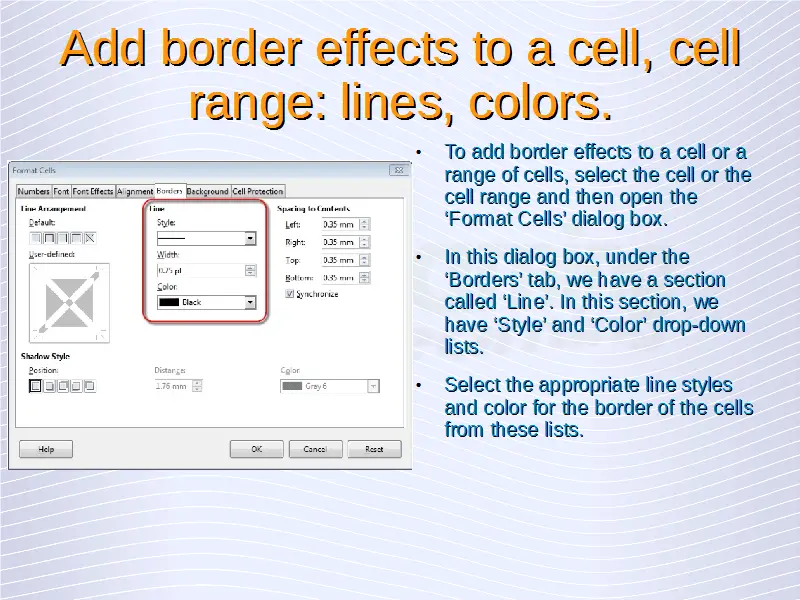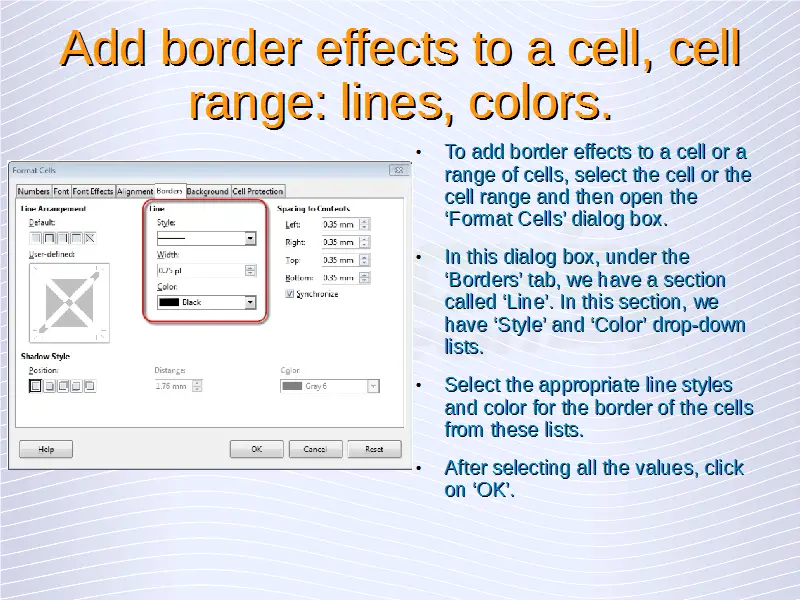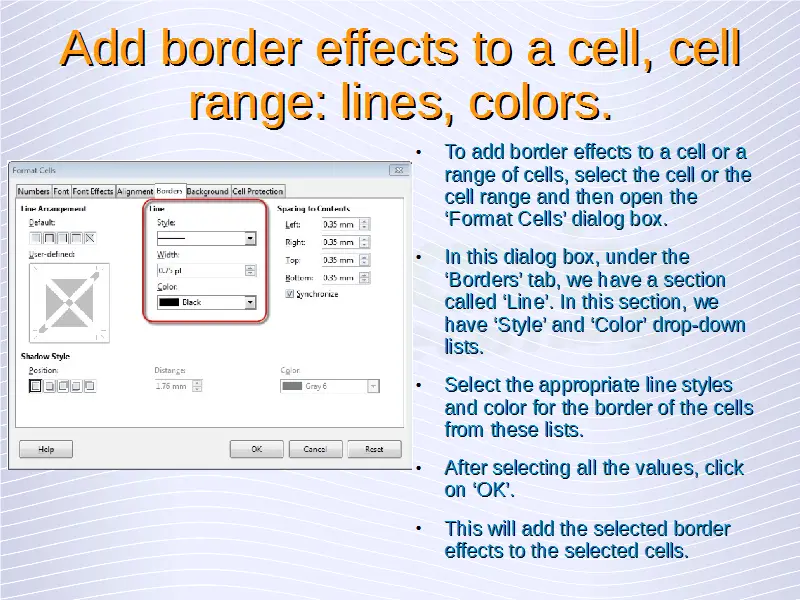Spreadsheet Formats – Alignment and Border Effects
Apply text wrapping to contents within a cell, cell range.
To apply text wrapping to contents within a cell or a cell range, first select the cell or the cell range and then right click anywhere on the entire range. From the resulting menu, click on ‘Format Cells’, this will open the ‘Format Cells’ dialog box. In this dialog box, under the ‘Alignment’ tab, under ‘Properties’ we have a ‘Wrap text automatically’ checkbox. Check this box and click on ‘OK’. This will apply text wrapping to the contents of the cell or the cell range.
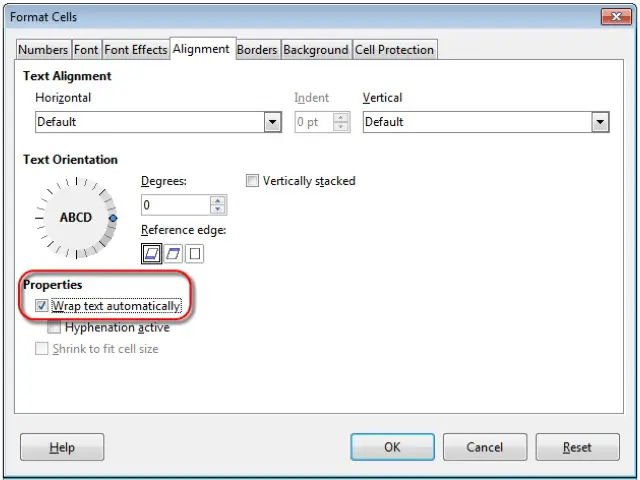
Align cell contents: horizontally, vertically. Adjust cell content orientation.
To align cell contents horizontally or vertically, or to adjust the cell content orientation, open the ‘Format Cells’ dialog box. In this dialog box, under the ‘Alignment’ tab, under ‘Text Alignment’, we have the ‘Horizontal’ and ‘Vertical’ drop-down lists. The appropriate alignment can be chosen from these lists.
To adjust the cell content orientation, in the same dialog, we have ‘Text Orientation’. The appropriate cell content orientation can be set here. After setting all the values, click on ‘OK’. This will save the alignment and orientation changes for the selected cells.
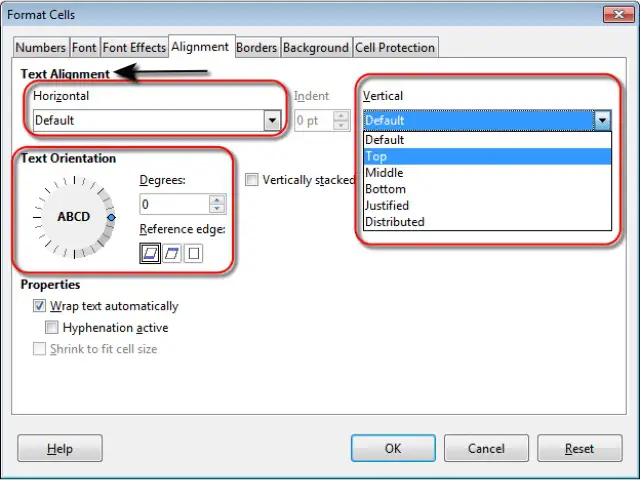
Merge cells and Centre a title in a merged cell.
To merge cells and Centre align a title in the merged cells, first select all the cells which need to be merged. These cells have to be symmetrically adjacent to each other. After this, click on ‘Format’ from the main menu bar and from the resulting menu, click on ‘Merge Cells’. From the resulting sub-menu, click on ‘Merge and Center Cells’. This will merge all the selected cells and will also Centre align the title in these merged cells.
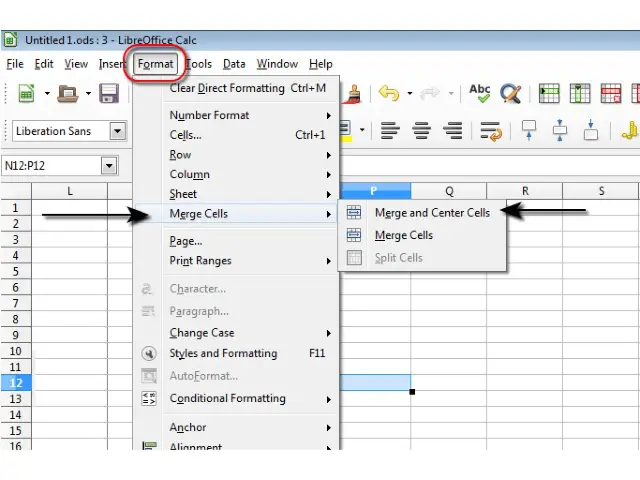
Add border effects to a cell, cell range: lines, colors.
To add border effects to a cell or a range of cells, select the cell or the cell range and then open the ‘Format Cells’ dialog box. In this dialog box, under the ‘Borders’ tab, we have a section called ‘Line’. In this section, we have ‘Style’ and ‘Color’ drop-down lists. Select the appropriate line styles and color for the border of the cells from these lists. After selecting all the values, click on ‘OK’. This will add the selected border effects to the selected cells.