Spanned Volumes
Spanned Volumes can make use of any unused drive space on separate drives. Spanned Volumes are not fault tolerant. If one of the disks were to fail the entire volume would be lost with the data along with it. There can be up to 32 disks in a spanned volume. Spanned Volumes are supported in both Windows XP Professional and Server 2003. It appears to the user as a single disk.
Use the buttons below to navigate through the lesson
To create a Spanned Volume the Disk Management utility is used. Notice that both Disks 1 and 2 are dynamic. To create a new volume, right-click on the Unallocated space on Disk 1.
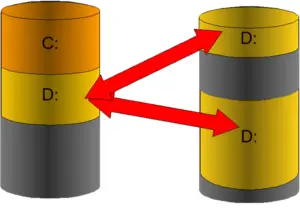 Select New Volume.
Select New Volume.
The New Volume Wizard will appear, click on Next to continue.
Select the Spanned Volume type from the choices shown.
Click Next to continue.
Disk 1 has already been added to the set. Select the amount of space in MB option to change the space to be used on this disk for the new volume
We have selected to use 1024MB of space from Disk 1.
Highlight Disk 2 in the available disks selection menu.
Click on Add to add Disk 2 to the spanned set.
We will use all the available space on Disk 2 for the volume. Note, the total volume size is the sum of both Disks and the size on each disk may be different.
Click on Next to continue.
The new volume will be assigned a drive letter, in this case D: Click Next to continue.
Specify a name for the volume by selecting the Volume label box.
The volume will be called UserData. N.B. Under Windows Server 2003, volumes can only be formatted as NTFS.
Click on Next to continue.
The Summary page will appear. Click on Finish to create the new volume.
The new volume has been created and spanned across two physical disks.
The new volume appears to the user as a single drive.