Mirrored Volumes
Mirrored Volumes store exactly the same information on each drive, making the information on the second drive available for fault tolerance. Mirrored Volumes are supported by Windows Server 2003 but not Windows XP. When files are written to the disk they are written to both disks at the same time. It is beneficial to place each drive in a mirror on a separate IDE channel.
Use the buttons below to navigate through the lesson
If one of the drives were to fail then the information would still be available on the other drive. Mirroring adds expense to the system as an additional drive is required.
To create a mirrored volume using Disks 1 and 2, right-click on the Unallocated space on Disk 1.
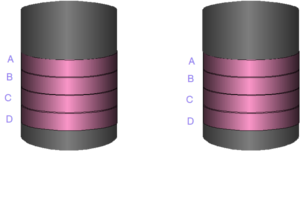 Select New Volume.
Select New Volume.
The New Volume Wizard will appear. Click Next to continue.
Choose the type of volume that you want to create, in this case Mirrored. N.B. This option will be greyed out on Windows XP computers.
Mirrored volume has been selected. Click on Next to continue.
Disk 1 is already selected. To add Disk 2 to the mirrored set, click on Disk 2 in the available dynamic disks box.
Disk 2 has been selected, click on Add to add the disk to the mirrored set.
Both the partitions in a mirrored volume have to be the same size. Since each partition is a copy of the other, the total size of the volume is the size of a single partition.
Click Next to continue.
The next screen allows the drive to be assigned a letter or to be mounted to an empty folder. To mount the volume to a folder select and specify the location of the folder into the dialog box.
The mirrored volume will be mounted to a folder called important data on the C: drive. N.B. This folder must be located on an NTFS partition/volume. Click on Next to continue.
The volume will be formatted using the NTFS file system. Click on Next to continue.
The summary page will appear. Click on Finish to create the volume.
The new mirrored volume has been created and is displayed across two physical disks. Note the Fault Tolerance and Overhead settings.
The new volume appears as a new folder on the C: drive.
If one of the disks fail, the drive will still remain intact as shown below.
And will still be accessible.