Math – Import and Export
Export as PDF
In Math, we can export a formula as a PDF document. To export as a PDF, click on ‘File’ from the main menu bar. From the resulting drop-down, click on ‘Export’. This opens the ‘Export’ dialog box.
In this dialog box, we can browse to the folder where we want to save the file and thus select the appropriate location. To change the name by which the file will get saved, just enter the new name in the ‘File Name:’ field.
Also, in this dialog box, under the ‘Save as type:’ field, select ‘PDF’. After making these changes, click on ‘Save’. This will save the PDF file to the location which has been specified and under the given file name.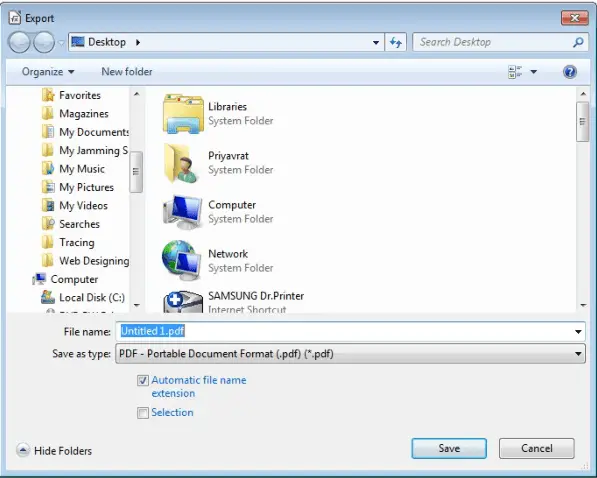
Export as MathML and other File Formats
In Math, in addition to exporting documents as PDFs, we can also export the formulas as MathML. MathML is a very useful file format but unfortunately all the browsers do not follow this standard perfectly. So if there are any faults in the display of the files, the fault lies with the browser being used.
Now, to export as MathML, click on ‘File’ from the main menu bar. From the resulting drop-down, click on ‘Save As’. This opens the ‘Save As’ dialog box. In this dialog box, choose MathML from the list of available file formats under ‘Save as type’. Now click on ‘Save’ to save your formula as MathML.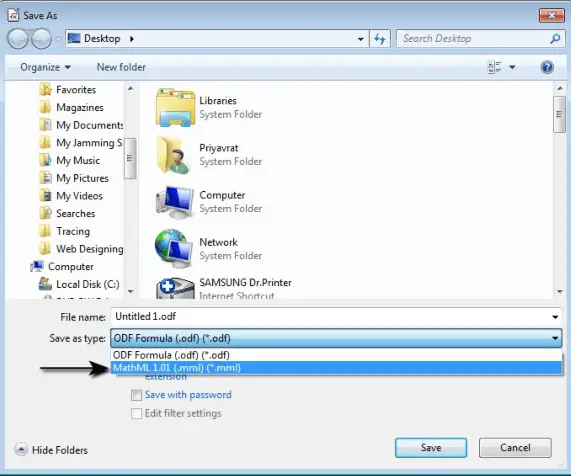
Other than MathML, we can export files in LibreOffice Math in XHTML, Flat XML and the different Microsoft file formats.






















