Math – Entering Greek Characters
Greek characters (α, β, γ, θ, etc.) are common in mathematical formulas. These characters are not available in the Elements window or the right-click context menu in Math. Fortunately, the markup code for Greek characters is very simple. We just need to type a ‘%’ sign followed by the name of the character, in English.
- To write a lowercase character, type the name of the character in lowercase.
- To write an uppercase character, type the name of the character in uppercase.
- To write in italic, add an ‘i’ between ‘%’ sign and the name of the character.
So as an example, if we need to write ‘β’, simply write ‘%beta’ in the editor window.
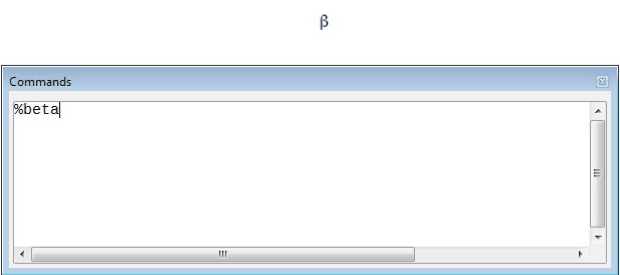 Another way to enter Greek characters is by using the Symbols catalog window. To open the catalog window, click on ‘Tools’ from the main menu bar and from the resulting menu, click on ‘Catalog’. In this window, under ‘Symbol set’, select ‘Greek’ and then double-click on the required Greek letter from the list. The markup name of the character gets displayed below the list window. After selecting the required Greek character from this list, click on ‘Insert’. This will insert the selected Greek symbol.
Another way to enter Greek characters is by using the Symbols catalog window. To open the catalog window, click on ‘Tools’ from the main menu bar and from the resulting menu, click on ‘Catalog’. In this window, under ‘Symbol set’, select ‘Greek’ and then double-click on the required Greek letter from the list. The markup name of the character gets displayed below the list window. After selecting the required Greek character from this list, click on ‘Insert’. This will insert the selected Greek symbol.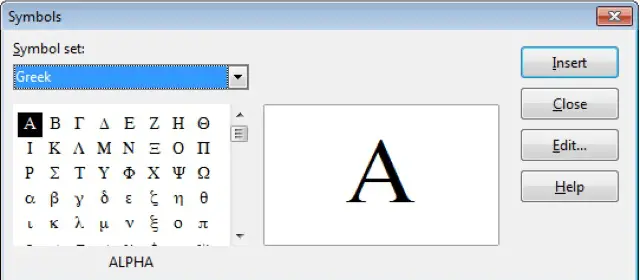
Changing a formula after it has been written
Changing a formula is very simple in LibreOffice Math. Simply double-click on the portion of the formula that needs to be changed. This will highlight the markup code for that portion in the editor window. Now replace this markup code with the code for the required symbols and the formula will get changed accordingly.























