Math – Customization
Formula editor as a floating window.
The formula editor can cover a large part of the Writer window. In Writer, it is possible to turn the formula editor into a floating window. To convert the formula editor into a floating window hover the mouse over the editor frame. Now hold down the ‘Control’ key from the keyboard and double-click. The formula editor will get converted into a floating window.
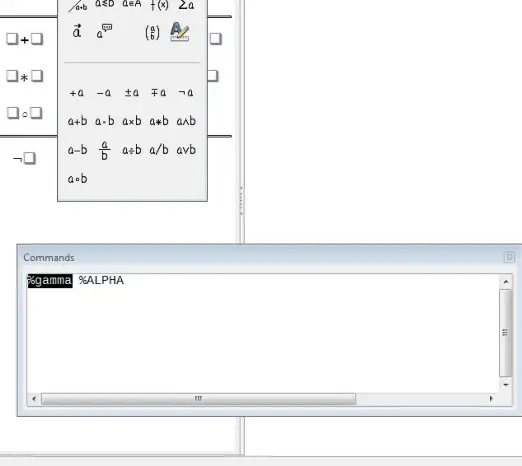 The floating window can be restored back into its original position again by using the same steps. Hold down the ‘Control’ key and double-click the window frame.
The floating window can be restored back into its original position again by using the same steps. Hold down the ‘Control’ key and double-click the window frame.
Customizing the Catalog
If we need to use a symbol that is not available in Math, we can add this symbol to the catalog. To add a new symbol to the catalog, first of all click on ‘Tools’ from the main menu bar and from the resulting menu, click on ‘Catalog’. This will open the ‘Symbols’ catalog.
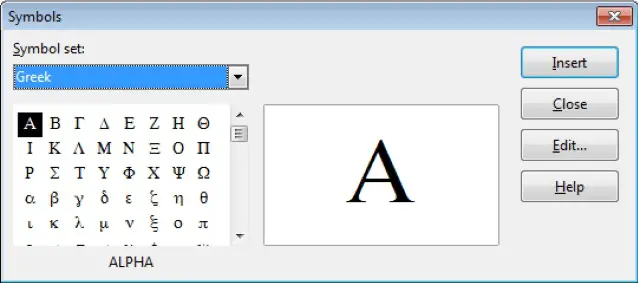 In this dialog, click on the ‘Edit’ button and this will open the ‘Edit symbols’ window.
In this dialog, click on the ‘Edit’ button and this will open the ‘Edit symbols’ window.
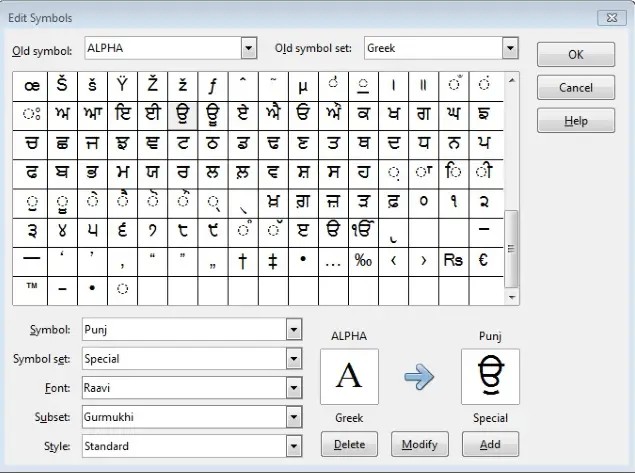 In the ‘Edit Symbols’ window, the symbols are arranged in symbol sets. In the lower part of the window, choose an available set for the new symbol from the ‘Symbol set’ list, for example the Special set. We can also type the name of a new symbol set directly into the box. Now from the ‘Font’ list, choose a font that contains the desired symbol. When we have selected a font, its characters appear in the font summary window. We can scroll through it using the scrollbar at the side, or use the ‘Subset’ list to go straight to the place we need.
In the ‘Edit Symbols’ window, the symbols are arranged in symbol sets. In the lower part of the window, choose an available set for the new symbol from the ‘Symbol set’ list, for example the Special set. We can also type the name of a new symbol set directly into the box. Now from the ‘Font’ list, choose a font that contains the desired symbol. When we have selected a font, its characters appear in the font summary window. We can scroll through it using the scrollbar at the side, or use the ‘Subset’ list to go straight to the place we need.
Here, we are going to choose the font ‘Raavi’ and the subset ‘Gurumukhi’. Now click on the desired symbol. It appears enlarged in the right-hand preview box. Make sure that the symbol set is set to Special. In the ‘Symbol’ field, enter a name for the symbol, for example ‘Punj’. If the name is not already in use, the ‘Add’ button becomes active. Click on it and then click on ‘OK’ to close the dialog.
Now the Symbol set view area shows the new symbol. It can be selected just like the other symbols, either from here, or by writing them directly into the equation editor in the form ‘%Punj’.
Space at the end of a formula
The grave accent ` inserts a small additional space into the formula; the tilde ~ inserts a larger one. In the basic installation, these symbols are ignored when they occur at the end of a formula.
However, when working with running text, it may be necessary to include spacing at the end of formulas as well. This customization is only available when you are working with a Math document, and not when you are embedding a Math object.
To insert a space at the end of a formula, click on ‘Tools’ from the main menu bar and from the resulting menu, click on ‘Options’. This will open the ‘Options’ dialog box. In this dialog box, choose LibreOffice Math and on the Settings page, uncheck the option ‘Ignore ~ and ` at the end of the line’.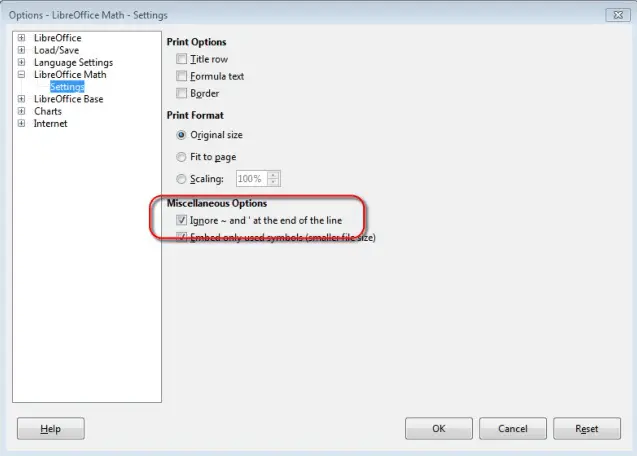
Application to chemical formulas
Math was designed to build mathematical formulas, but it can also be used to write chemical formulas. Below are some examples of chemical formulas.
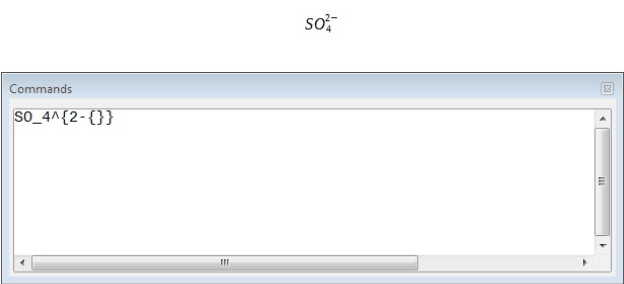 Empty braces after ‘2-’ are necessary to avoid errors as there is no right member after the minus sign.
Empty braces after ‘2-’ are necessary to avoid errors as there is no right member after the minus sign.
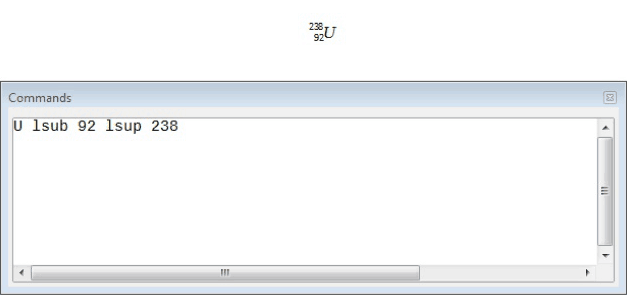 ‘lsub’ or ‘lsup’ are abbreviations for left subscript and left superscript.
‘lsub’ or ‘lsup’ are abbreviations for left subscript and left superscript.
For reversible reactions, there are no satisfactory double arrows in Math. If we have a font with a correct symbol, we can customize the catalog to save the symbol. DejaVu fonts have these double arrows ⇄ ⇆ ⇋ ⇌. Otherwise, we can find a special character in a document and copy it.



















































