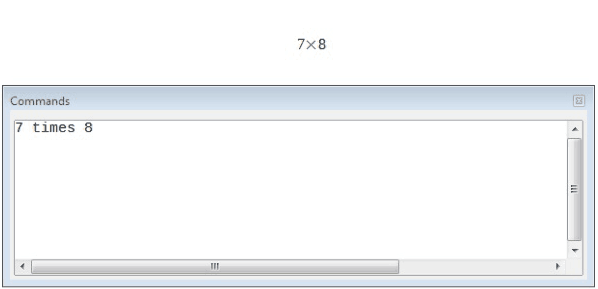Math – Context Window
Another way of entering formulas into Math is by using the context menu. This menu can be accessed by right-clicking inside the editor window. The steps to be followed are almost similar to what were followed for using the elements window.
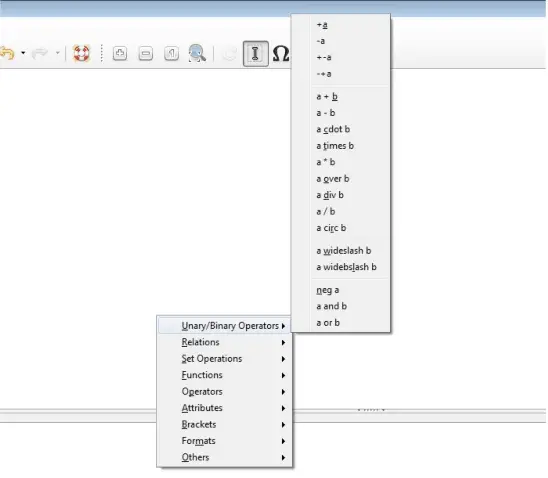 To insert ‘7 x 8’, right-click inside the editor window and this will display the context menu. This menu displays the different symbol categories. Select ‘Unary/Binary Operators’ and this will give a new menu which displays all the symbols under this category. From this list, select ‘a times b’. This will display the markup, ‘<?> times <?>’ in the editor window.
To insert ‘7 x 8’, right-click inside the editor window and this will display the context menu. This menu displays the different symbol categories. Select ‘Unary/Binary Operators’ and this will give a new menu which displays all the symbols under this category. From this list, select ‘a times b’. This will display the markup, ‘<?> times <?>’ in the editor window.
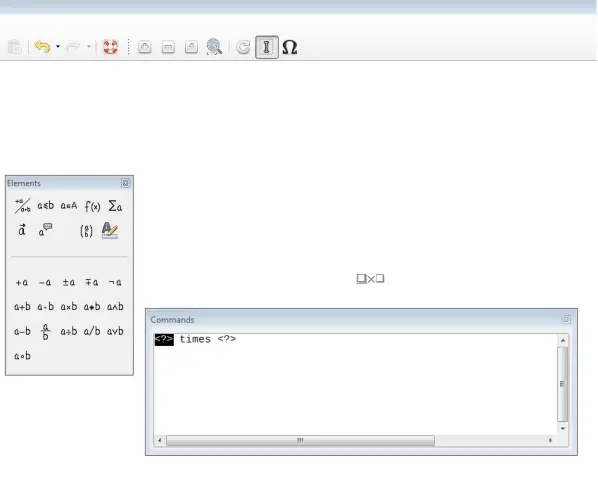 Here, replace ‘<?>’ with the required numbers. We will insert the numbers ‘7’ and ‘8’. After replacing the values, the required formula, ‘7 x 8’ will get inserted into Math.
Here, replace ‘<?>’ with the required numbers. We will insert the numbers ‘7’ and ‘8’. After replacing the values, the required formula, ‘7 x 8’ will get inserted into Math.
We can insert other formulas using the same steps by choosing the appropriate category and symbols.
Markup
Using markup codes is the fastest way of entering a formula in Math. In this method, we need to simply write the markup code of the formula in the editor window and the formula will get inserted in Math. So to insert ‘7 x 8’, we need to simply write ‘7 times 8’ in the editor window.
Though this method is the fastest, but it also requires that the user knows the markup codes for all the formulas which is not always possible. So the best practice is to use a combination of all the three methods which have been discussed here.