Math – Changing The Appearance
Adjusting spacing.
To increase or decrease the spacing between the different elements of a formula, click on ‘Format’ from the main menu bar and from the resulting menu, click on ‘Spacing’. This will open the ‘Spacing’ dialog box.
In this dialog box, under ‘Spacing’, the spacing between different elements of an equation can be selected.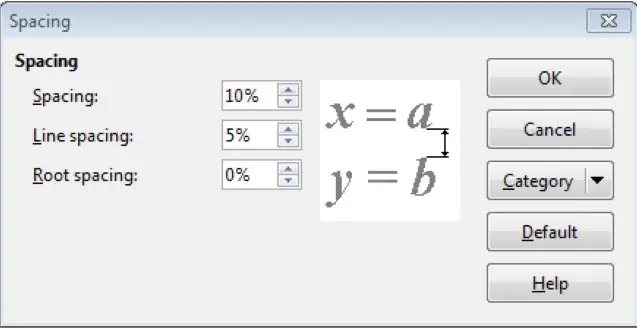
In order to select the spacing between other types of elements, click on ‘Category’. This will list all the different categories of symbols in Math. Click on the required category and then make the required changes to the spacing between different elements for that category.
After making all the changes, click on ‘OK’. This will implement the selected changes to the Math document.
We can change the spacing between the different elements of a formula using this method. The elements which are getting affected using this method are highlighted in the preview area and so this makes working with the right elements very simple.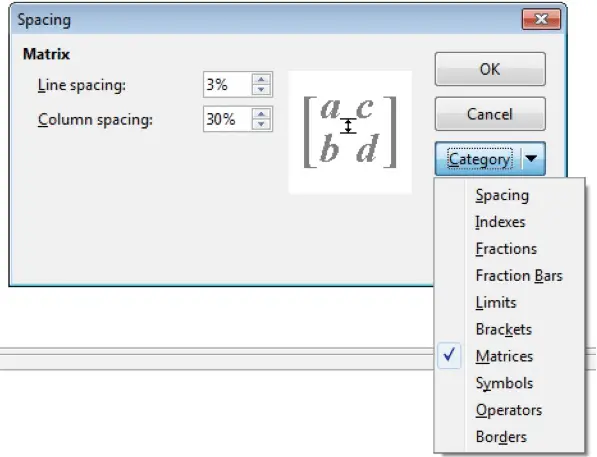
Changing the alignment.
We can also change the alignment of formulas in Math. In order to change the alignment of formulas in Math, click on ‘Format’ from the main menu bar and from the resulting menu, click on ‘Alignment’. This will open the ‘Alignment’ dialog box. In this dialog box, we can select among the different alignment types using the radio buttons which have been provided. After selecting the required alignment property, click on ‘OK’. This will change the alignment of the formulas appropriately.
Changing the color.
In Math, the command ‘color’ can be used to change the color of a subset of a formula: ‘color red ABC’ gives ‘ABC’. There are eight colors to choose between: white, black, cyan, magenta, red, blue, green, and yellow. You may give a color to a subset of a formula if it is gathered between { } or other parentheses. For instance: ‘A B color green {C D} E’ gives ‘ABCDE’. If several colors are used, the one the more inside the formula is applied, as in this example: ‘color blue {A B color yellow C D}’ gives ‘ABCD’.
It is not possible to select background color: it is always transparent in Math.























