Math – Appearance of Formulas
Changing the font size.
In LibreOffice Math, we can change the font size of the formulas. To change the font size of the formulas, click on ‘Format’ from the main menu bar and from the resulting menu, click on ‘Font Size’. This will open the ‘Font Sizes’ dialog box. In this dialog box, select the appropriate ‘Base size’ in order to change the font size of the formulas. After selecting the required value, click on ‘OK’. This will change the font size of the formulas.
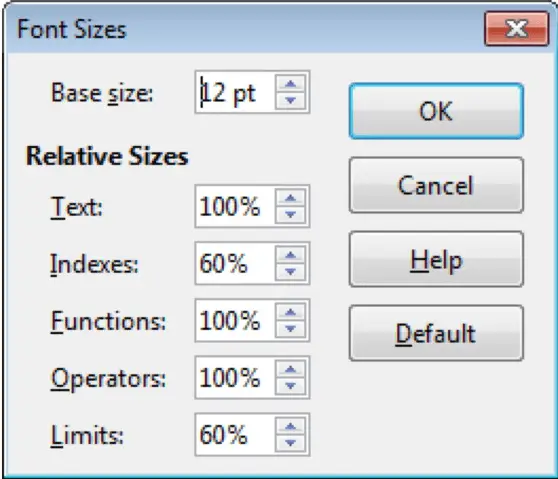
Changing the font.
To change the font of the formulas in Math, click on ‘Format’ from the main menu bar and from the resulting menu, click on ‘Fonts’. This will open the ‘Fonts’ dialog box. In this dialog box, under ‘Formula Fonts’, we can change the fonts for the various parts of a formula.
To make more custom changes, click on ‘Modify’. This will display a list of the names of the various parts of a formula. Click on the one for which the font needs to be changed.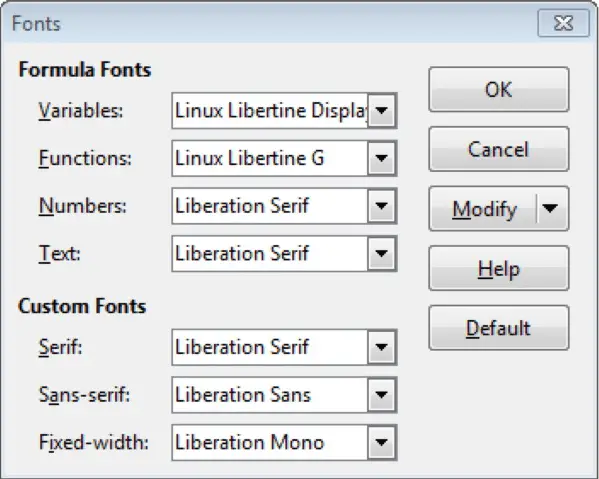
This will open another dialog box. In this dialog box, under ‘Font’, select the required font for the selected part of the formula. After selecting the font, click on ‘OK’. This will return the control to the previous dialog.
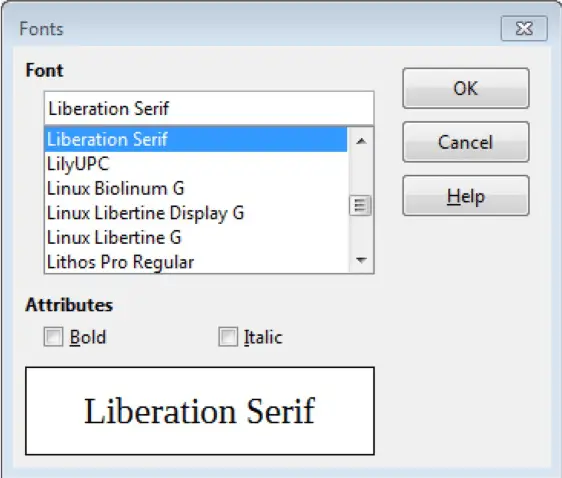 After making all the changes, click on ‘OK’. The fonts will get changed accordingly.
After making all the changes, click on ‘OK’. The fonts will get changed accordingly.























