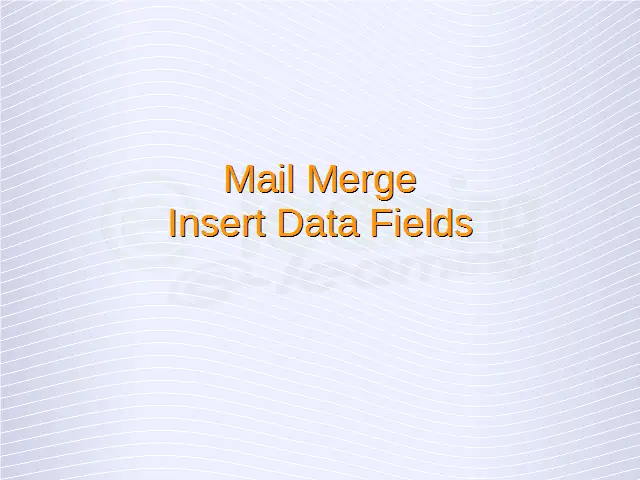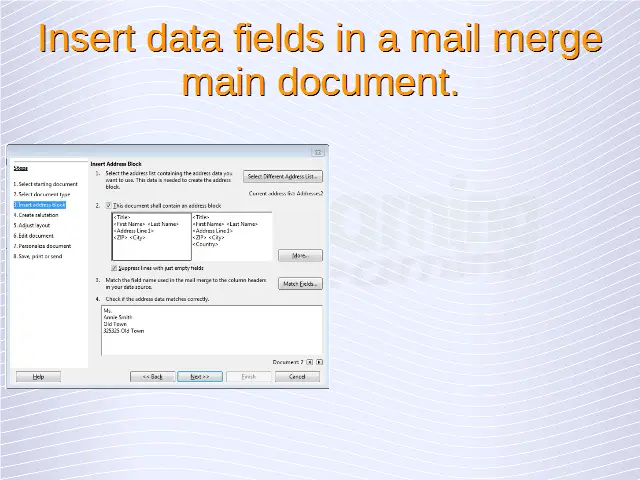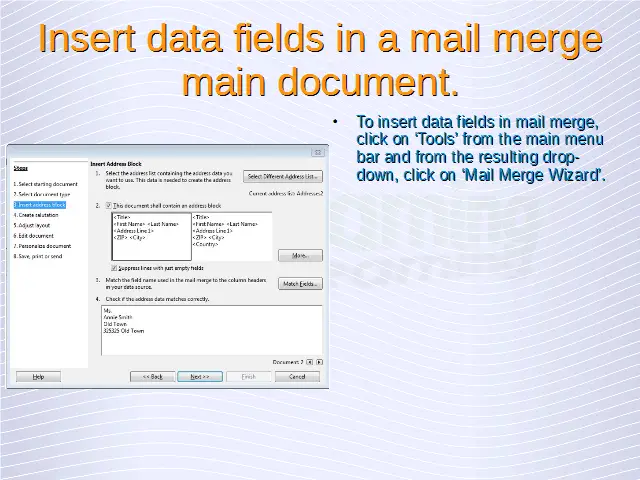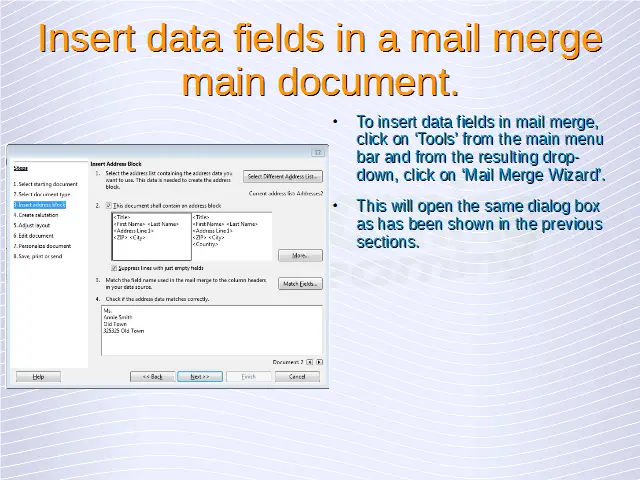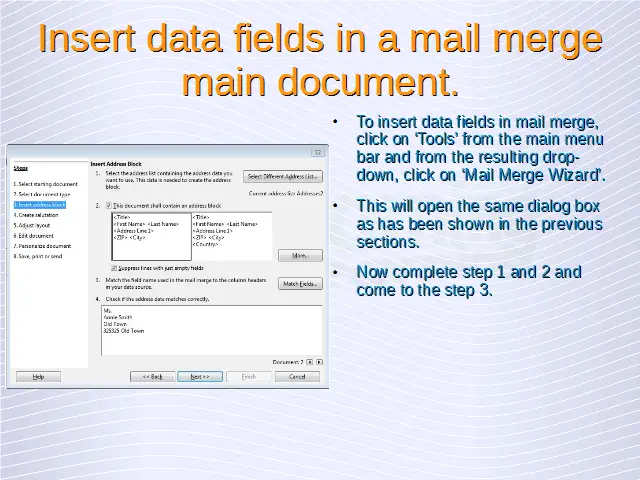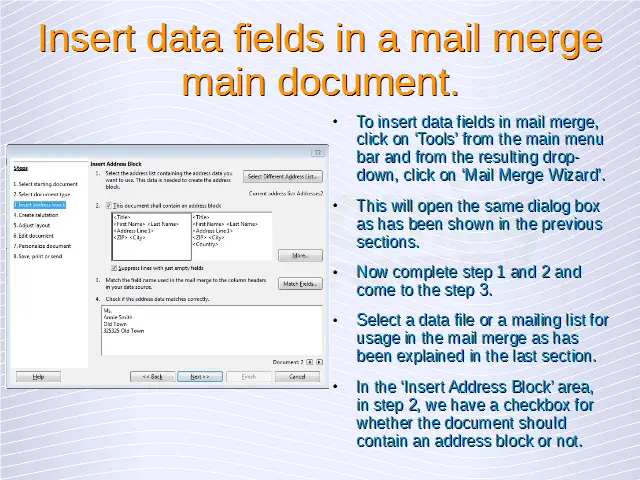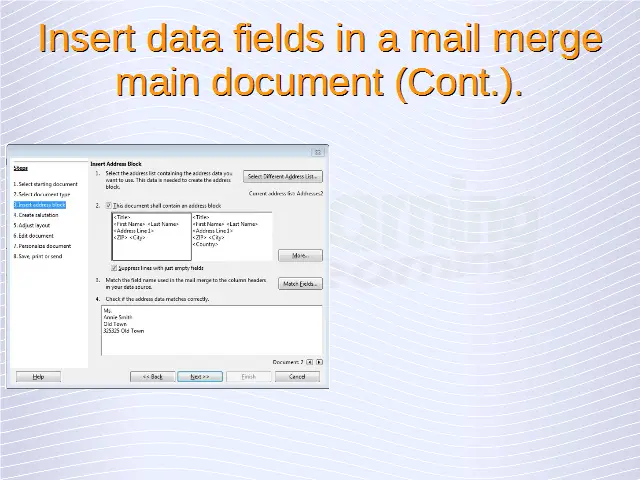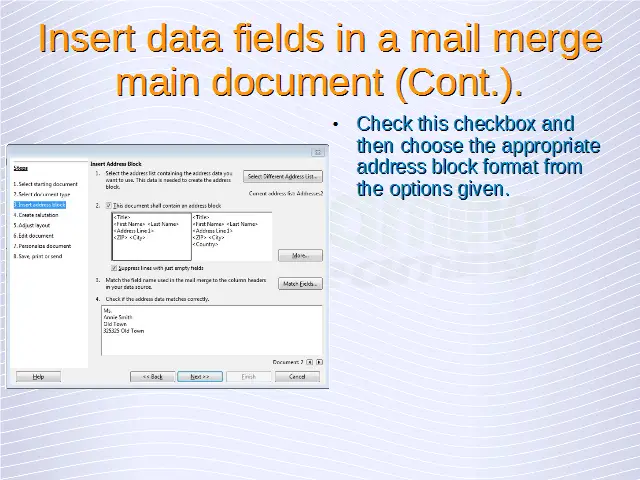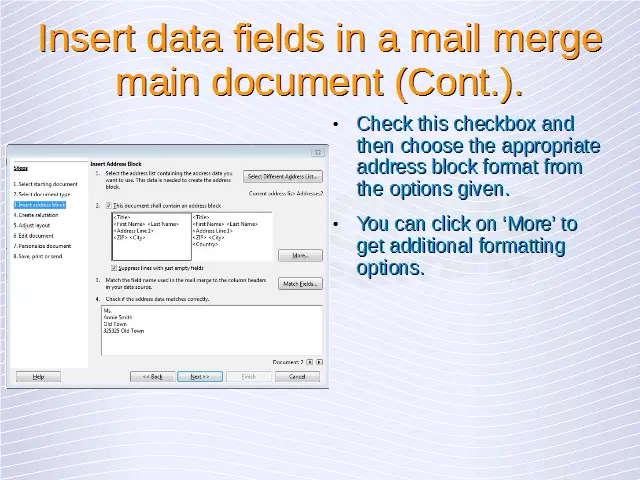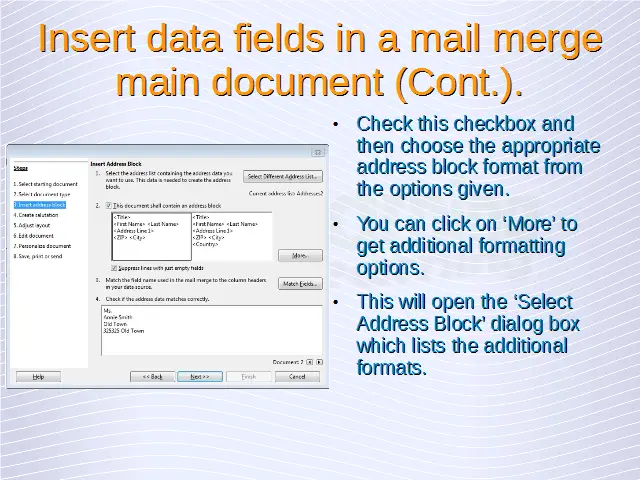Mail Merge – Outputs
Merge a mailing list with a letter, label document as a new file or printed output.
To merge a mailing list with a letter or a label document and to save the merged document as a new file, click on ‘Tools’ from the main menu bar and from the resulting drop-down, click on ‘Mail Merge Wizard’. This will open the same dialog box as has been shown in the previous sections.
Now complete all the steps to reach the step 8. Here, we have some radio buttons. Select the ‘Save merged document’ radio button. This will display the ‘Save merged document’ area. Choose the appropriate option here and then click on ‘Save Documents’. This is how we can save the mail merge outputs as a new file.
Once saved, these documents can be used in different ways including getting a printed output.
Print mail merge outputs: letters, labels.
To print the mail merge outputs, click on ‘Tools’ from the main menu bar and from the resulting drop-down, click on ‘Mail Merge Wizard’. This will open the same dialog box as has been shown in the previous sections.
Now complete all the steps to reach the step 8. Here, we have some radio buttons. Select the ‘Print merged document’ radio button. This will display the ‘Print settings’ area. Choose the different printer settings and configurations here and then click on ‘Print Documents’. This is how we can print the mail merge outputs.