Installing Server 2008
To use Windows Server 2008 you need to meet the following minimum hardware requirements;
Use the buttons below to navigate through the lesson
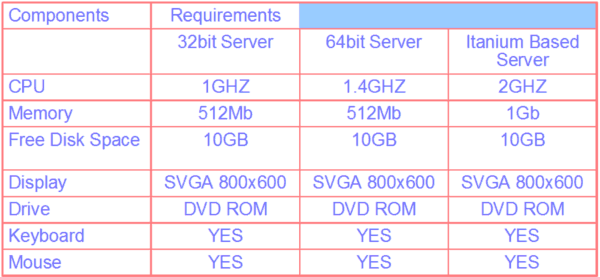 When prompted for an installation language and other regional options, make your selection and press Next. When prompted for an installation language and other regional options, make your selection and press Next. Next, press Install Now to begin the installation process. Next, press Install Now to begin the installation process. Product activation is now also identical with that found in Windows Vista. Enter your Product ID in the window, and if you want to automatically activate Windows the moment the installation finishes, If you do not have the Product ID available right now, or you wish to evaluate Server 2008, you can leave the box empty, and click Next. Press No You do not wish to enter a product key.
When prompted for an installation language and other regional options, make your selection and press Next. When prompted for an installation language and other regional options, make your selection and press Next. Next, press Install Now to begin the installation process. Next, press Install Now to begin the installation process. Product activation is now also identical with that found in Windows Vista. Enter your Product ID in the window, and if you want to automatically activate Windows the moment the installation finishes, If you do not have the Product ID available right now, or you wish to evaluate Server 2008, you can leave the box empty, and click Next. Press No You do not wish to enter a product key.
If you did not provide the correct ID, you will be prompted to select a version of Server 2008. Remember to check the box I have selected the edition of Windows that I purchased. Click Next. Accept the License agreement and Click Next. Select Custom (advanced). Select Disk and Partition then Click Next. Windows installation will now continue. The machine may reboot several times. Setup continues.
User must change password before first log on. Click OK. Enter and Confirm new password and select enter. Click OK to confirm password change. Desktop is prepared for first use. Press CTRL+ALT+DELETE. To log on Enter password and select enter.
New desktop is displayed. Note the server core installation follows the same routine.