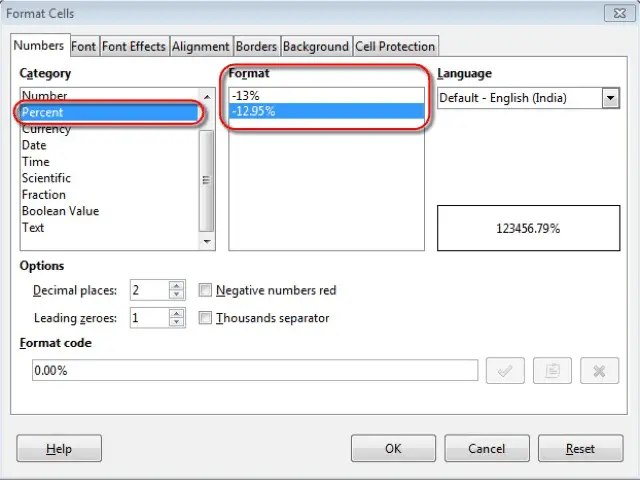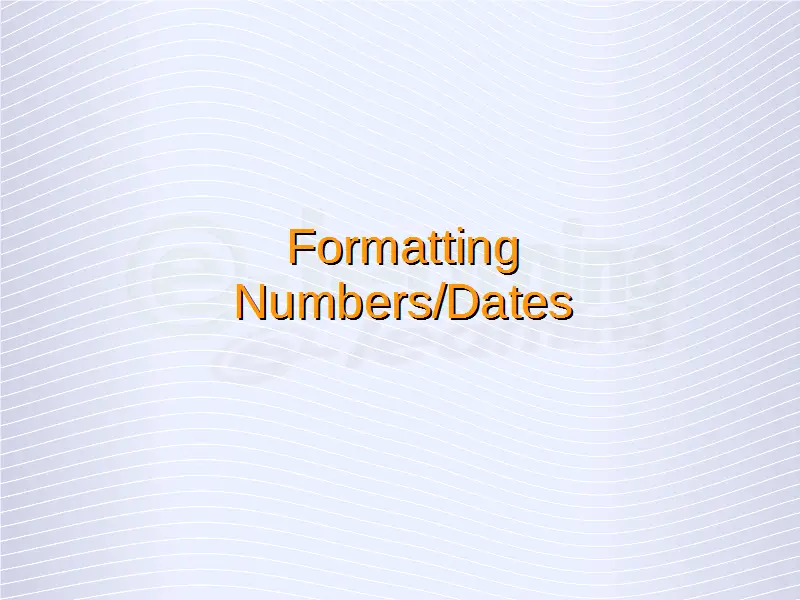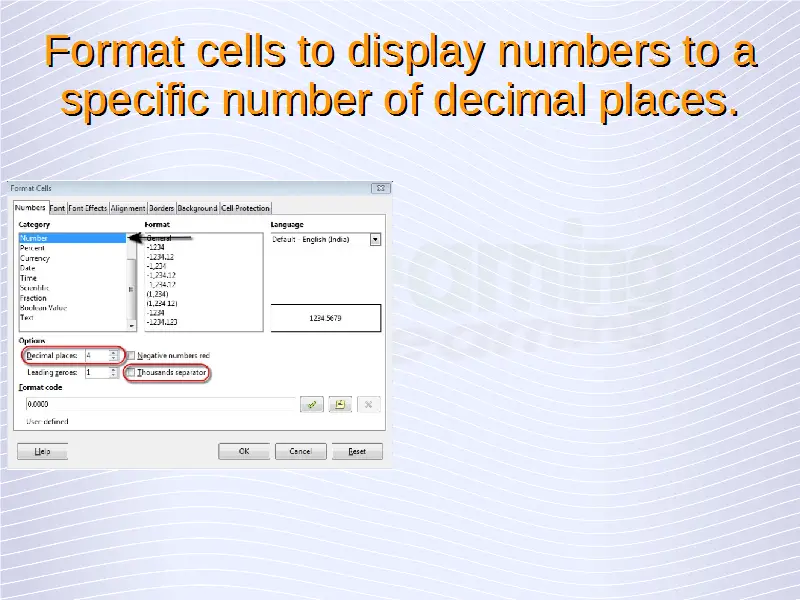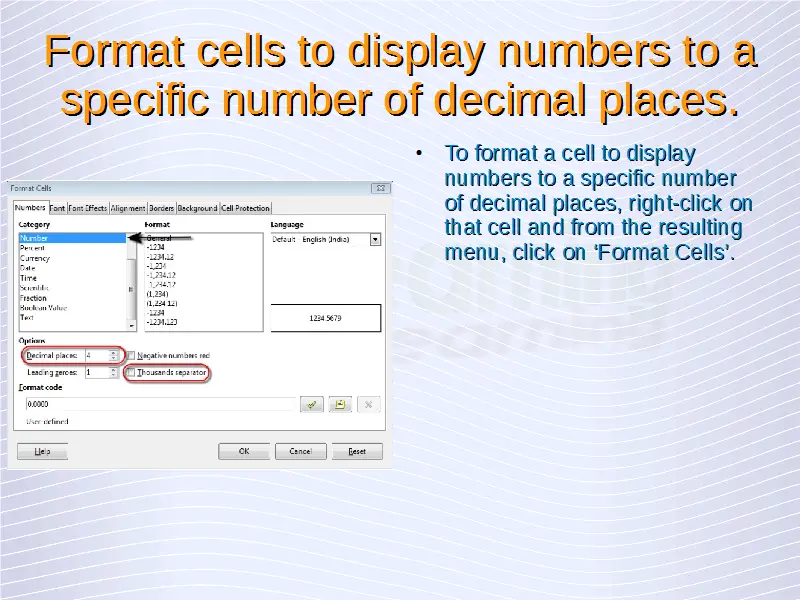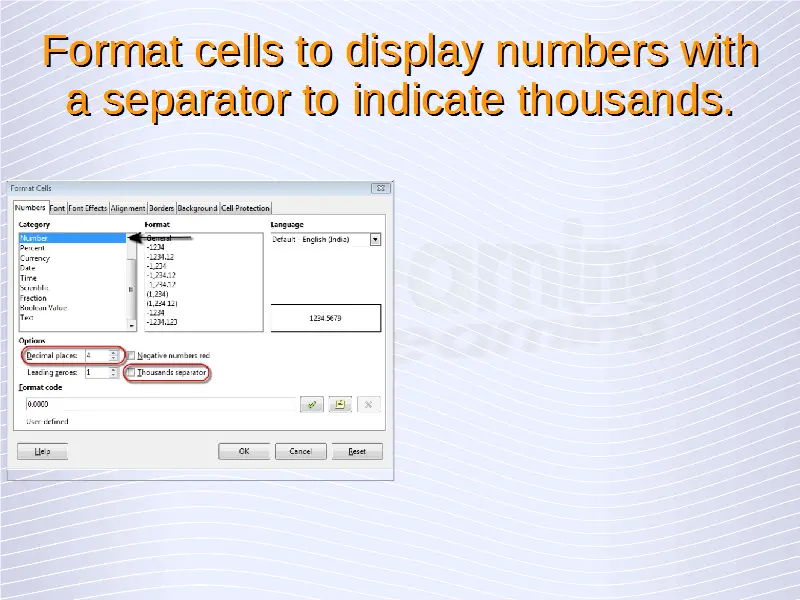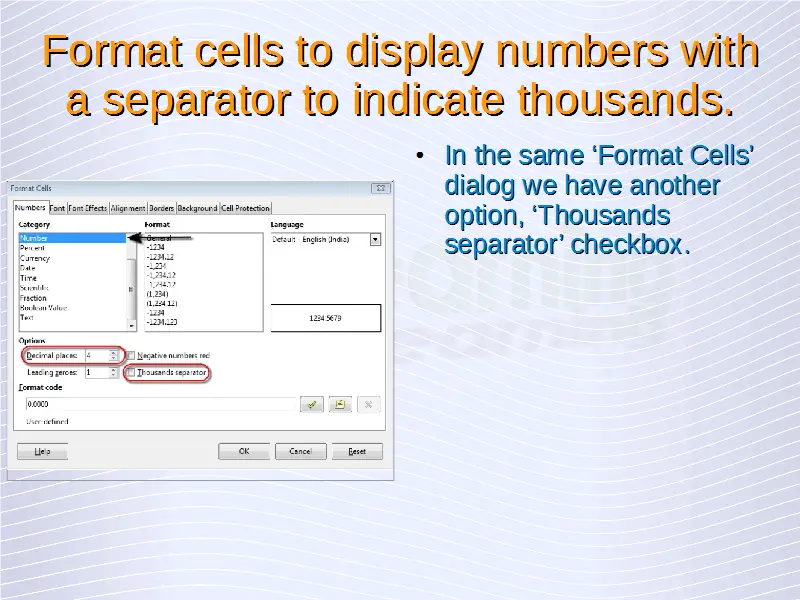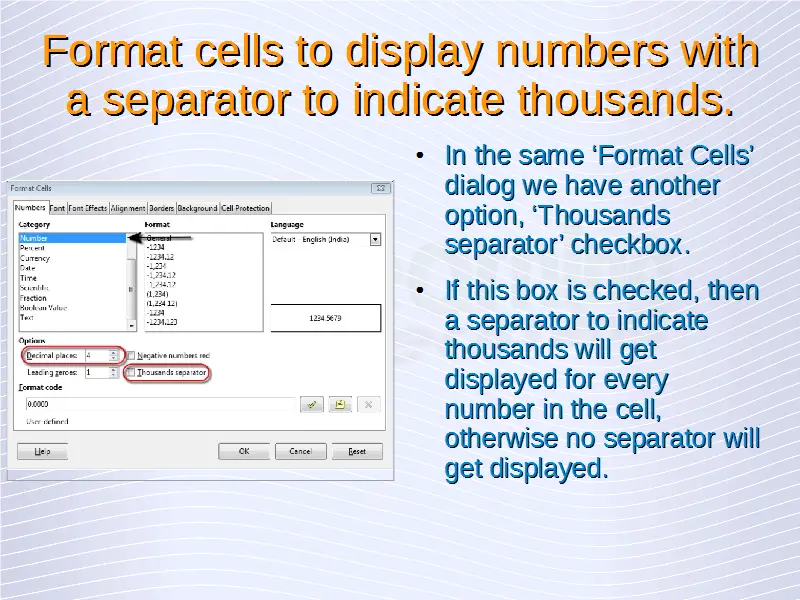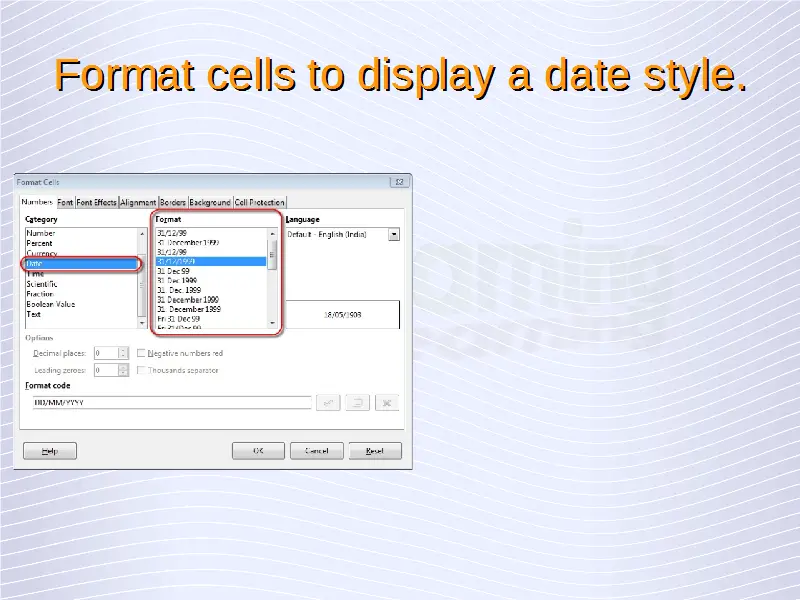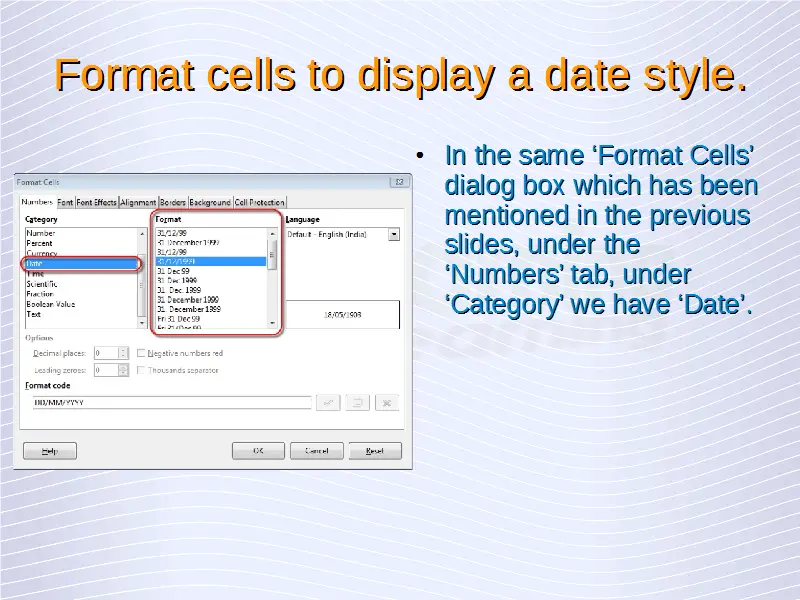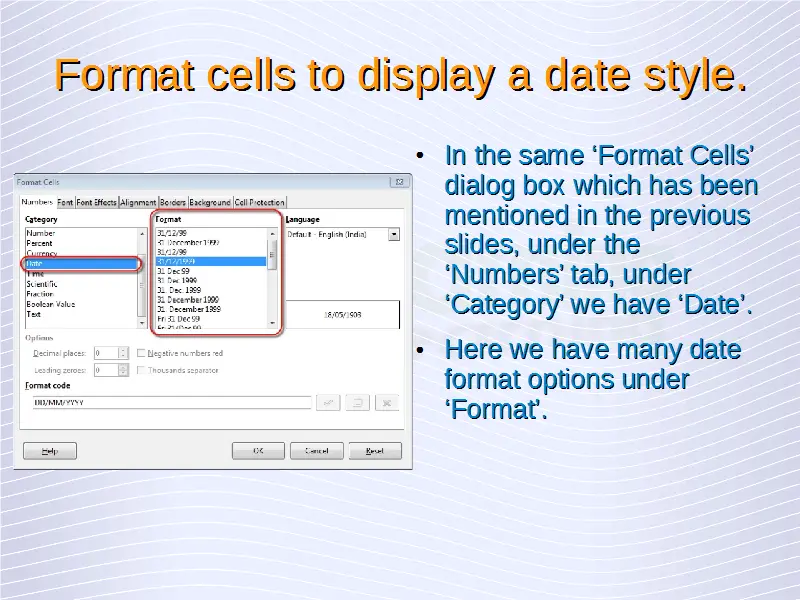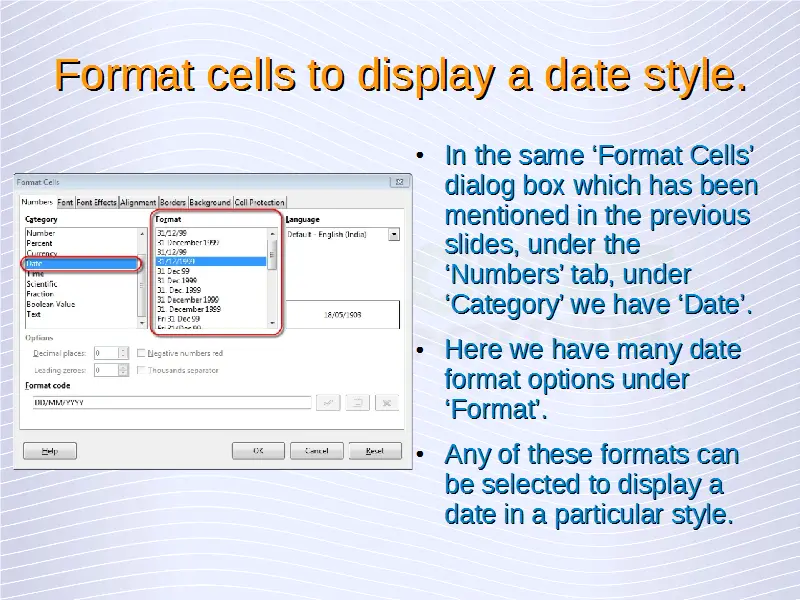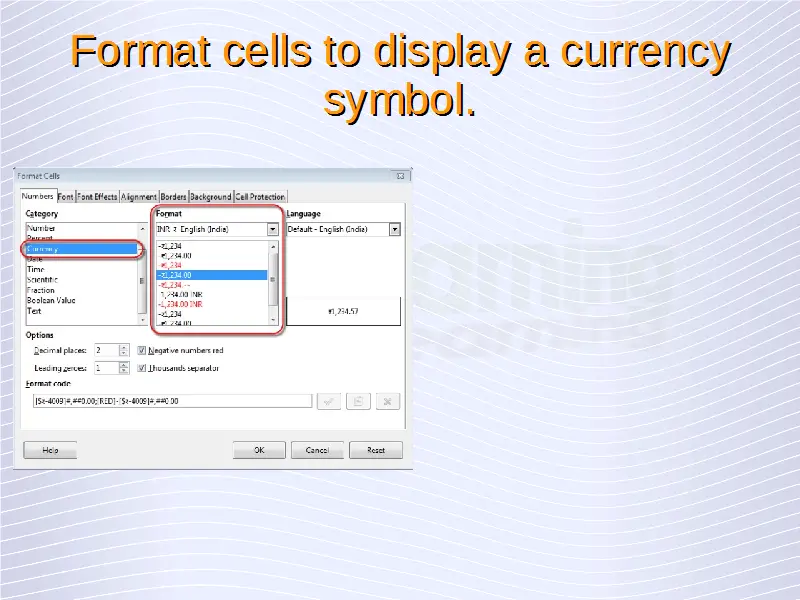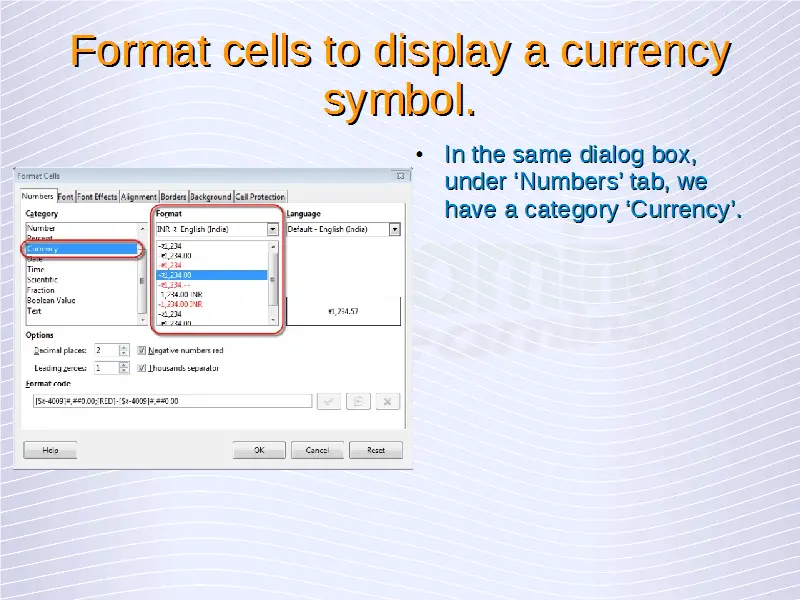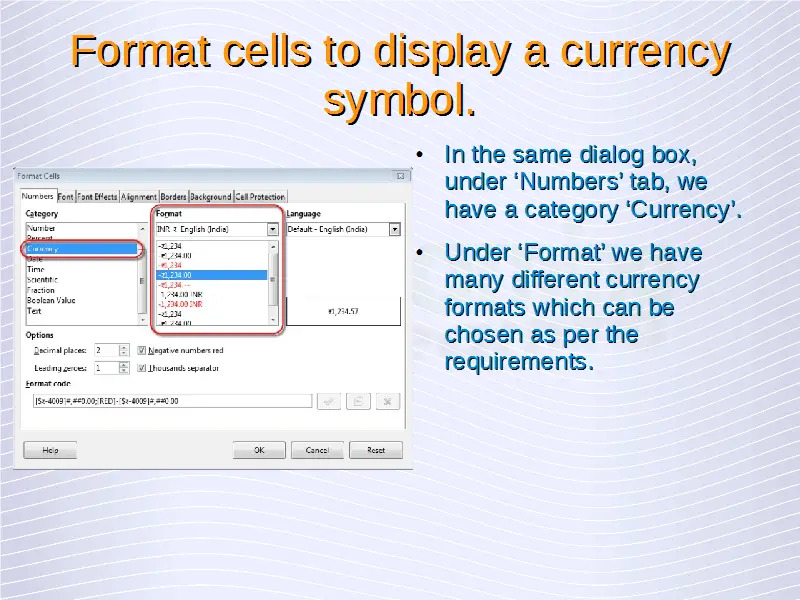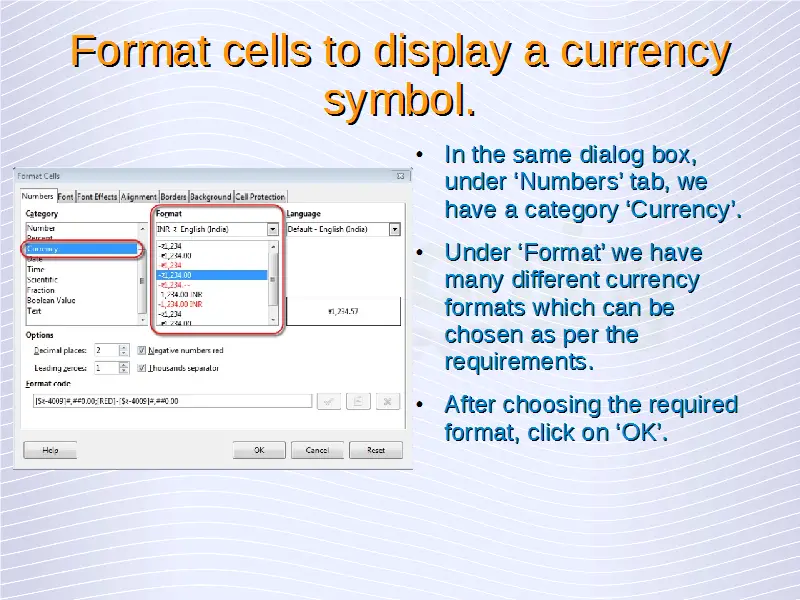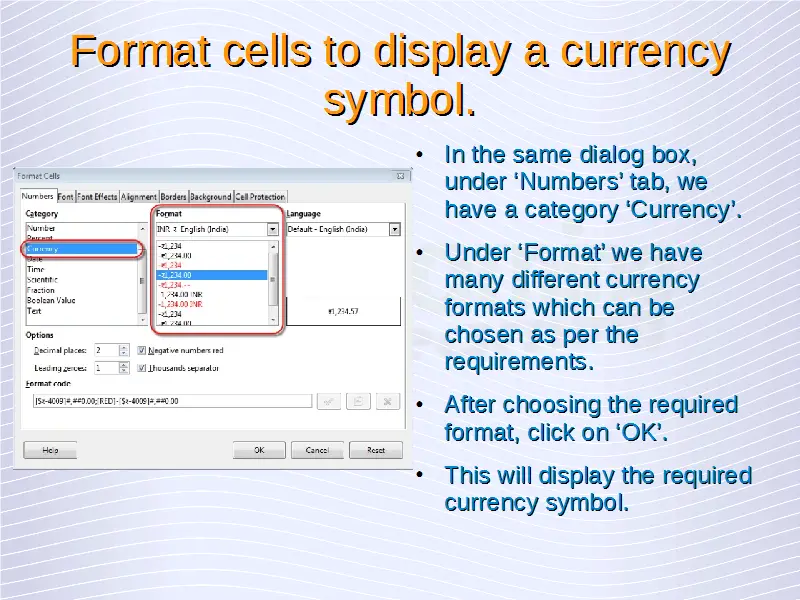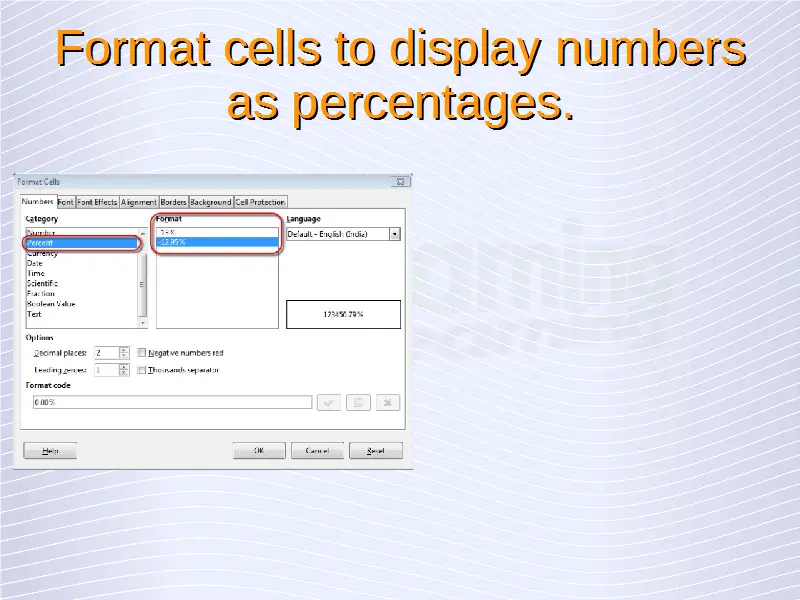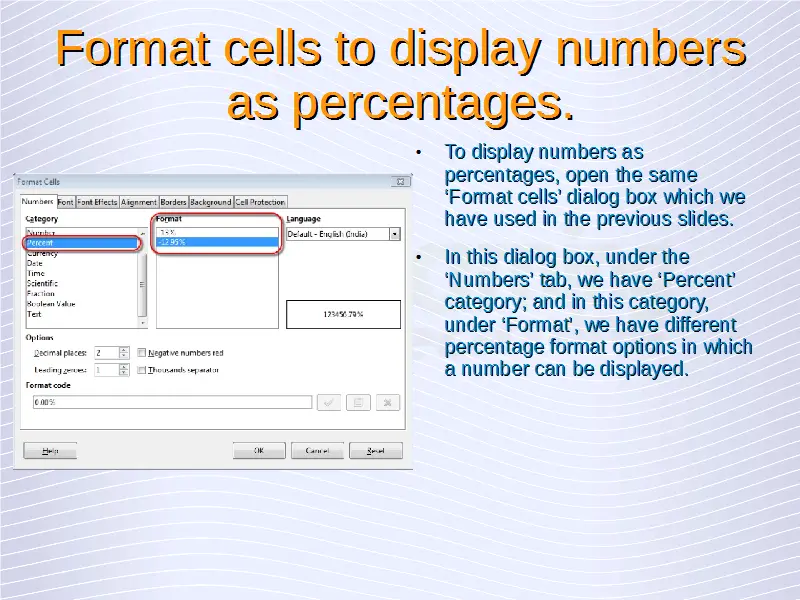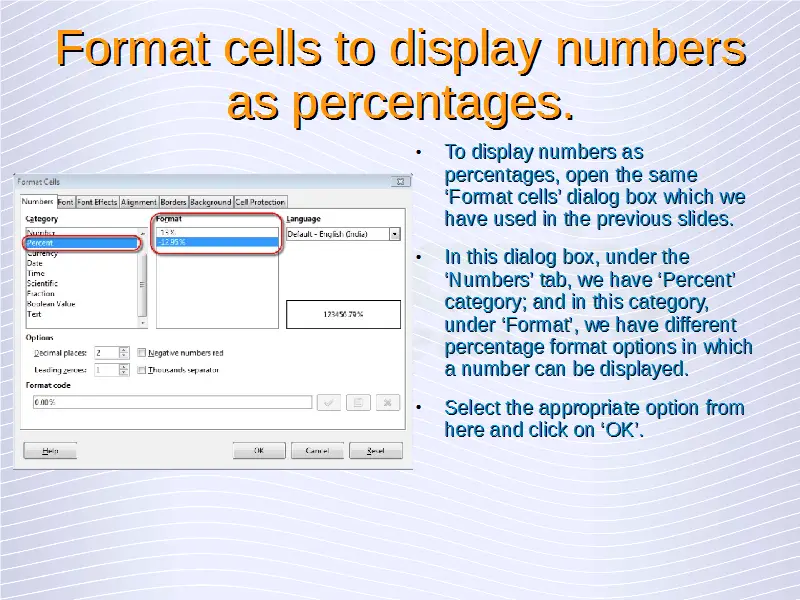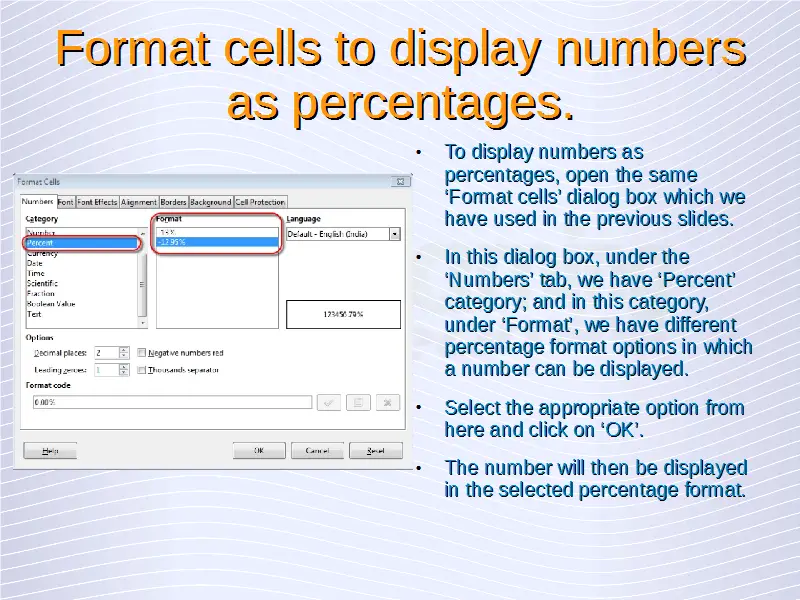Formatting
Numbers/Dates
Format cells to display numbers to a specific number of decimal places, to display numbers with, without a separator to indicate thousands.
It is possible in Calc to format cells to display any input in some particular styles. To format a cell to display numbers to a specific number of decimal places, right-click on that cell and from the resulting menu, click on ‘Format Cells’.
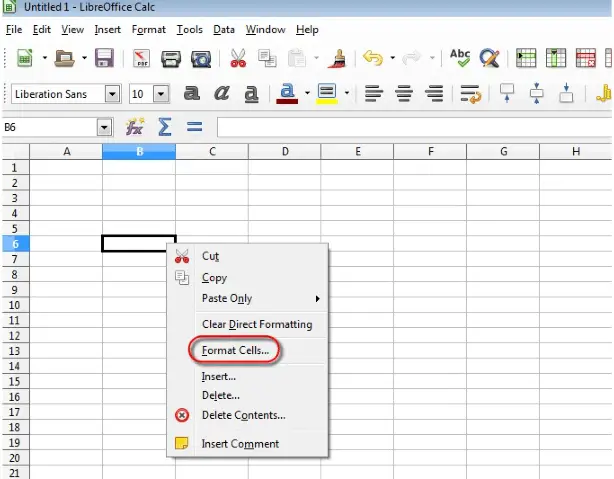 This will open the ‘Format Cells’ dialog.
This will open the ‘Format Cells’ dialog.
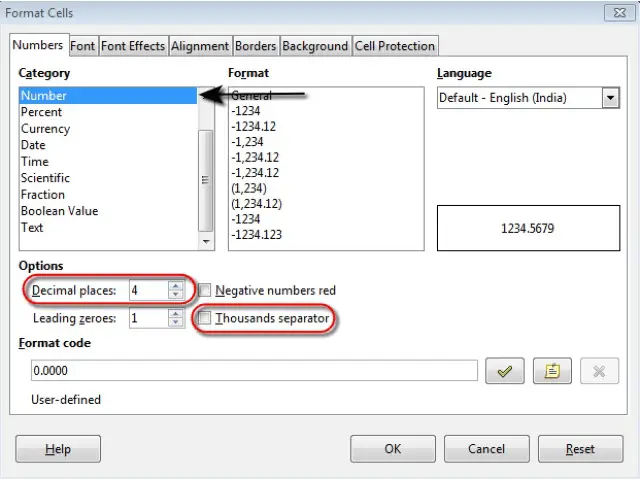 In this dialog, under the ‘Numbers’ tab and in the ‘Number’ category, in ‘Options’ we have ‘Decimal places’, where the number of decimal places up to which a number needs to be displayed can be set. If we set 4 here than any number entered in this cell will get displayed up to four decimal places. If the decimal values are less than 4, then zeroes will get displayed and if the decimal values are more than 4, then the number will get rounded off till 4 decimal places.
In this dialog, under the ‘Numbers’ tab and in the ‘Number’ category, in ‘Options’ we have ‘Decimal places’, where the number of decimal places up to which a number needs to be displayed can be set. If we set 4 here than any number entered in this cell will get displayed up to four decimal places. If the decimal values are less than 4, then zeroes will get displayed and if the decimal values are more than 4, then the number will get rounded off till 4 decimal places.
In the same dialog we have another option, ‘Thousands separator’ checkbox. If this box is checked, then a separator to indicate thousands will get displayed for every number in the cell, otherwise no separator will get displayed.
Format cells to display a date style, to display a currency symbol.
In the same ‘Format Cells’ dialog which has been mentioned above, under the ‘Numbers’ tab, under ‘Category’, we have ‘Date’. Here we have many date format options under ‘Format’. Any of these formats can be selected to display a date in a particular style.
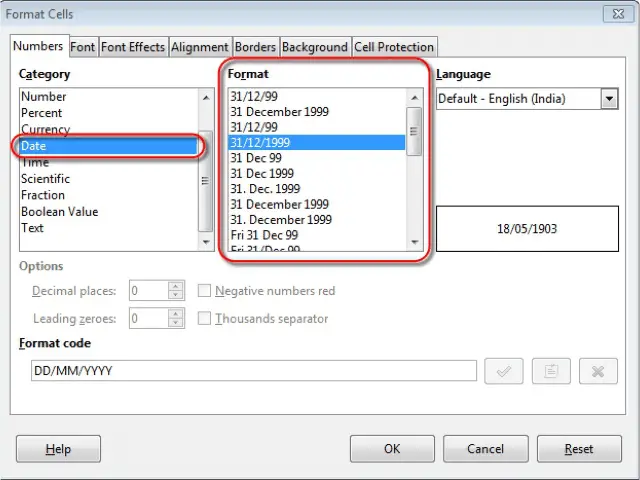 In the same dialog box, under ‘Numbers’ tab, we have a category ‘Currency’. Under ‘Format’ we have many different currency formats which can be chosen as per the requirements. After choosing the required format, click on ‘OK’.
In the same dialog box, under ‘Numbers’ tab, we have a category ‘Currency’. Under ‘Format’ we have many different currency formats which can be chosen as per the requirements. After choosing the required format, click on ‘OK’.
This will display the required currency symbol.
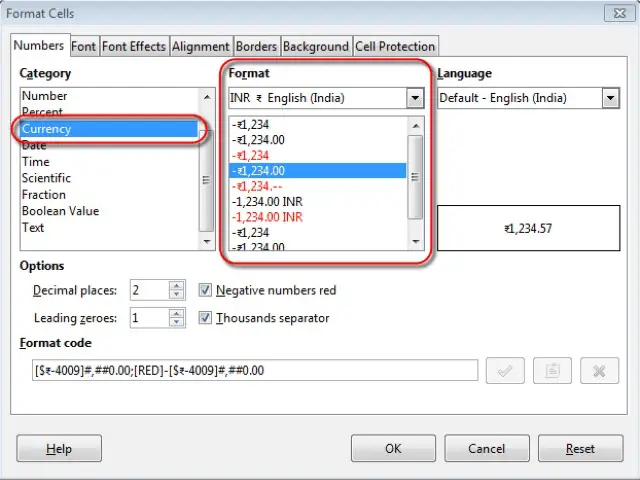 Format cells to display numbers as percentages.
Format cells to display numbers as percentages.
To display numbers as percentages, open the same ‘Format cells’ dialog box which we have used in the previous sections. In this dialog box, under the ‘Numbers’ tab, we have ‘Percent’ category; and in this category, under ‘Format’, we have different percentage format options in which a number can be displayed.
Select the appropriate option from here and click on ‘OK’. The number will then be displayed in the selected percentage format.