File Systems
Once a partition/volume has been created, it then needs to be formatted with a File System. A File System organises and allows for the retrieval of the data stored on the disk. This mechanism is similar to how office file systems operate. Files are stored in folders and then indexed so that they can be found easily. Without a file system, the finding and organising of files would be very time-consuming.
Use the buttons below to navigate through the lesson
For example, when you open a Word Document, the parts of the word file are retrieved by the file system from the hard disk assembled together and then opened. Without a file-system this task would be extremely difficult. When the file is saved it may end up in a completely different physical location on the hard disk, the file system keeps track of the locations on the hard disk where the files are stored.
 To fully-understand how data is stored on a disk, we need to look at disk-clusters. These are the actual data storage containers within a partition.
To fully-understand how data is stored on a disk, we need to look at disk-clusters. These are the actual data storage containers within a partition.
Partitions are divided into clusters. Clusters are storage units into which files are placed.
When files are written to the disks, they are split and placed inside the clusters. Sadly, if a cluster is left part-filled, the computer considers it to be filled and therefore writes no more data to it! Thus, the remaining 32k in this Cluster is wasted, a new file is written to a new cluster.
As you can see a large file may end up scattered all over the hard disk in many different clusters. The file would then need to be reassembled in order for it to be opened.
This scattering of a file across a disk is known as disk fragmentation. A heavily fragmented file can take considerably longer to access than a file which is stored in consecutive clusters. Windows XP/2003 ships with a Disk Defragmenter utility which can be used to reduce fragmentation.
The Disk Defragmenter should be run regularly to help speed up access to data stored on the disk. (Disk Defragmenter is accessed via Computer Management just above the Disk Management Console).
There are many different file systems in use. Older file systems gradually fall into disuse whilst new ones are created. The file systems most commonly encountered in a Windows environment are:
FAT (File Allocation Table)
- Can support long filenames under Windows 2000/XP/2003
- Partition sizes up to 2GB (4GB in Windows 2000/XP/2003)
- Supported under all Microsoft Windows Systems (Ideal for dual-booting)
- Low-system overhead
- Inefficient cluster-usage (64K clusters)
- No local security
- Does not support native compression, shadow copying, encryption or disk quotas
Link-List File System
This is the system used by FAT file systems to find a particular file.
References to the location of the files appears within lists.
Sadly, these lists are unstructured and can be very long, consequently, a search may take a long time.
NTFS (New Technology File System)
- Supports long filenames
- More efficient use of clusters (16K clusters)
- File and folder local security
- Supports native compression, encryption, disk quotas, mount points and shadow copies
- Higher-system overhead than FAT
- Only supported in Windows 2000, XP, 2003 and NT 4.0 (with Service Pack 4 for v.5) – Hence not good for dual booting
B-Tree File System
This is the system used by NTFS to find a particular file.
References to the location of files appears on a Master File Table…
…and this can be searched in the same manner as a phone directory. Each search is fast as a character-alphabetical search.
Transaction-Based Writes (NTFS)
Unlike FAT/FAT32, NTFS records the progress of an event into a transaction log, this allows data to be recovered if there is a power failure whilst a file is being copied or moved.
On the downside, NTFS requires a little more resource overhead than FAT and FAT32.
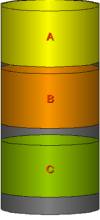 Disk Fragmentation on a NTFS Partition.
Disk Fragmentation on a NTFS Partition.
Under NTFS, when a file is written to the disk, space is left after the last used cluster and the next file on the disk. NTFS will always presume that a file will increase in size. Therefore when any file increases in size, the extra data can be written to the space between the end of the original file and the start of the next. This method lessens the fragmentation of the drive.
CDFS and UDF
CDFS is the File System used by CD-ROM drives and is compatible with most operating systems. DVD drives use a file-system called UDF (Universal Disk Format).
File Systems
Considerable care should be taken when using a dual-boot system, i.e. A computer that has more than one operating system installed
For example, if you are dual-booting a computer between Windows 98 and Windows XP and you convert the partition Windows 98 uses to NTFS, Windows 98 will no longer be able read the partition and be unable to boot.
Dual Booting
Dual booting allows you to install two or more operating system on the same machine.
It is ideal for testing other operating systems, without deleting the original.
As a rule, the older operating system should be installed first, e.g. Install Windows 98 before you install Windows 2000.
If dual-booting with non-Windows operating systems, e.g. Linux, install the Microsoft system first.
You must
Ensure that the file-systems are compatible.
If using Windows NT 4.0 with NTFS 5.0, upgrade NT 4.0 to Service Pack 4.
If you are dual-booting between Windows 9x and 2000, ensure that the boot partition remains FAT or FAT32, otherwise you will be unable to boot into Windows 9x.
When dual-booting between different operating systems a boot-menu is created. From the boot-menu you may select which operating system to boot.
Converting to NTFS
In order to use native compression, encryption, disk quotas, shadow copies and security. FAT/FAT32 partitions will need to be converted to NTFS.
Converting to NTFS is a one-way conversion. You cannot convert NTFS back to FAT/FAT32 without reformatting the drive.
If dual-booting with Windows NT 4.0, ensure that it has been upgraded to Service Pack 4.
Remember!! Window 9x/3.x and MS-DOS cannot read NTFS partitions.
This is the command you need to remember: convert <drive_letter> /fs:ntfs

















































































































































































































































