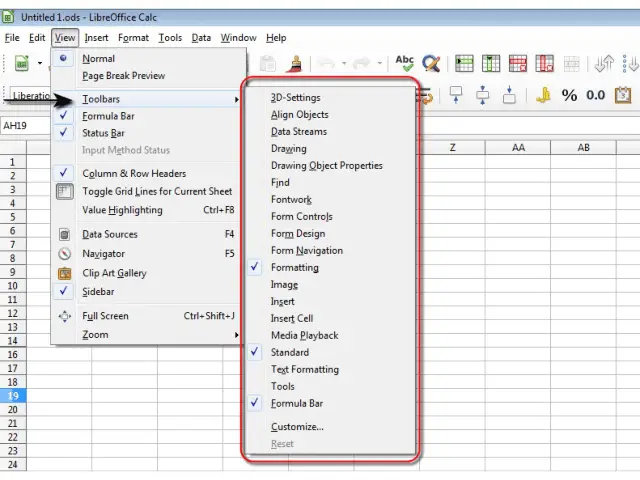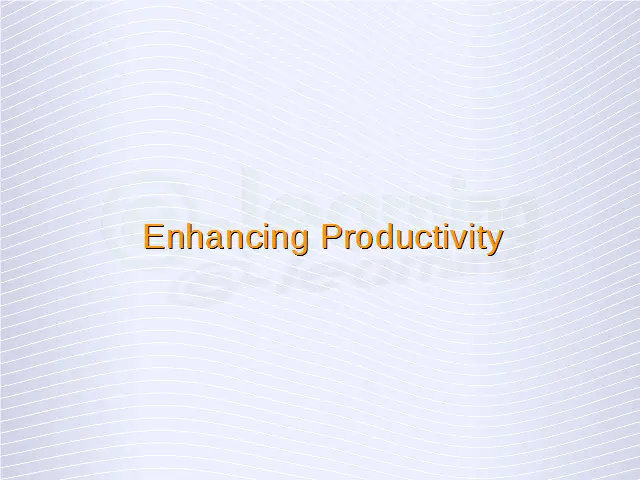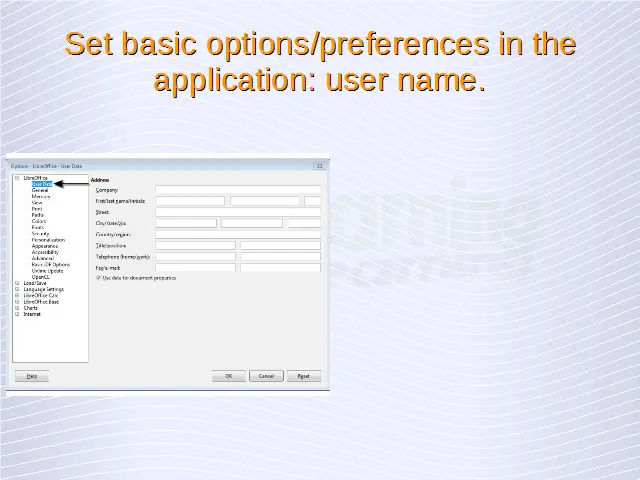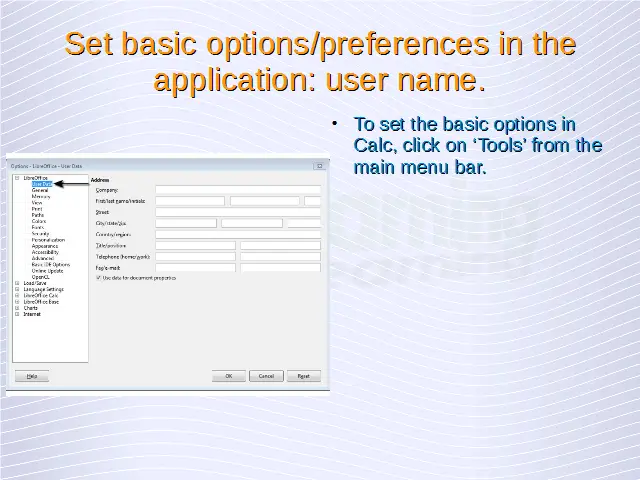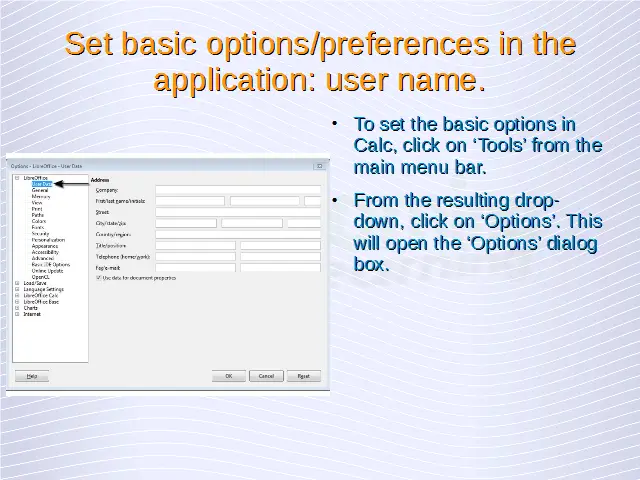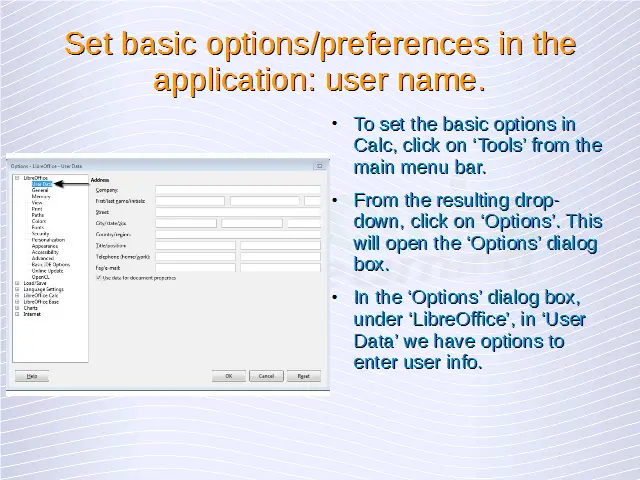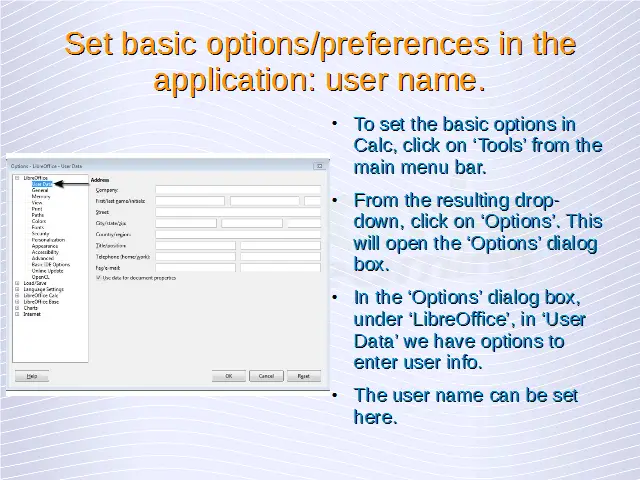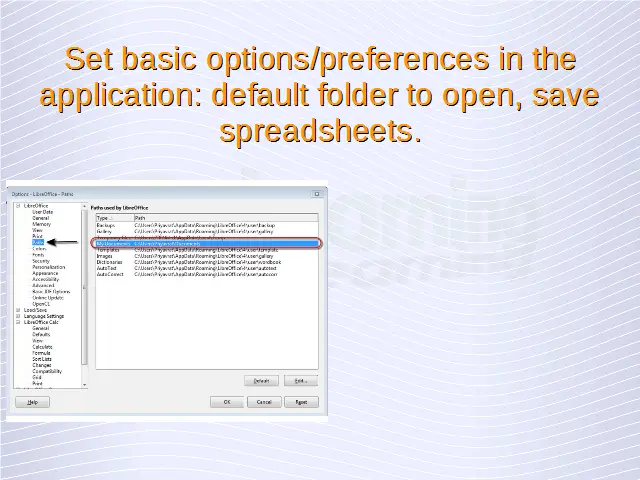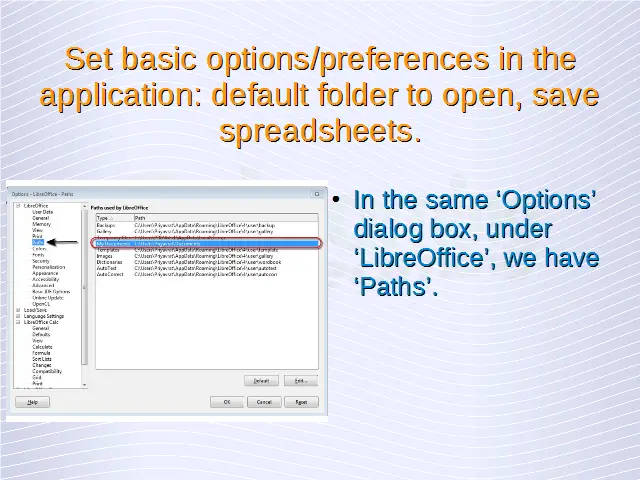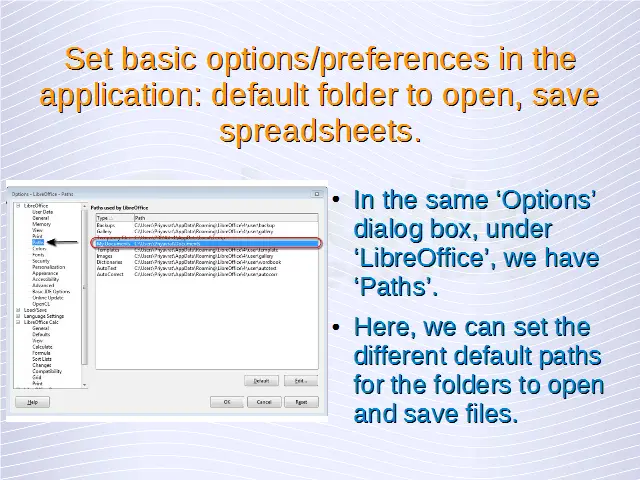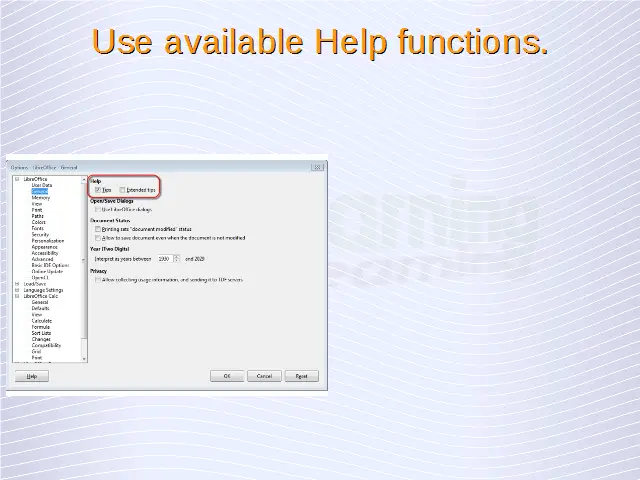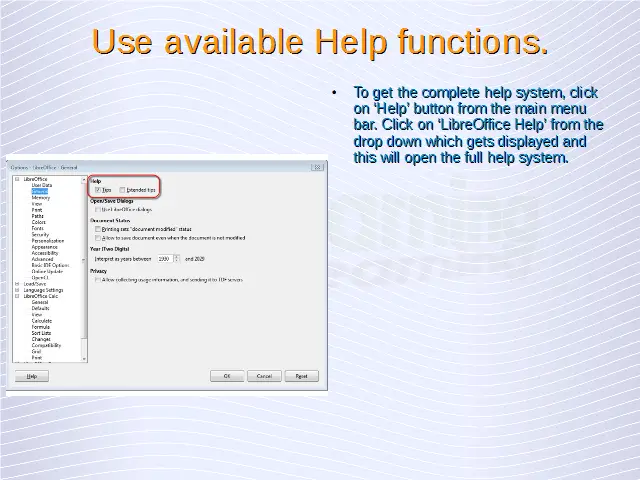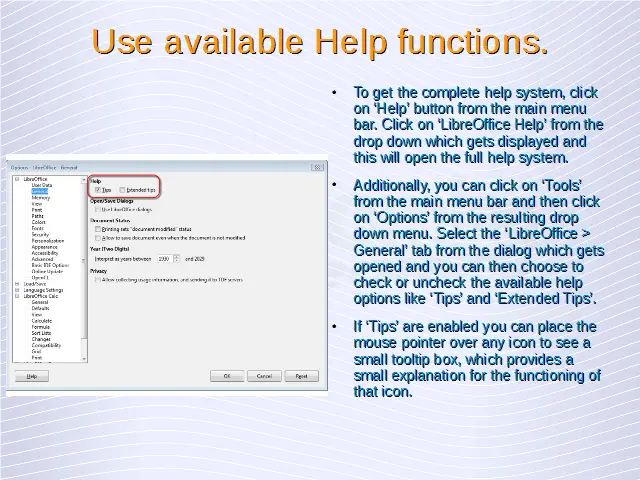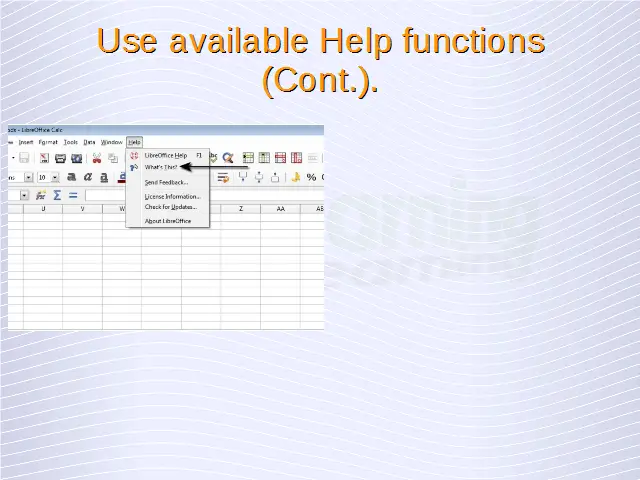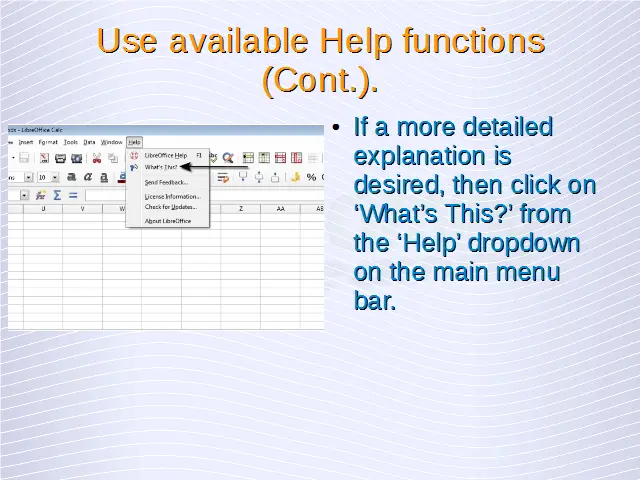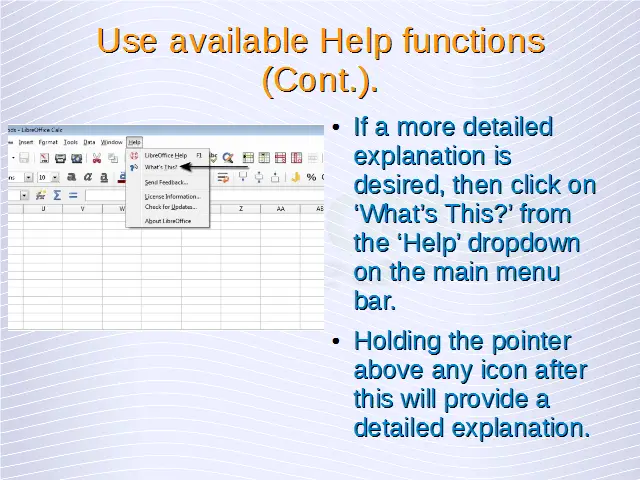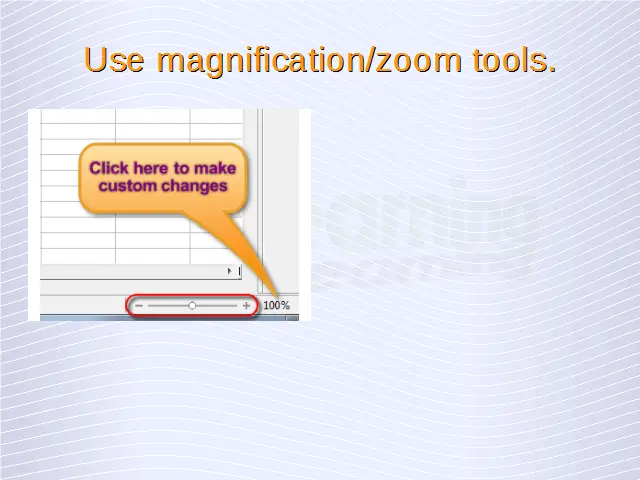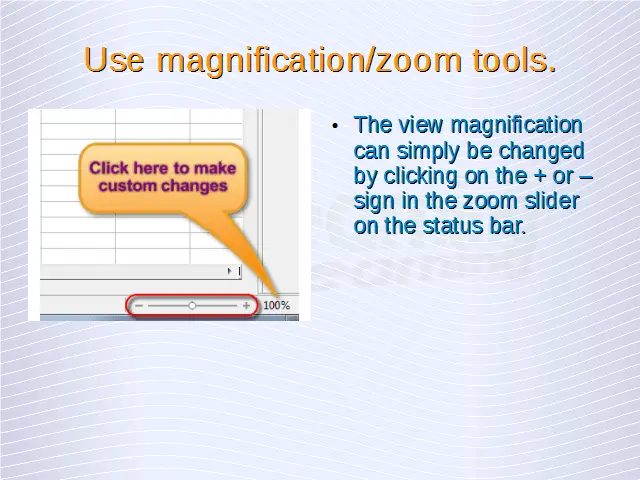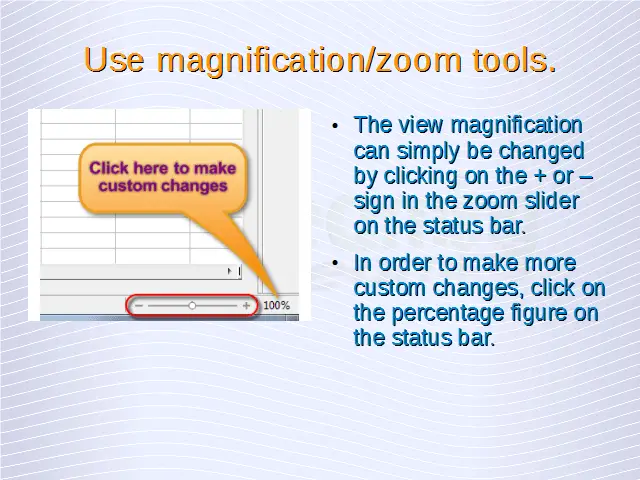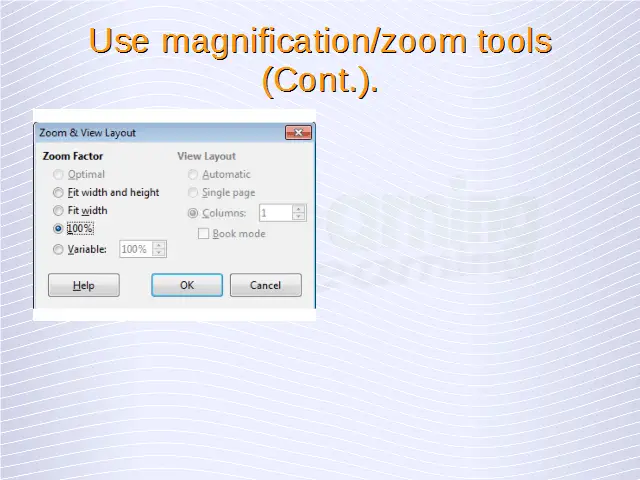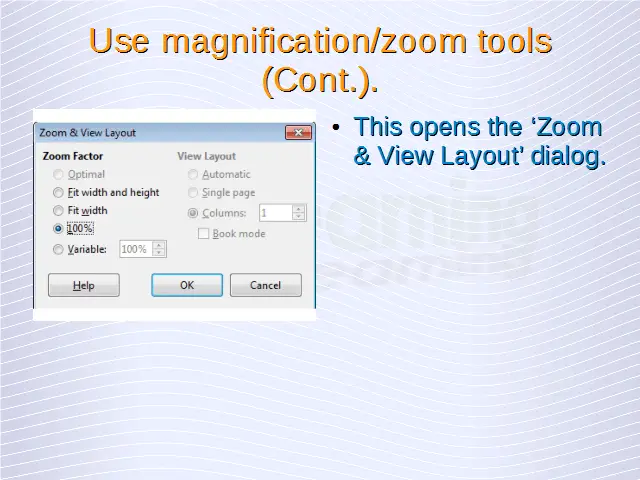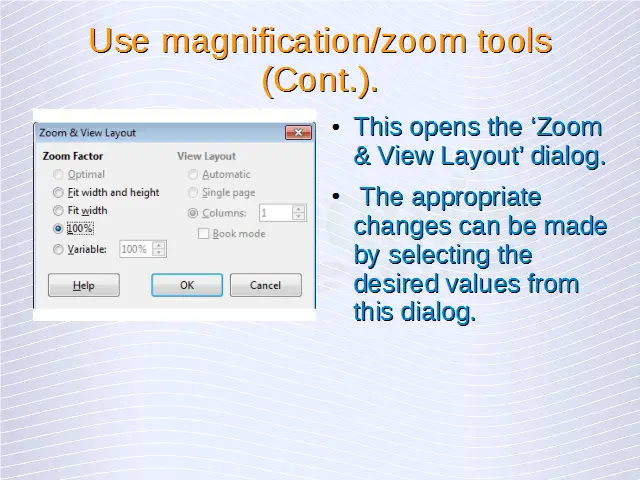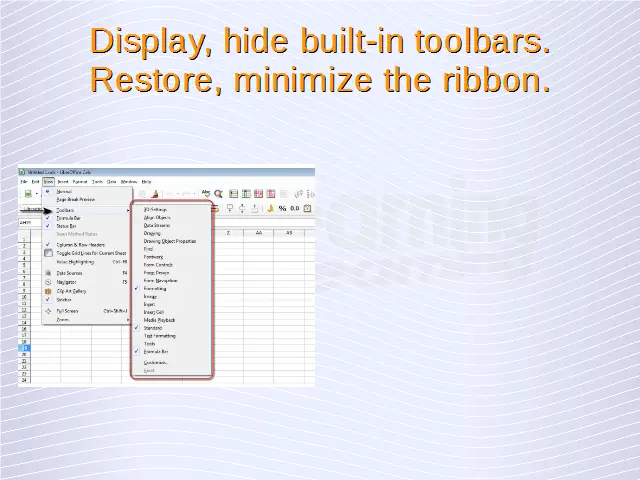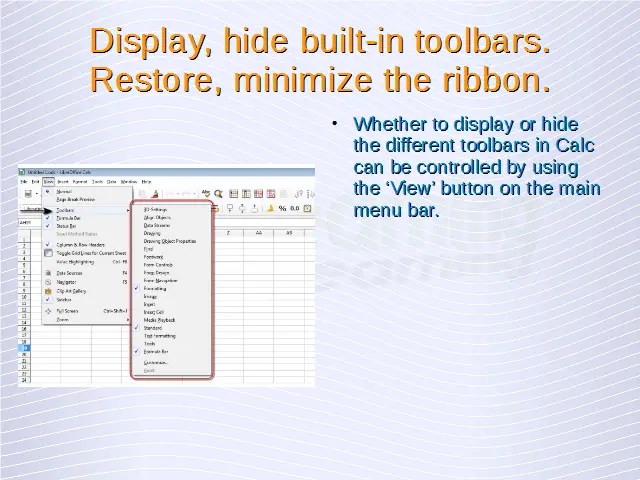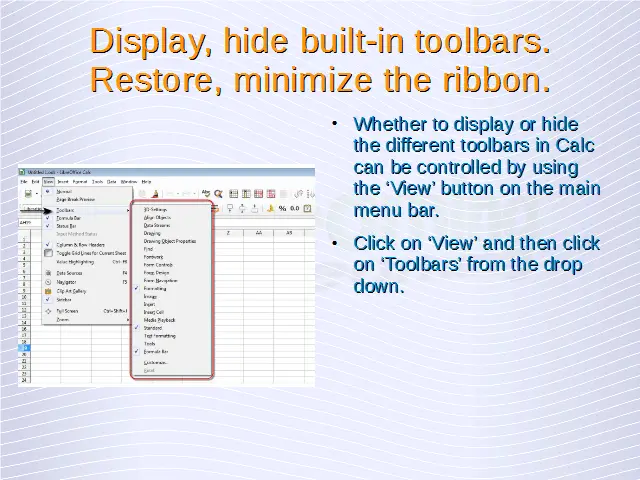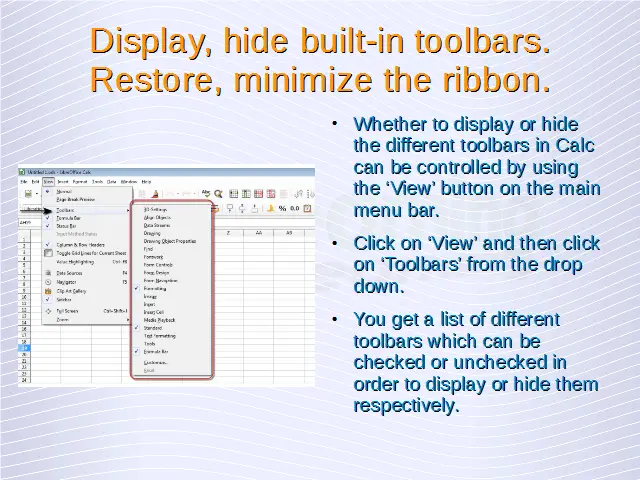Enhancing Productivity
Set basic options/preferences in the application: user name, default folder to open, save spreadsheets.
To set the basic options in the Calc application, click on ‘Tools’ from the main menu bar. From the resulting drop-down, click on ‘Options’. This will open the ‘Options’ dialog box.
In the ‘Options’ dialog box, under ‘LibreOffice’, in ‘User Data’ we have options to enter user info. The user name can be set here.
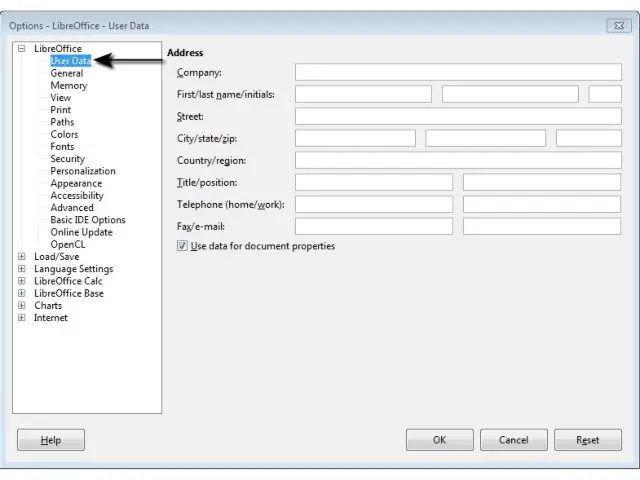 In the same dialog box, under ‘LibreOffice’, we have ‘Paths’. Here, we can set the different default paths for the folders to open and save files.
In the same dialog box, under ‘LibreOffice’, we have ‘Paths’. Here, we can set the different default paths for the folders to open and save files.
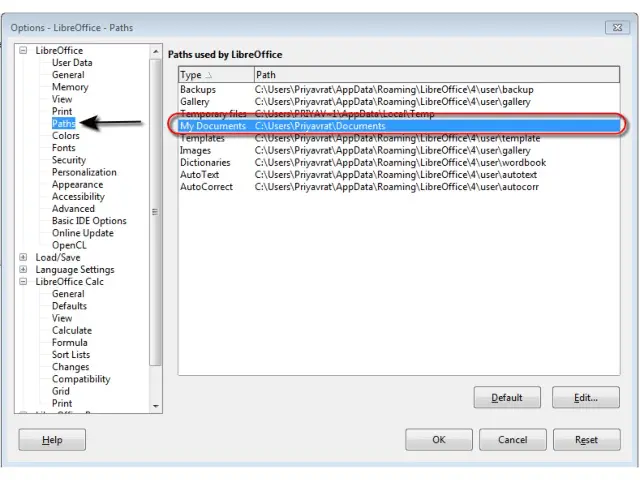
Use available Help functions.
All the components of LibreOffice offer extensive help system to the users. Calc is no different. To get the complete help system, click on ‘Help’ button from the main menu bar. Click on ‘LibreOffice Help’ from the drop down which gets displayed and this will open the full help system.
Additionally, you can click on ‘Tools’ from the main menu bar and then click on ‘Options’ from the resulting drop down menu. Select the ‘LibreOffice > General’ tab from the dialog which gets opened and you can then choose to check or uncheck the available help options like ‘Tips’ and ‘Extended Tips’.
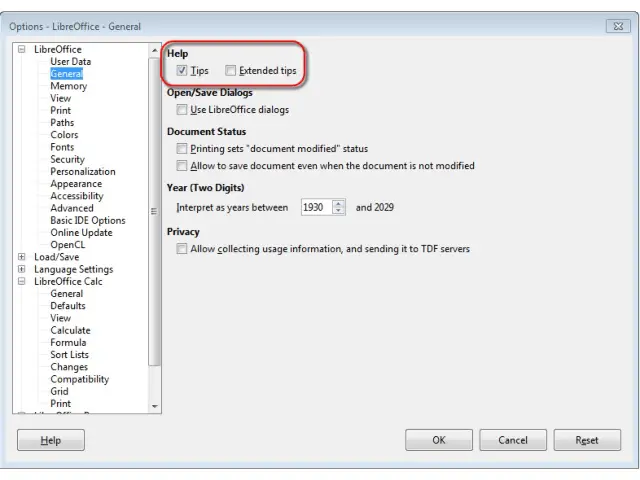
If ‘Tips’ are enabled you can place the mouse pointer over any icon to see a small tooltip box, which provides a small explanation for the functioning of that icon.
If a more detailed explanation is desired, then click on ‘What’s This?’ from the ‘Help’ dropdown on the main menu bar. Holding the pointer above any icon after this will provide a detailed explanation.
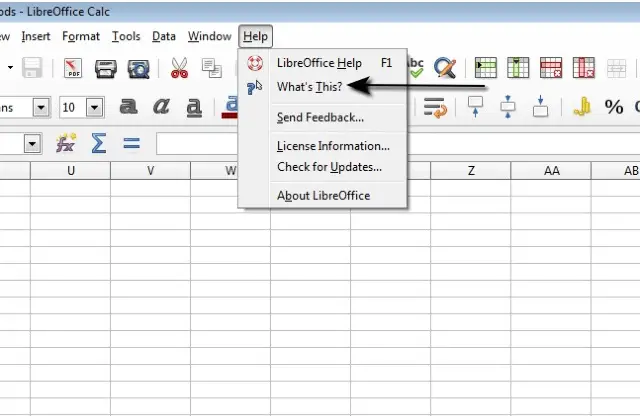
Use magnification/zoom tools.
The view magnification can simply be changed by clicking on the + or – sign in the zoom slider on the status bar.
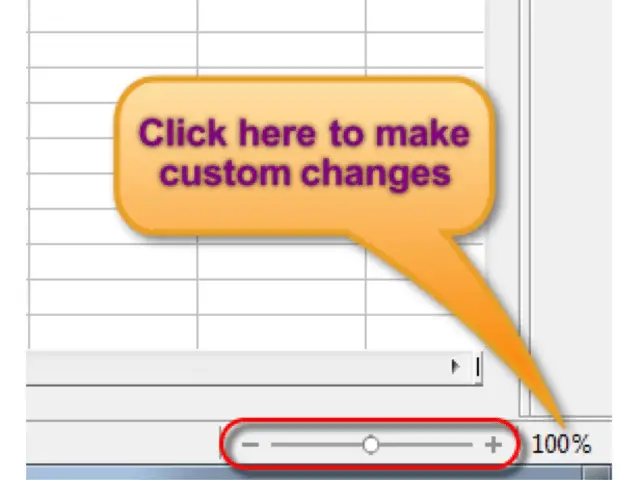
In order to make more custom changes, click on the percentage figure on the status bar. This opens the ‘Zoom & View Layout’ dialog. The appropriate changes can be made by selecting the desired values from this dialog.
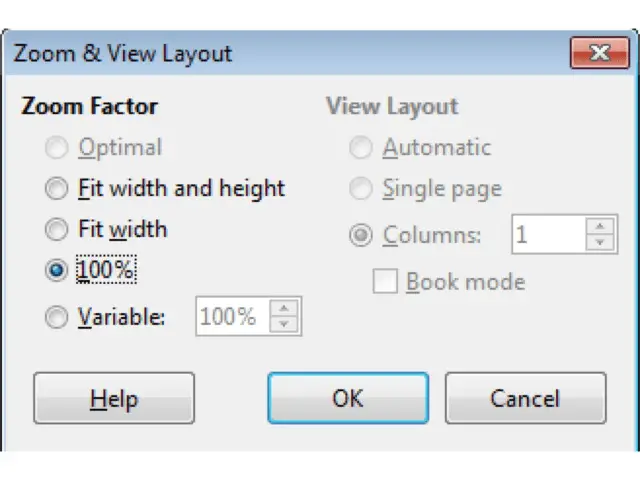
Display, hide built-in toolbars. Restore, minimize the ribbon.
Whether to display or hide the different toolbars in Calc can be controlled by using the ‘View’ button on the main menu bar. Click on ‘View’ and then click on ‘Toolbars’ from the drop down. You get a list of different toolbars which can be checked or unchecked in order to display or hide them respectively.