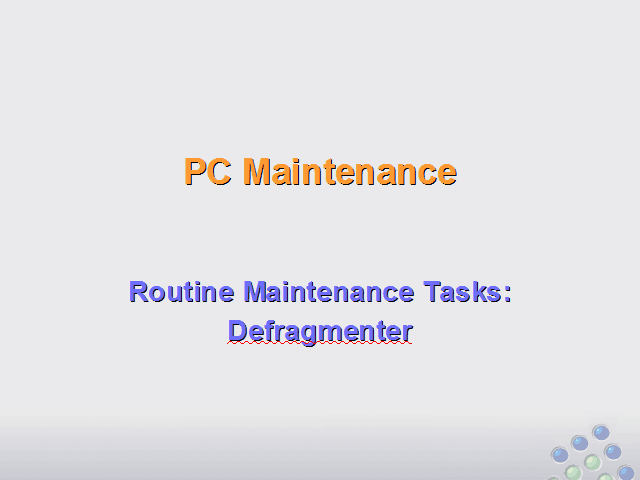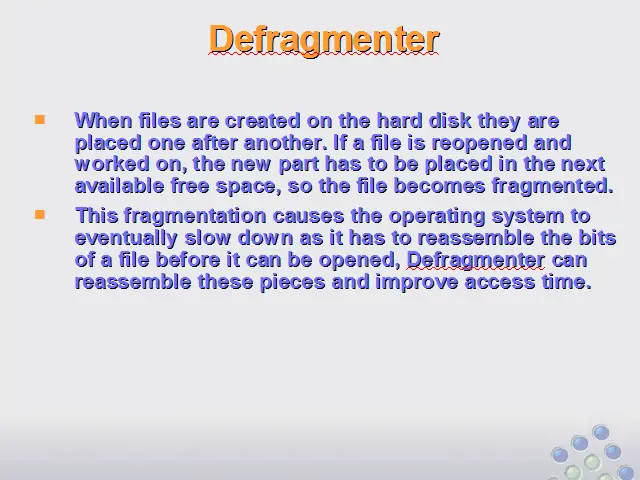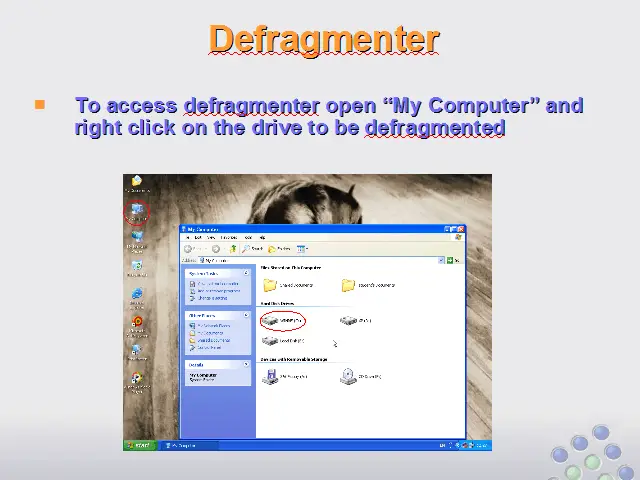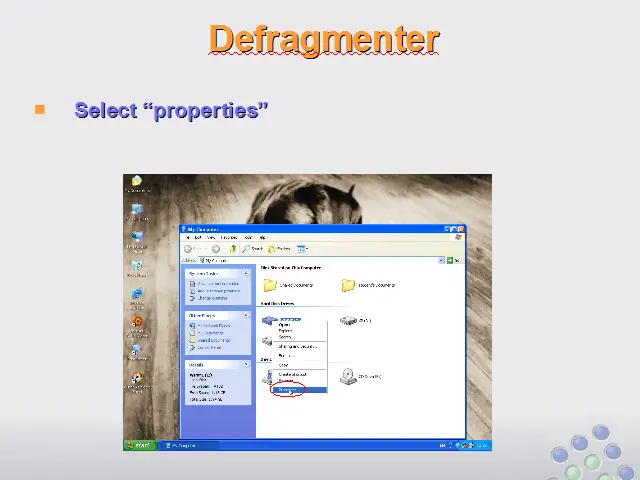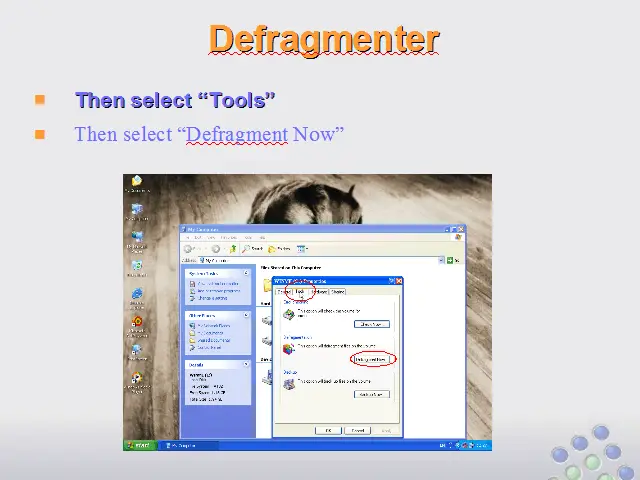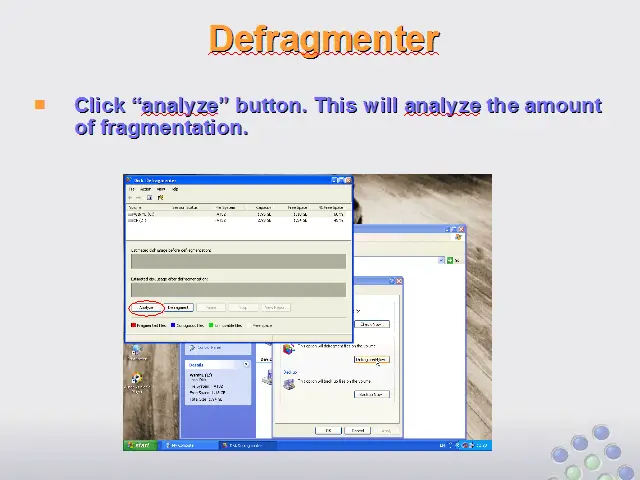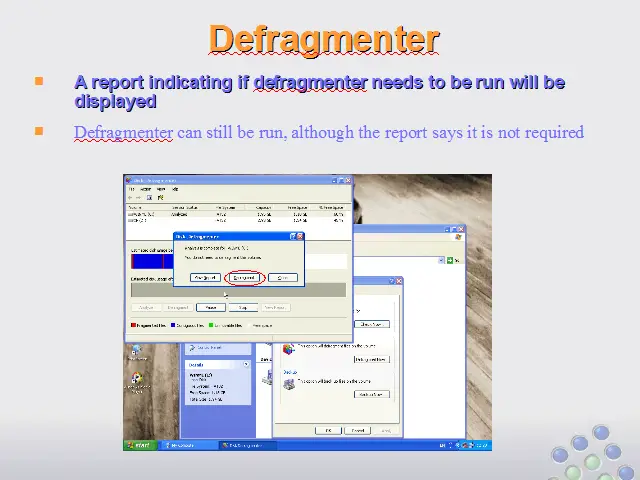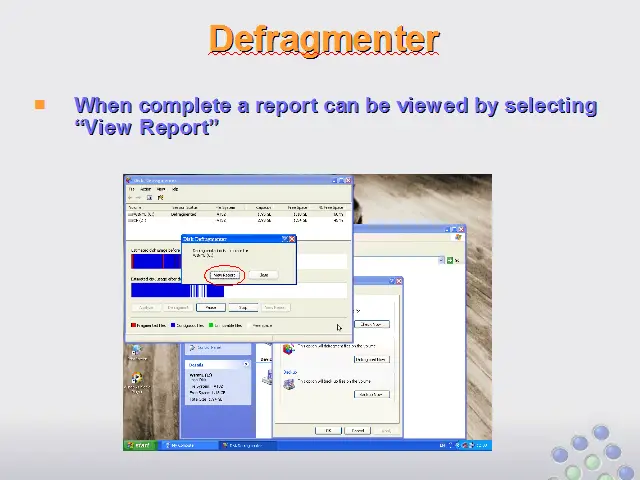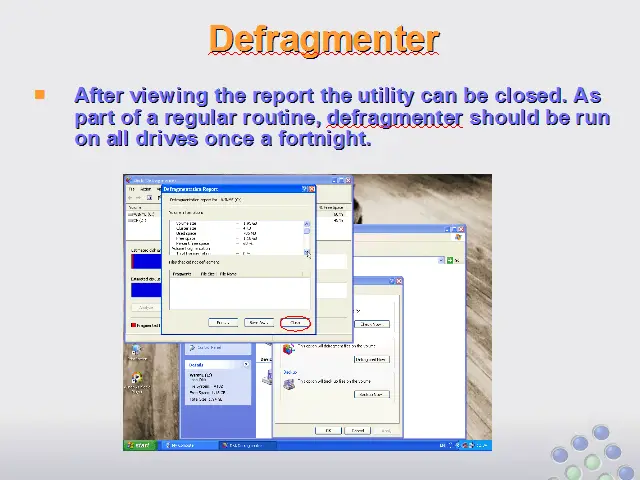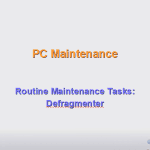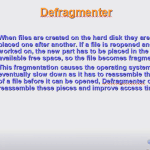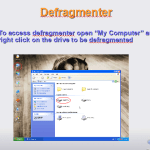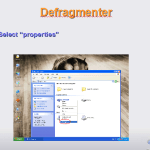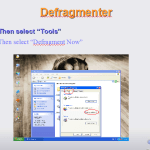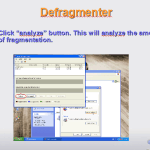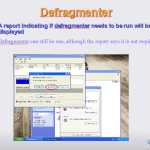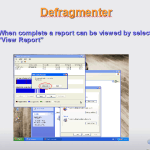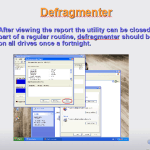Disk Defragmenter
When files are created on the hard disk they are placed one after another. If a file is reopened and worked on, the new part has to be placed in the next available free space, so the file becomes fragmented. This fragmentation causes the operating system to eventually slow down as it has to reassemble the bits of a file before it can be opened, Defragmenter can reassemble these pieces and improve access time.
Use the buttons below to navigate through the lesson
- To access defragmenter open “My Computer” and right click on the drive to be defragmented
- Select “properties”
- Then select “Tools”
- Then select “Defragment Now”
- Click “analyze” button. This will analyze the amount of fragmentation.
- A report indicating if defragmenter needs to be run will be displayed
- Defragmenter can still be run, although the report says it is not required
- When complete a report can be viewed by selecting “View Report”
- After viewing the report the utility can be closed. As part of a regular routine, defragmenter should be run on all drives once a fortnight.