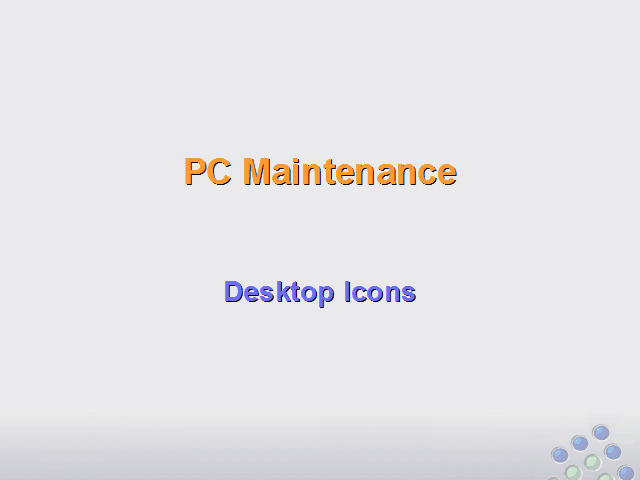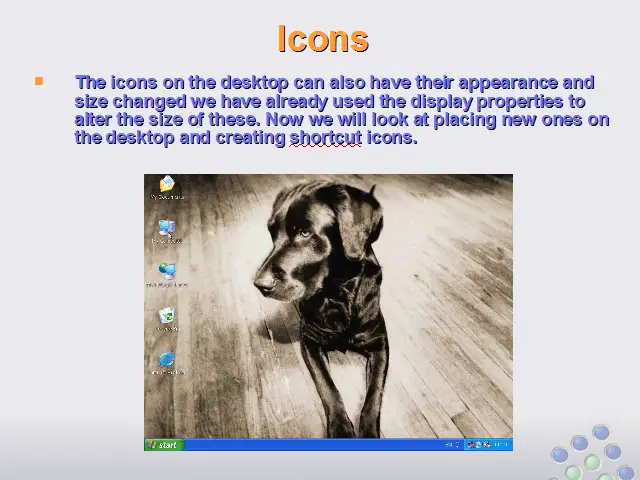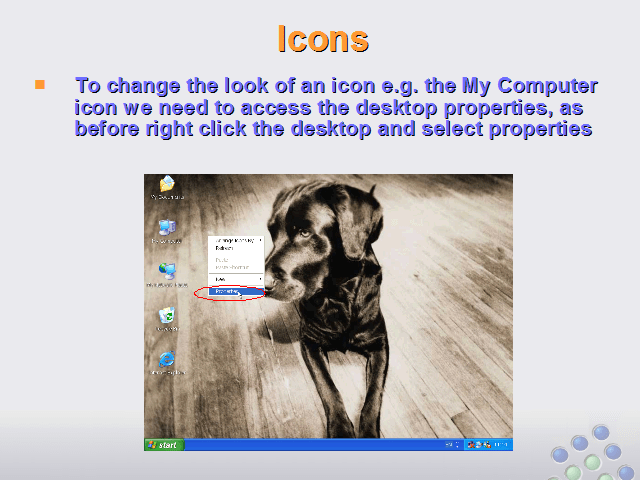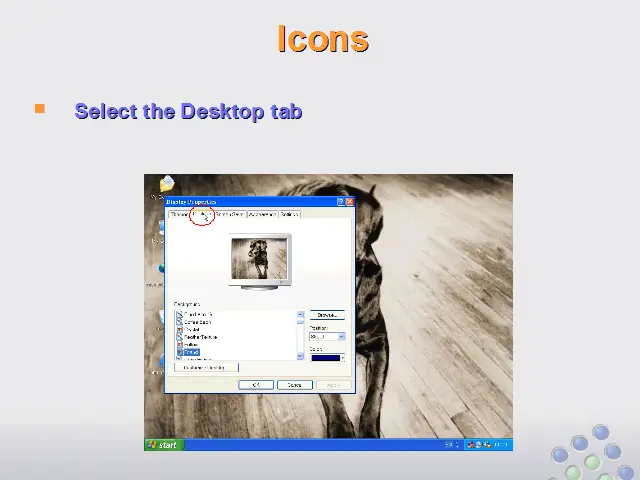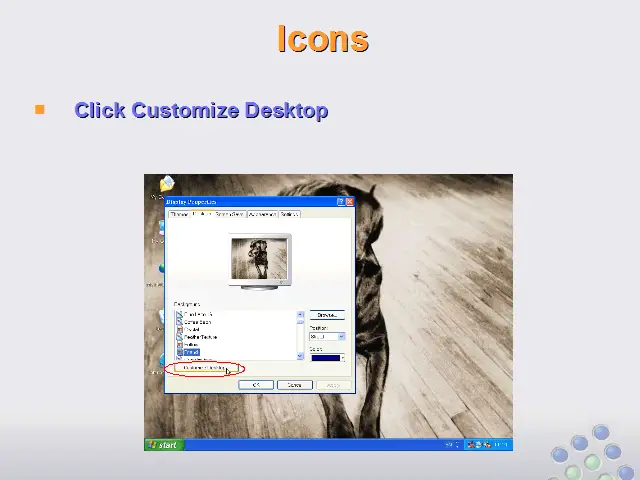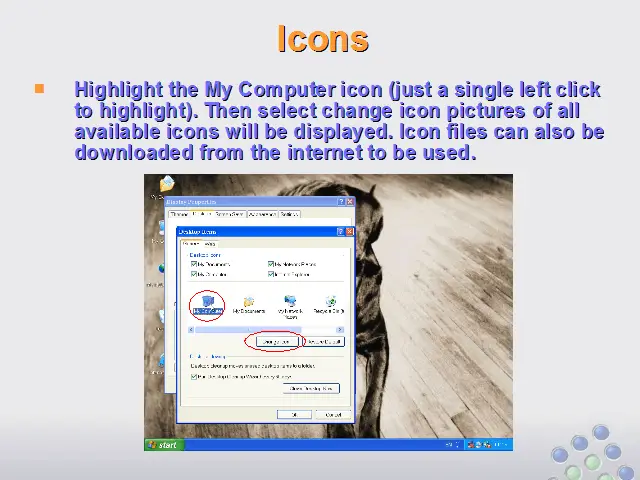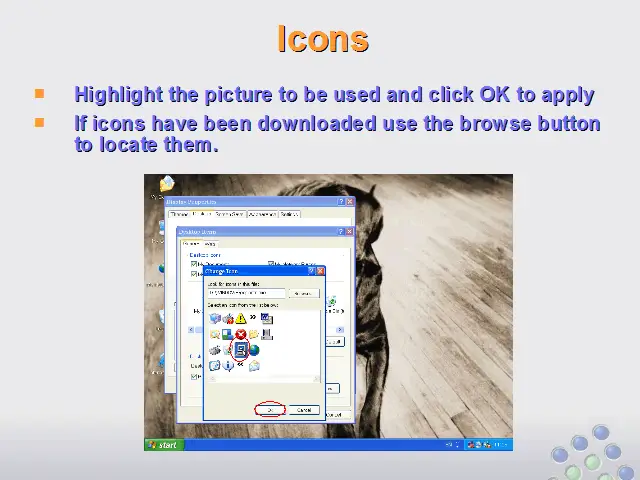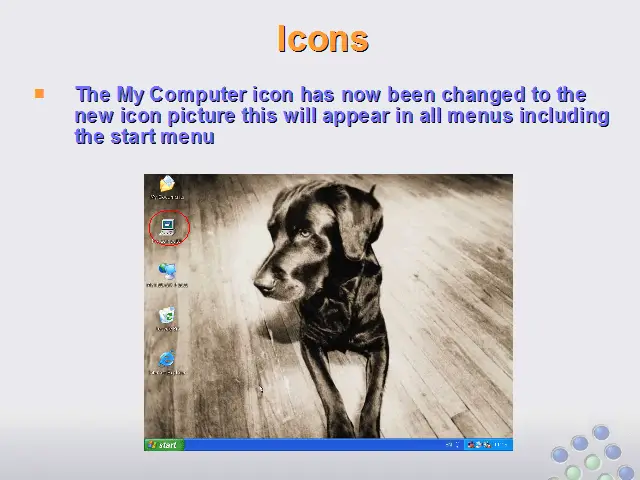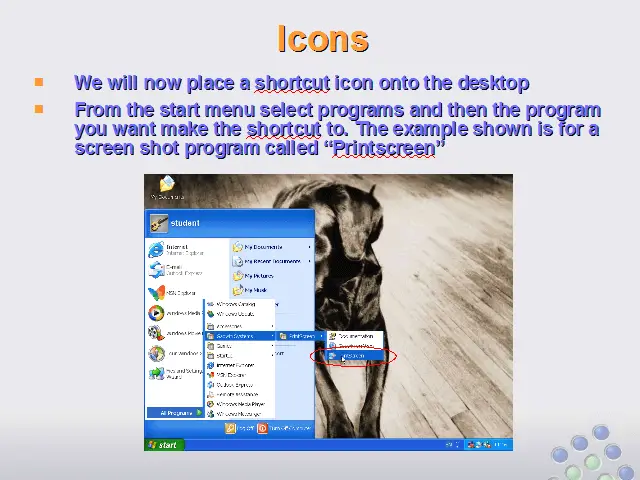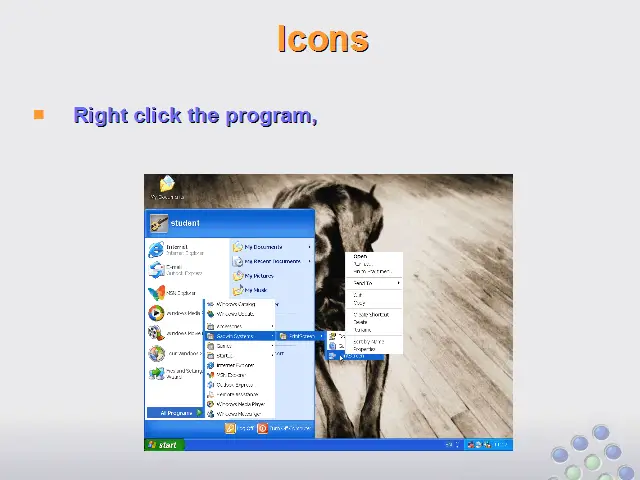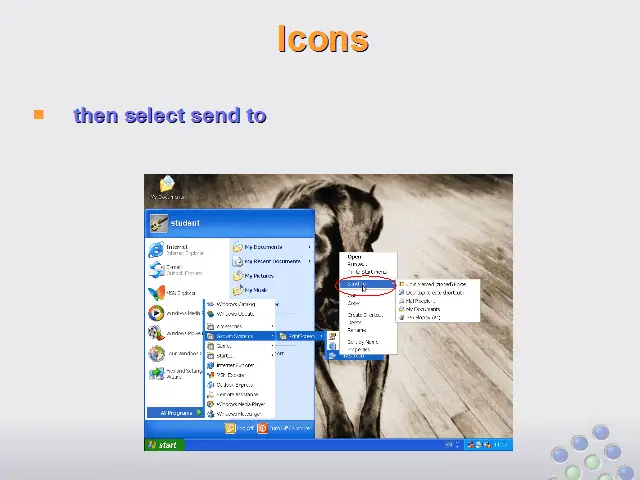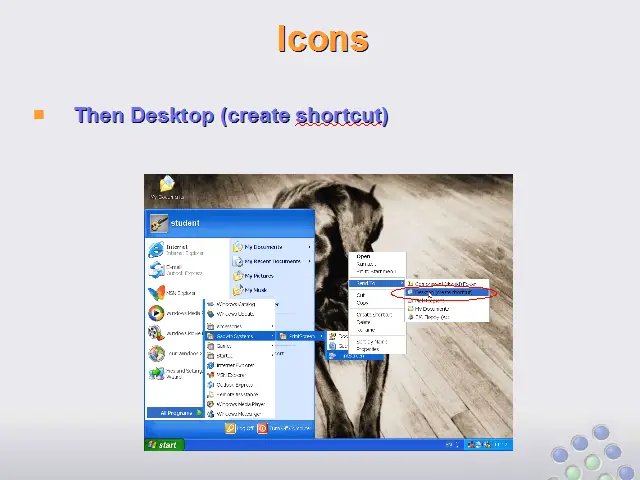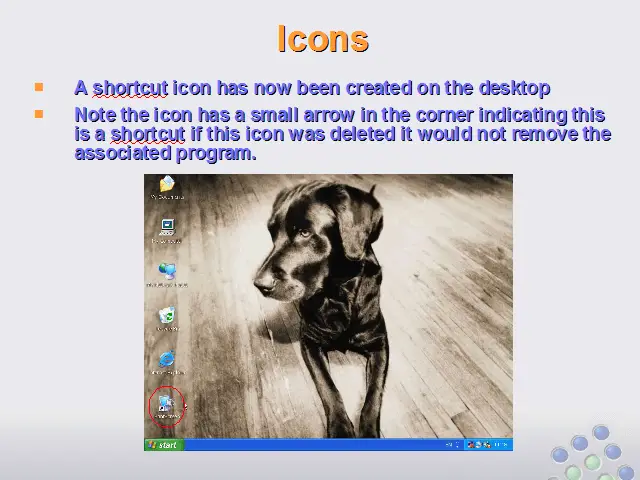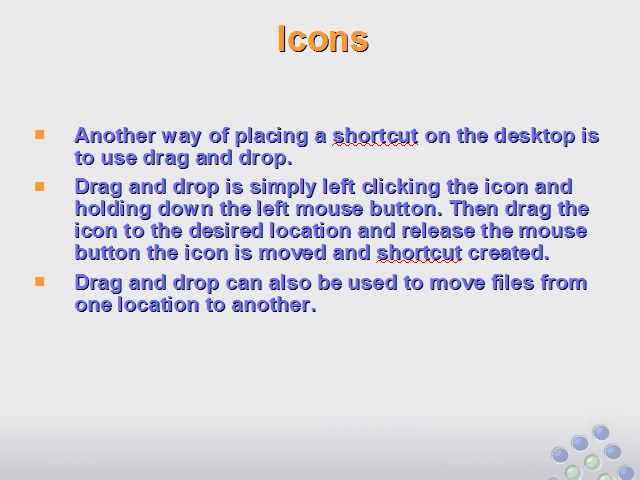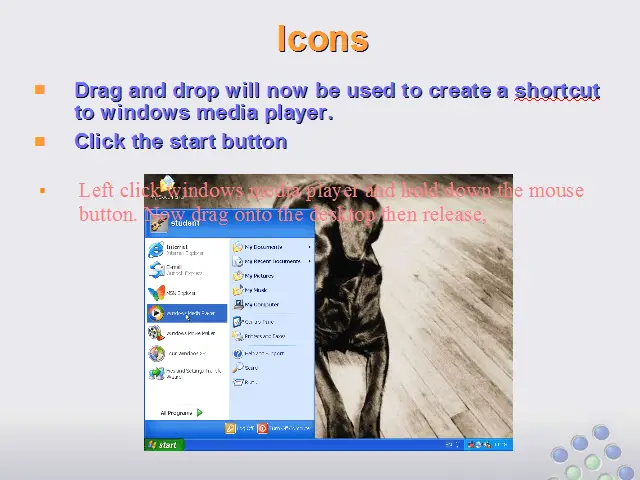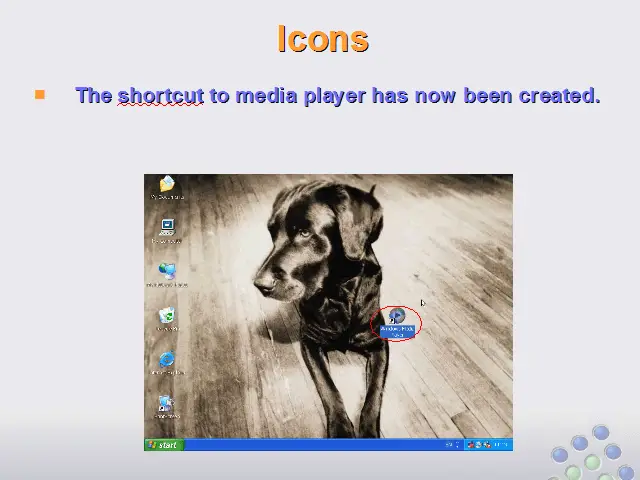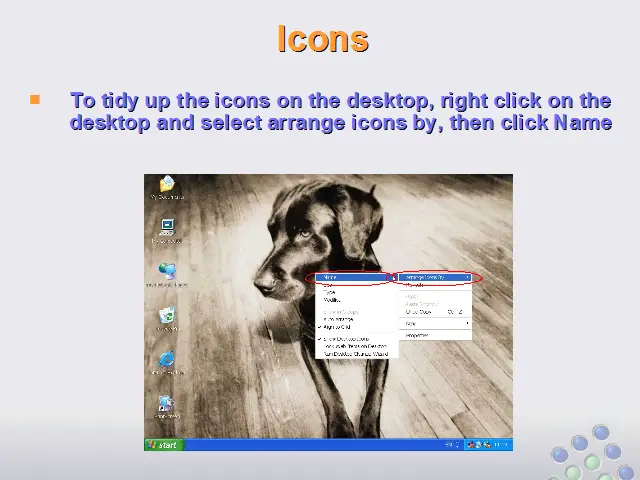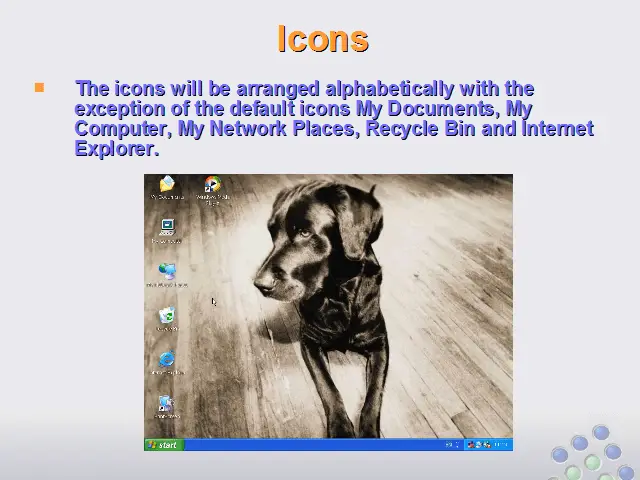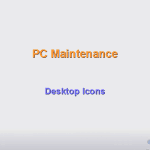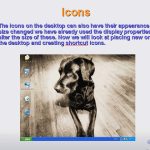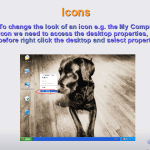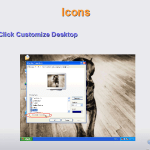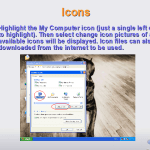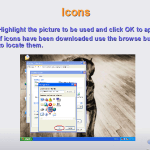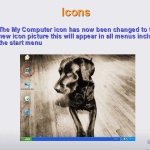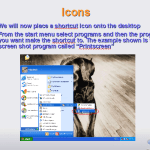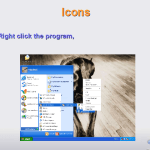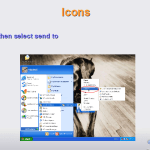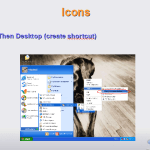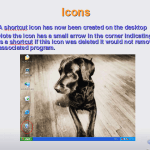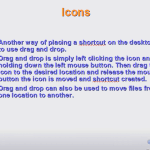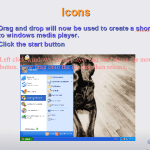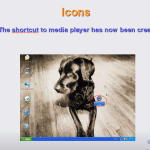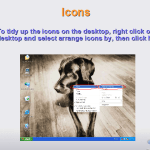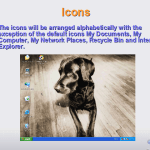Managing Desktop Icons in Windows XP
The icons on the desktop can also have their appearance and size changed we have already used the display properties to alter the size of these. Now we will look at placing new ones on the desktop and creating shortcut icons.
Use the buttons below to navigate through the lesson
- To change the look of an icon e.g. the My Computer icon we need to access the desktop properties, as before right click the desktop and select properties
- Select the Desktop tab
- Click Customize Desktop
- Highlight the My Computer icon (just a single left click to highlight). Then select change icon pictures of all available icons will be displayed. Icon files can also be downloaded from the internet to be used.
- Highlight the picture to be used and click OK to apply
If icons have been downloaded use the browse button to locate them. - The My Computer icon has now been changed to the new icon picture this will appear in all menus including the start menu
- We will now place a shortcut icon onto the desktop
From the start menu select programs and then the program you want make the shortcut to. The example shown is for a screen shot program called “Printscreen” - Right click the program,
- then select send to

- Then Desktop (create shortcut)
- A shortcut icon has now been created on the desktop
- Note the icon has a small arrow in the corner indicating this is a shortcut if this icon was deleted it would not remove the associated program.
- Another way of placing a shortcut on the desktop is to use drag and drop.
- Drag and drop is simply left clicking the icon and holding down the left mouse button. Then drag the icon to the desired location and release the mouse button the icon is moved and shortcut created.
- Drag and drop can also be used to move files from one location to another.
- Drag and drop will now be used to create a shortcut to windows media player.
Click the start button - Left click windows media player and hold down the mouse button. Now drag onto the desktop then release,
- The shortcut to media player has now been created.
- To tidy up the icons on the desktop, right click on the desktop and select arrange icons by, then click Name
- The icons will be arranged alphabetically with the exception of the default icons My Documents, My Computer, My Network Places, Recycle Bin and Internet Explorer.