Change Spreadsheet Cell Content Appearance
Change cell content appearance: font sizes, font types.
In the same ‘Format Cells’ dialog box, under the ‘Font’ tab, we have the ‘Font’ and ‘Size’ drop-down lists. The ‘Font’ drop-down list gives the different font types and ‘Size’ gives the different font sizes. These values can be chosen accordingly. After selecting the required values, click on ‘OK’. This will change the font size and font type of the content of the cell.
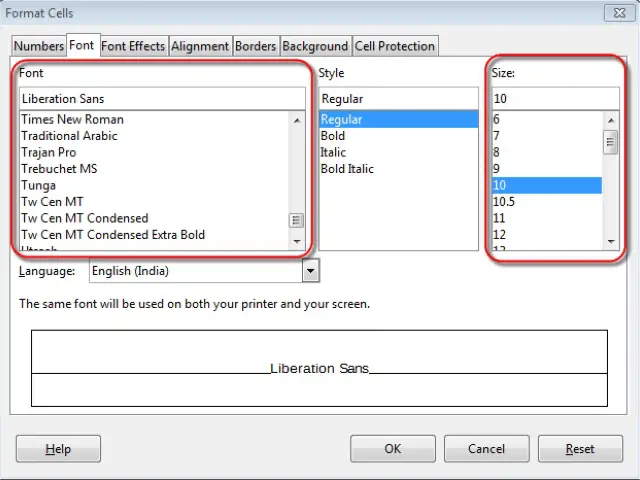
Apply formatting to cell contents: bold, italic, underline, double underline.
To apply formatting to cell contents, open the ‘Format Cells’ dialog box. In this dialog box, under the ‘Font’ tab, we have a ‘Style’ drop-down list. Different styles such as bold or italic can be chosen from this list.
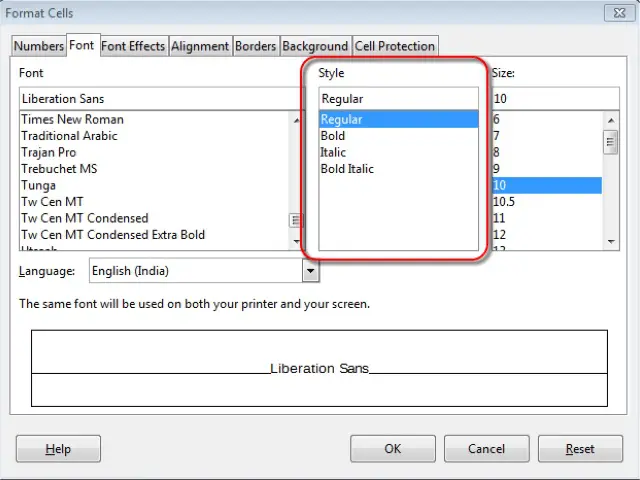
To make the content have a single or a double underline, in the same dialog box, under the ‘Font Effects’ tab, we have ‘Underlining’ drop-down list. The type of underlining required can be selected from this list. After making all the changes, click on ‘OK’. The formatting styles selected will get applied to the contents of the cell.
Apply different colors to cell content, cell background.
To apply different colors to cell content, open the same ‘Format Cells’ dialog which we have been using till now. Under the ‘Font Effects’ tab, we have a ‘Font Color’ drop-down list. Select the color which is required for your cell content from this list and then click on ‘OK’. This will make the cell content to be displayed in the chosen color.
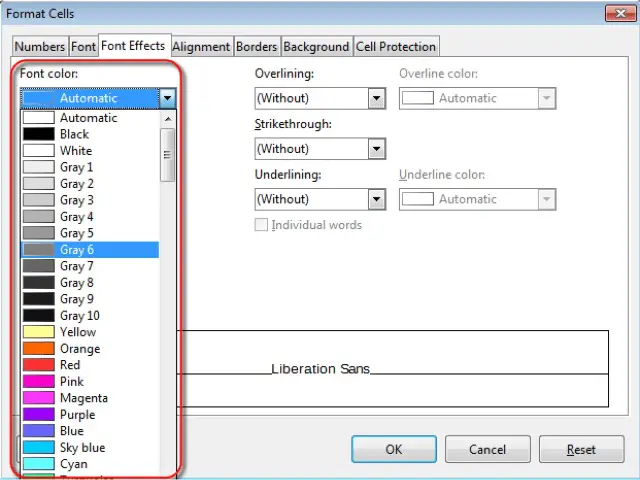
To apply different colors to cell background, open the same ‘Format Cells’ dialog which we have been using till now. Under the ‘Background’ tab, we have an option for choosing the ‘Background Color’. Select the color which is required for your cell background here and then click on ‘OK’. This will make the cell background to be displayed in the chosen color.
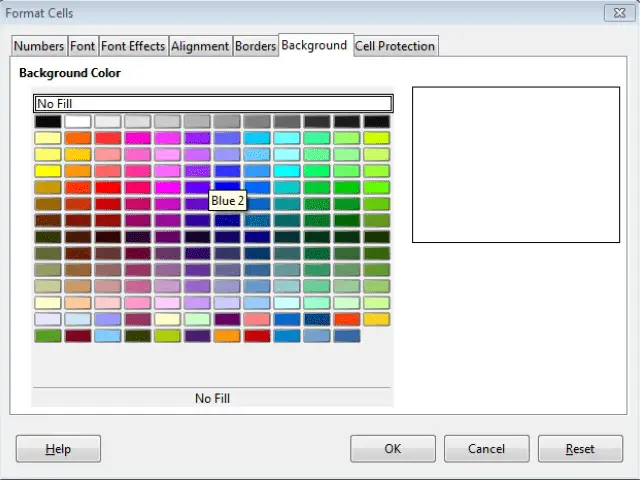
Copy the formatting from a cell, cell range to another cell, cell range.
To copy the formatting from a cell or a cell range to another cell or cell range, select the cells whose format needs to be copied. Now right-click anywhere on the entire cell range, and from the menu which gets displayed, click on ‘Copy’.
Now go to the cell where you need to copy the formatting. Right click on this cell and from the resulting menu, click on ‘Paste Special’. This will open the ‘Paste Special’ dialog box.
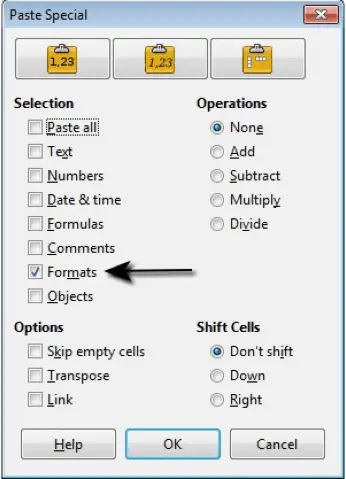
From this dialog box, deselect all the options other than the ‘Formats’ check box. After this, click on ‘OK’. This will copy only the formatting of the selected cells to the target cells.































