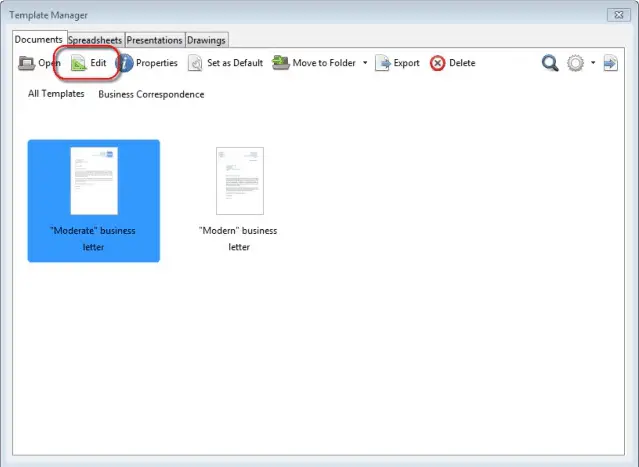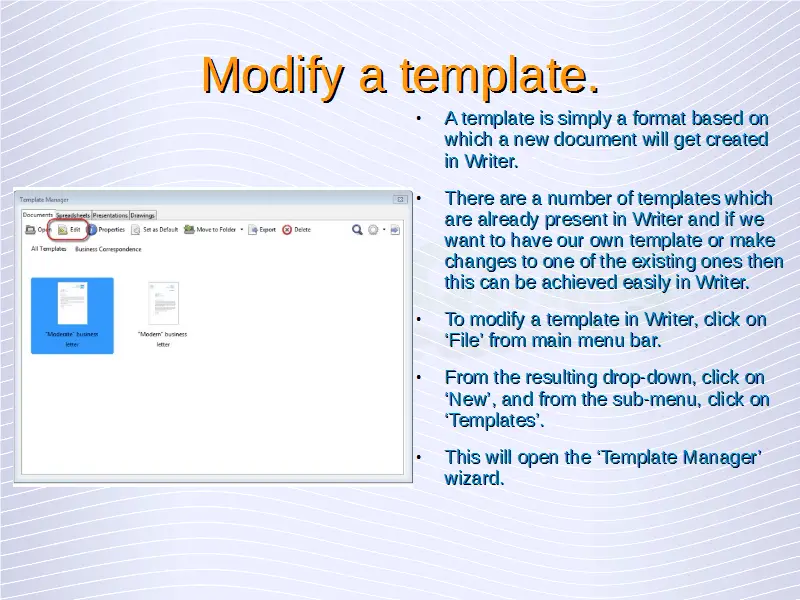Advanced Word Processing – Templates
Modify a template.
A template is simply a format based on which a new document will get created in Writer. There are a number of templates which are already present in Writer and if we want to have our own template or make changes to one of the existing ones then this can be achieved easily in Writer.
To modify a template in Writer, click on ‘File’ from main menu bar. From the resulting drop-down, click on ‘New’, and from the sub-menu, click on ‘Templates’. This will open the ‘Template Manager’ wizard.
Under the ‘Documents’ tab, click on ‘My Templates’ or any of the other folders in case you have stored your templates in the other folders. This will open the templates which you have stored in that particular folder.
Now to modify a template, click on that template to select it. This will make a row of icons visible above the template.
Among the icons, click on ‘Edit’ and this will open the document template in Writer. Make all the required changes which need to be made and finally click on ‘Save’ from the ‘File’ button of the main menu bar to save your changes.