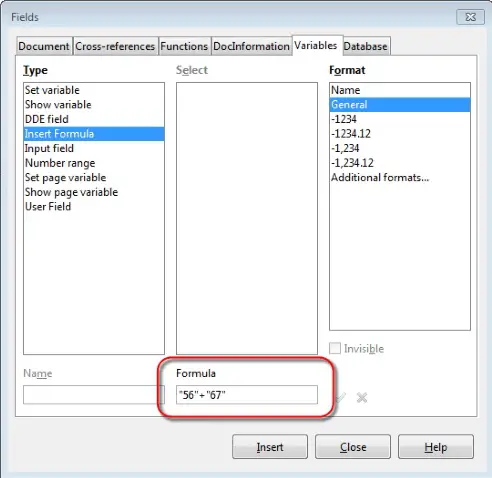Advanced Word Processing – Sum Formula Field Code
Insert a sum formula field code in a table.
In the last section, we saw some of the different types of fields which we can insert into a document. Other than these, we can also insert a sum formula field code into a document.
To insert a sum formula field code into a document, click on ‘Insert’ from the main menu bar, and from the resulting menu, click on ‘Fields’. This will display a sub-menu, click on ‘More Fields’ from this menu. This will open the ‘Fields’ dialog box.
In this dialog box, under the tab ‘Variables’, under ‘Type’, we have an option ‘Insert Formula’. When we select this option, then under ‘Format’ we get different types of formula formats available in Writer. Select the one which is required and after this, enter the sum formula code which needs to be inserted into the document in the ‘Formula’ input box.
After this, click on ‘Insert’. This will insert the sum formula field code into the document. After this, click on ‘Close’ to return to the document. This is how we can insert a sum formula field code into a document. Any other formula field can also be inserted into the document using this same method.