Advanced Word Processing – References
Create, delete a cross-reference to: numbered item, heading, bookmark, figure, and table.
A cross reference is simply a reference from one part of the document to some other part of the document which contains related information. This simply means that if two parts of a document contain related information then we can use a cross reference to establish a connection between these two parts.
To create a cross reference, first of all go to the part of the document from where you need to create a cross reference to some other part of this document. After this, click on ‘Insert’ from the main menu bar and from the resulting menu, click on ‘Cross-reference’. This will open the ‘Fields’ dialog box.
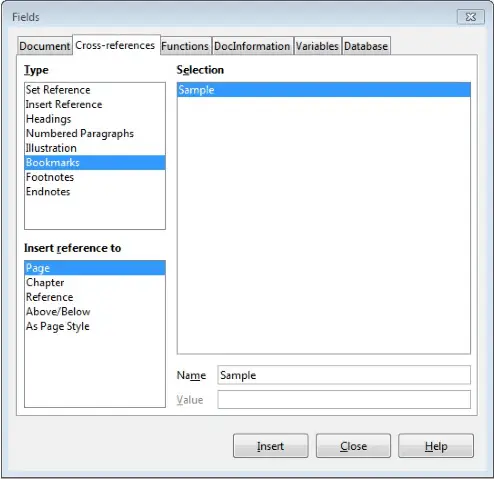
In this dialog box, under the ‘Cross-references’ tab, we have a number of sections. Under ‘Type’, we can select the type of cross-reference we need to create. So if we need to create a cross reference for a bookmark which we have already created, select ‘Bookmarks’ as ‘Type’. All the available bookmarks will get listed under ‘Selection’. Select the required bookmark here. After this, under ‘Insert reference to’, we can select where we need to insert the cross-reference; whether in the same ‘Page’, the same ‘Chapter’ or one among the other available options.
Under ‘Name’, we can provide the name for the new cross-reference being created. After selecting all the values, click on ‘Insert’. A new cross-reference will get inserted into the document.
In the same way as we chose to create a cross-reference for a bookmark, we can also select other options, like ‘Headings’ or ‘Illustration’, under ‘Type’. This is how we can create a cross-reference for different parts of a document.


















