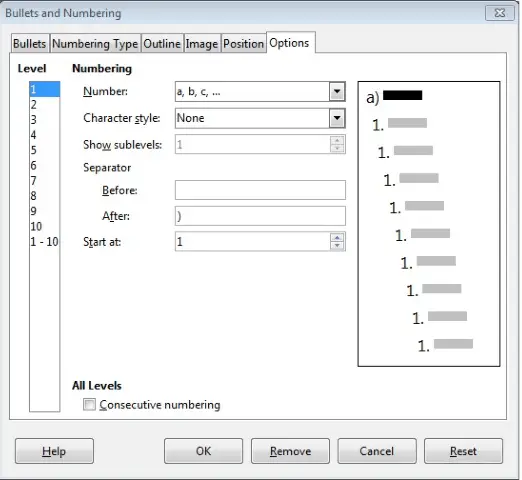Advanced Word Processing – Lists
Apply, modify outline numbering in multi-level lists.
To apply outline numbering in multi-level lists, click on ‘Format’ from the main menu bar, and from the resulting drop-down menu, click on ‘Bullets and Numbering’. This will open the ‘Bullets and Numbering’ dialog box.
In this dialog box, under the ‘Options’ tab, we have different options for providing outline to multi-level lists. Under ‘Level’ we can select the number of levels in the list and under ‘Numbering’, we can choose the different outline numbering styles for these lists. After making all the changes click on ‘OK’. This will save the changes in the document.
In order to modify outline numbering for multi-level lists, select the list which needs to be modified and then right-click anywhere on the selected portion. From the resulting menu, click on ‘Bullets and Numbering’. This will open the same ‘Bullets and Numbering’ dialog box. Here we can make the required changes and then click on ‘OK’.
The list will get modified accordingly.