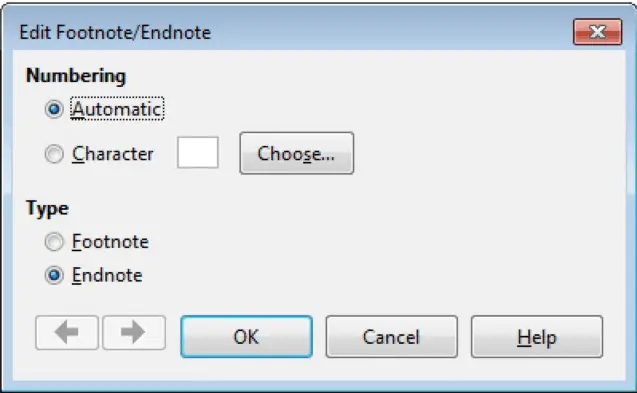Advanced Word Processing – Footnotes and Endnotes
Insert, modify footnotes, endnotes.
Footnotes and Endnotes in a document are used to give credit to sources of any material which is being borrowed, summarized or paraphrased in that document. They are intended to refer readers to the exact pages of the works listed in the Works Cited, References, or Bibliography section.
The main difference between Footnotes and Endnotes is that Footnotes are placed numerically at the foot of the very same page where direct references are made, while Endnotes are placed numerically at the end of the essay on a separate page entitled Endnotes or Notes.
This means that the Footnotes are placed at the end of the same page and provide references to the text on that same page while the Endnotes are placed at the end of the whole document and provide references to the content of the entire document.
To insert Footnotes or Endnotes, place the mouse pointer on the exact point where the footnote or the endnote needs to be inserted and then click on ‘Insert’ from the main menu bar and from the resulting menu, click on ‘Footnote/Endnote’. This will open the ‘Insert Endnote/Footnote’ dialog box.
In this dialog box, under ‘Type’ we have two radio buttons to select whether we need to insert a footnote or an endnote. Select the appropriate radio button here. Under ‘Numbering’ we can select what numbering type we need to use for the footnote or endnote. If you need to use a particular numbering, select ‘Character’ radio button and then select the required character by clicking on ‘Choose’.
After selecting all the required values, click on ‘OK’. The footnote or the endnote will get inserted into the document. A footnote will be a superscript character in the text and the same character will be present at the bottom of the page where we can describe the footnote briefly. In the same way an endnote will be a superscript character in the text and then the same character at the end of the document.
These characters, the superscript and the one below the page or at the end of the document work as a link to each other. When mouse pointer is hovered over these, then the pointer changes into a small hand symbol along with a small comment about the footnote or the endnote.
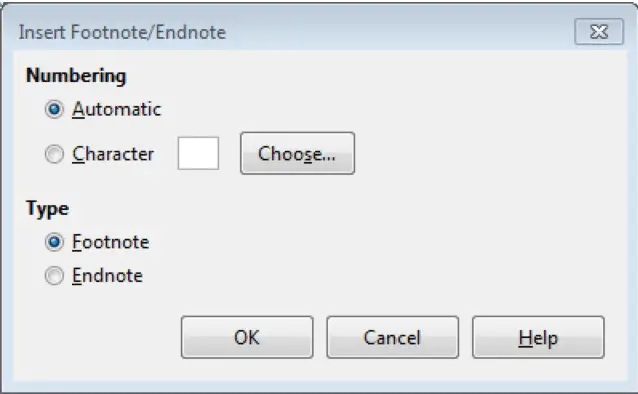
To modify a footnote or endnote, hover over the footnote or endnote. The mouse pointer will take the shape of a small hand sign. Now, right-click once and from the resulting menu, select ‘Footnote/Endnote’. This will open the ‘Edit Footnote/Endnote’ dialog box. Make the appropriate changes here and then click on ‘OK’. The footnote or the endnote will get modified accordingly.
Convert a footnote to an endnote. Convert an endnote to a footnote.
To convert a footnote to an endnote or vice versa, hover over the footnote or endnote. The mouse pointer will take the shape of a small hand sign. Now, right-click once and from the resulting menu, select ‘Footnote/Endnote’. This will open the ‘Edit Footnote/Endnote’ dialog box. Now change the type here using the ‘Type’ radio buttons and then click on ‘OK’. The footnote or the endnote will get converted into an endnote or a footnote respectively.