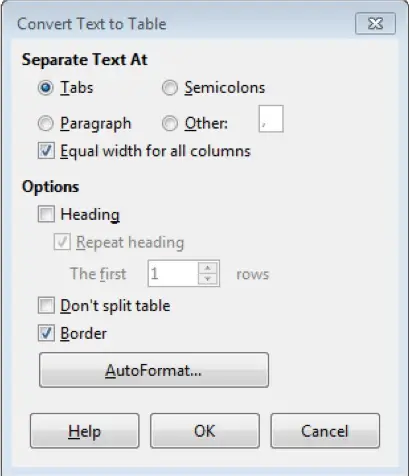Advanced Word Processing – Converting Text to a Table
Convert delimited text to a table.
In Writer, we can convert delimited text into a table. The text to be converted must contain characters to indicate column separators. Paragraph marks indicate an end of a table row. This means that a continuous piece of text where a character, say a semicolon, separates the different columns and a paragraph character indicates the end of a row can be converted into a proper table in Writer.
To do this conversion, first of all select the text which needs to be converted into a table. After this, click on ‘Table’ from the main menu bar and from the resulting drop-down menu, click on ‘Convert’. This will give another menu which contains two options. Click on ‘Text to Table’ from this menu. This will open the ‘Convert Text to Table’ dialog box.
In this dialog box, under ‘Separate Text At’, we have a number of radio buttons which give the characters which separate the different columns of the table in text format. Select the appropriate character here. ‘Other’ can be chosen to use a custom character.
Some other options are also present in this dialog box, which can be selected as per the requirements. If a particular format needs to be chosen for the table which is going to get created then we can use the ‘AutoFormat’ option. Click on the ‘AutoFormat’ button and this will display the ‘AutoFormat’ dialog box. The required format can be chosen from this dialog.
After selecting all the appropriate options, click on ‘OK’. The selected text will get converted into a table.