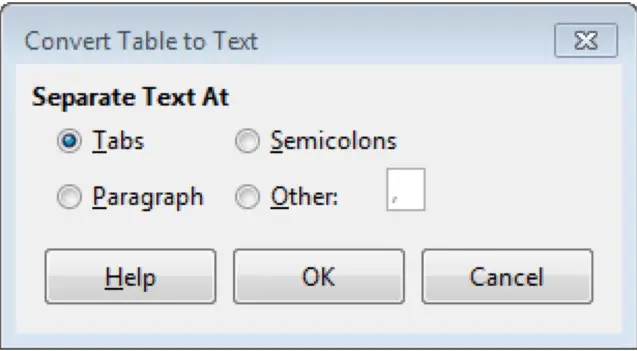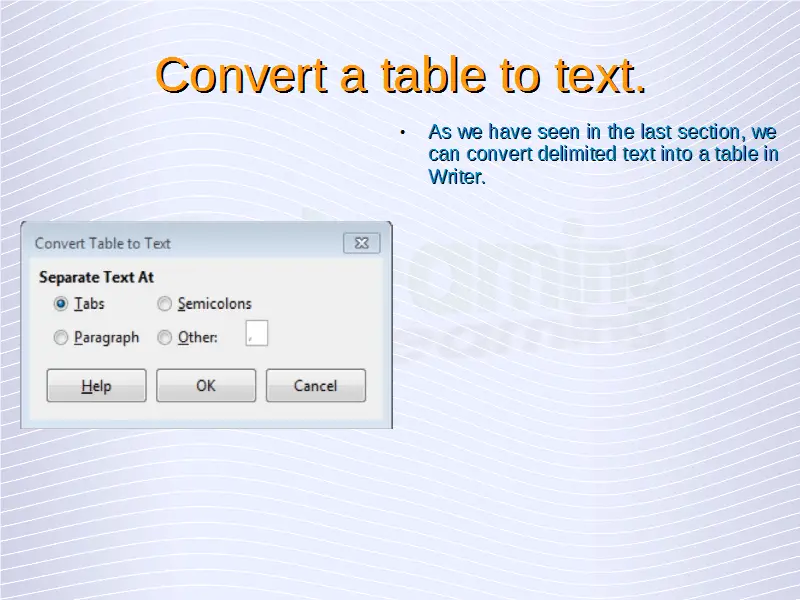Advanced Word Processing – Converting Table to Text
As we have seen in the last section, we can convert delimited text into a table in Writer. In the same way, we can convert a table into delimited text.
To convert a table into text, first of all select the table which needs to be converted into text. After this, click on ‘Table’ from the main menu bar and from the resulting drop-down menu, click on ‘Convert’. This will give another menu which contains two options. Click on ‘Table to Text’ from this menu. This will open the ‘Convert Table to Text’ dialog box.
In this dialog box, under ‘Separate Text At’, we have a number of radio buttons which give the characters which will be used to separate the different columns of the table when the table will be converted into text. Select the appropriate character here. ‘Other’ can be chosen to use a custom character.
After selecting the appropriate character, click on ‘OK’. The table will get converted into text.