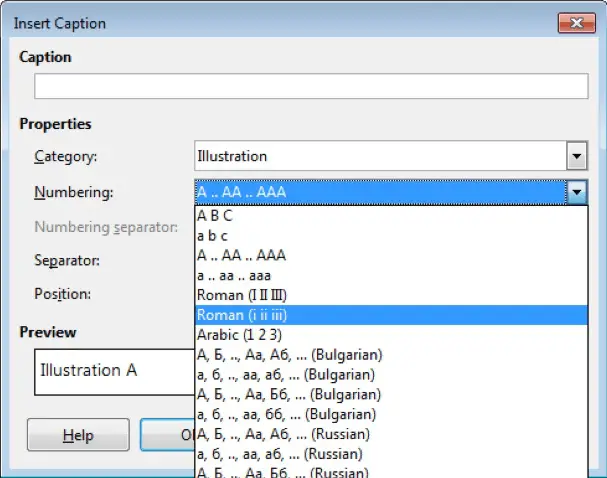Advanced Word Processing – Captions
Add a caption above, below a graphical object or table.
In simple terms, a caption is a title or a small introduction or description which describes any graphical object or a table in small detail. In LibreOffice Writer, we can add a caption to a graphical object or a table.
To add a caption, right-click on the graphical object and from the resulting menu, click on ‘Caption’. This opens the ‘Insert Caption’ dialog box. In this dialog, under ‘Caption’, we can add the text which is required to be added as the caption for the object and then under ‘Properties’, in the ‘Position’ field, we can select among the two values ‘Above’ and ‘Below’ to add the caption above or below the object.
After making all the changes click on ‘OK’. The caption will get added in the document.
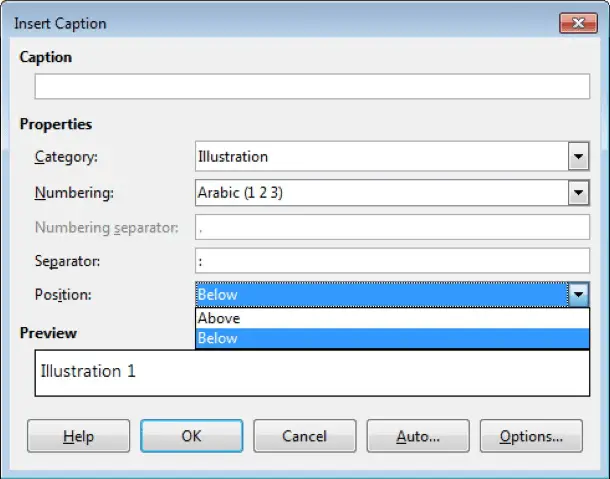
Add, delete a caption label.
To add a caption label, we need to follow the same steps which have been mentioned in the last section. In the same ‘Insert Caption’ dialog box, under ‘Caption’, we can add the required caption label.
To delete a caption label, click once on the caption and then you can delete the caption using the backspace key from the keyboard.

Change caption number format.
To change the caption number format, we need to open the same ‘Insert Caption’ dialog box which we have used in the earlier sections.
In this dialog box, under ‘Properties’, in the ‘Numbering’ field, we can select among the different available caption number formats. After selecting the required format, click on ‘OK’. The changes will get saved in the document.