Advanced Word Processing – Bookmarks
Add, delete a bookmark.
A bookmark is a simple tool using which you can save shortcuts to some particular parts of a document and can reach those parts of the document directly by simply clicking on the bookmark.
To add a bookmark to a place in a document, first of all click on that particular place. After this, click on ‘Insert’ from the main menu bar and from the resulting menu, click on ‘Bookmark’. This will open the ‘Insert Bookmark’ dialog box.
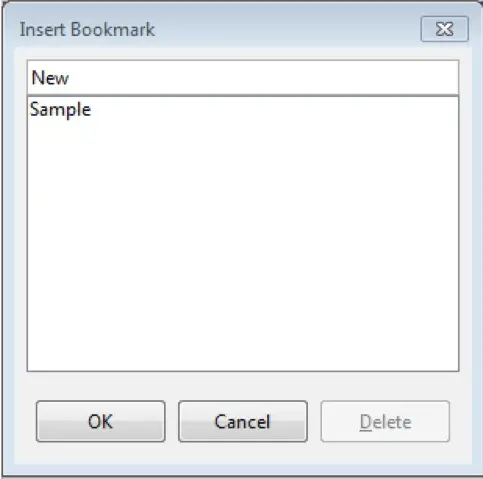
In this dialog box, enter a name for the bookmark and then click on ‘OK’. The bookmark will get inserted into the document.
To use a bookmark, click on ‘View’ from the main menu bar and from the resulting menu, click on ‘Navigator’. This will open the ‘Navigator’. In the navigator, when we expand ‘Bookmarks’, we get a list of all the bookmarks present in the document. Simply click on the bookmark from this list and the control will shift to that portion of the document. Now close the navigator and start working.
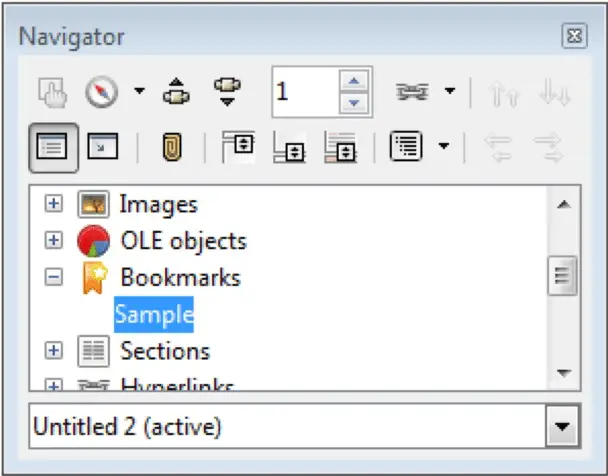 To delete a bookmark, open the same ‘Insert Bookmark’ dialog box. This dialog lists all the bookmarks present in the document. Simply select the bookmark which you need to delete and then click on ‘Delete’ button. This will delete the selected bookmark.
To delete a bookmark, open the same ‘Insert Bookmark’ dialog box. This dialog lists all the bookmarks present in the document. Simply select the bookmark which you need to delete and then click on ‘Delete’ button. This will delete the selected bookmark.
















