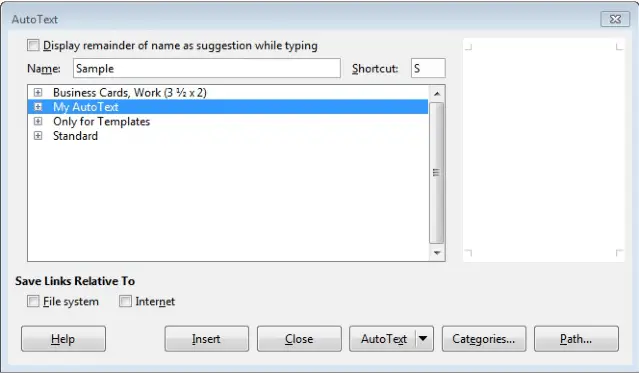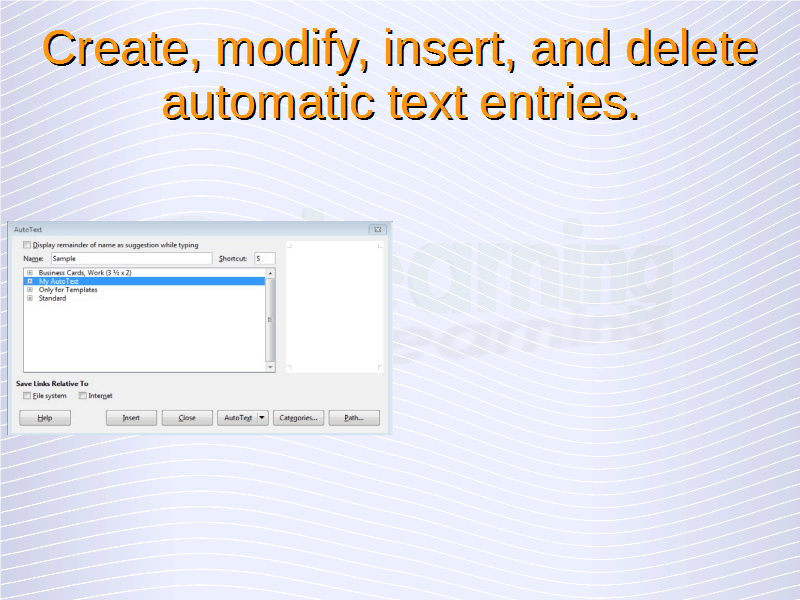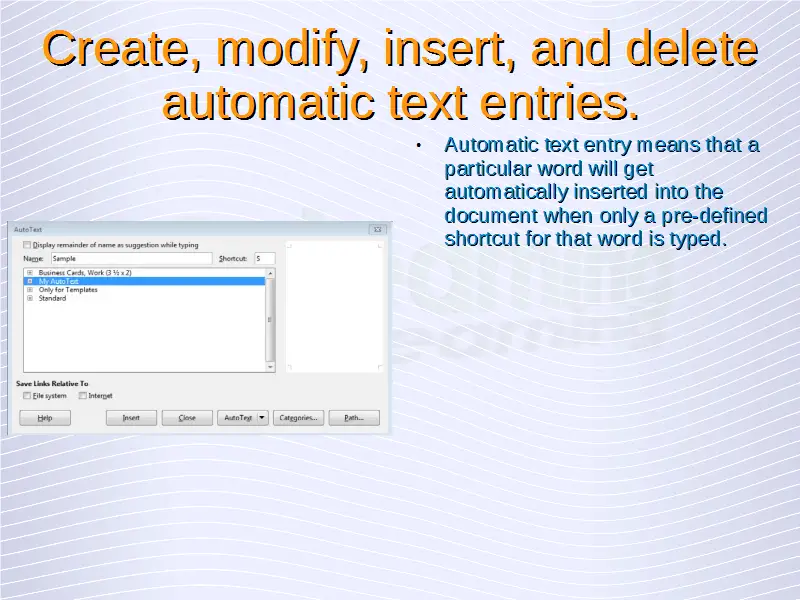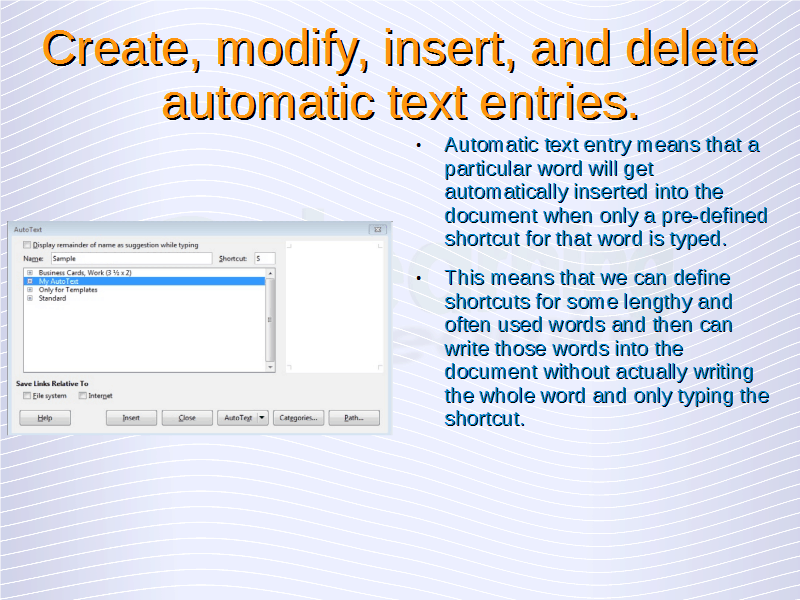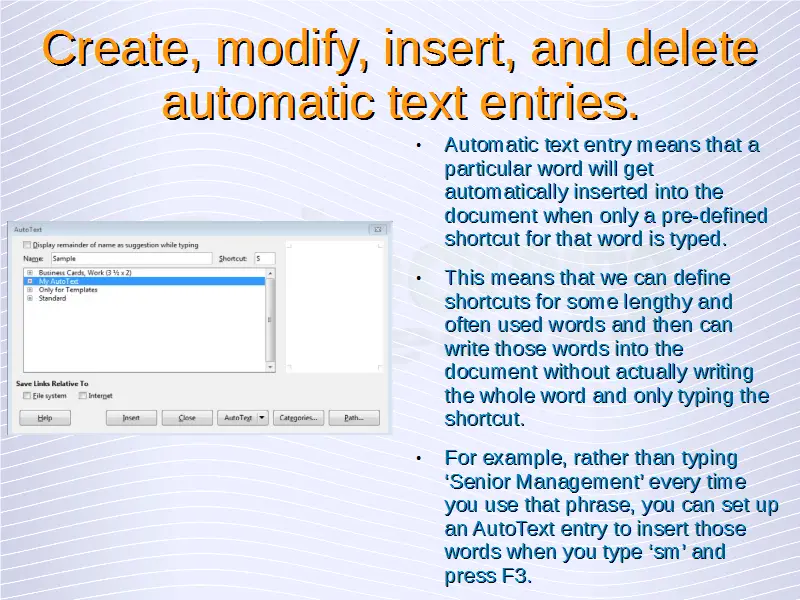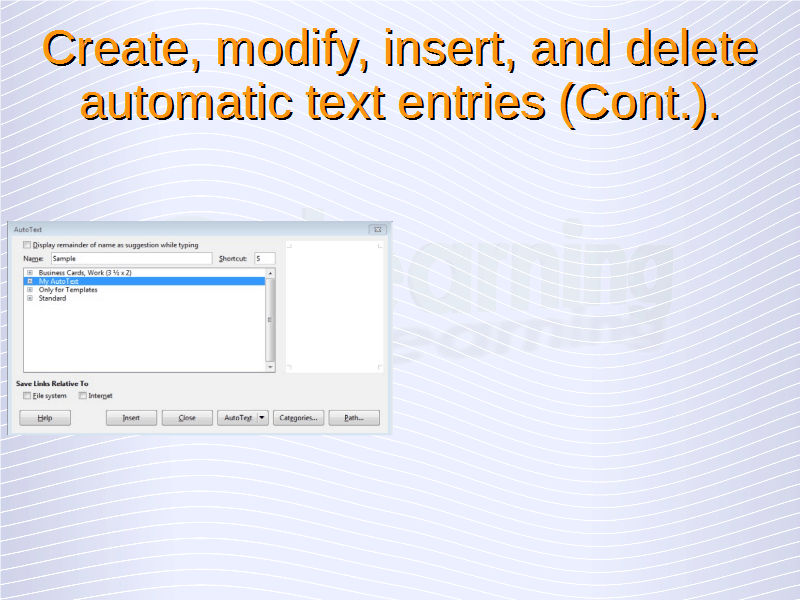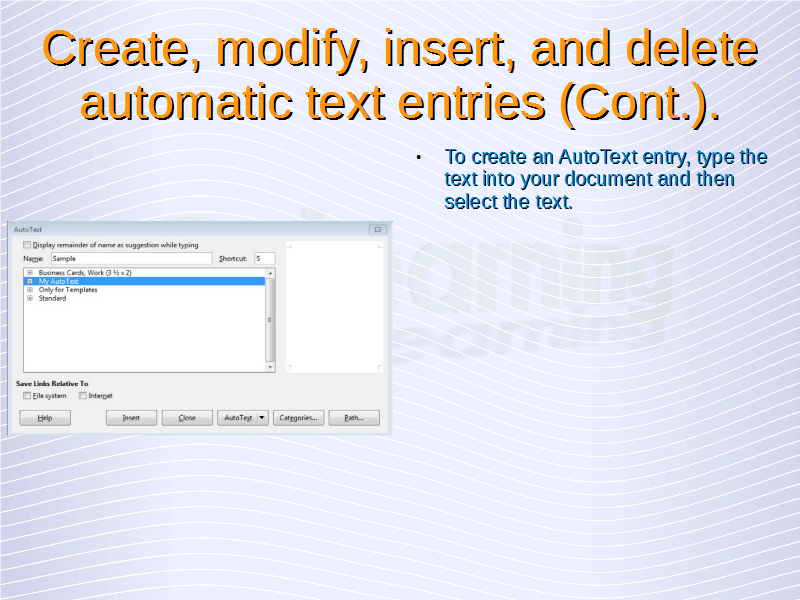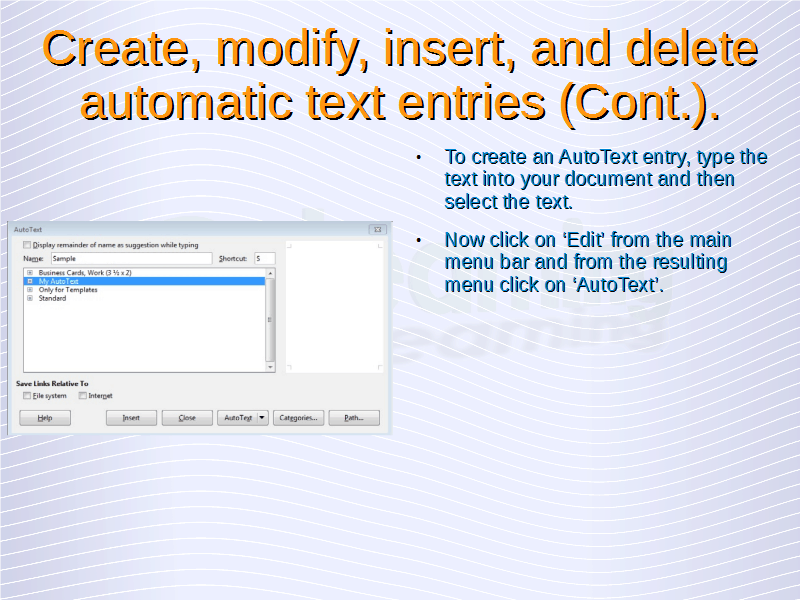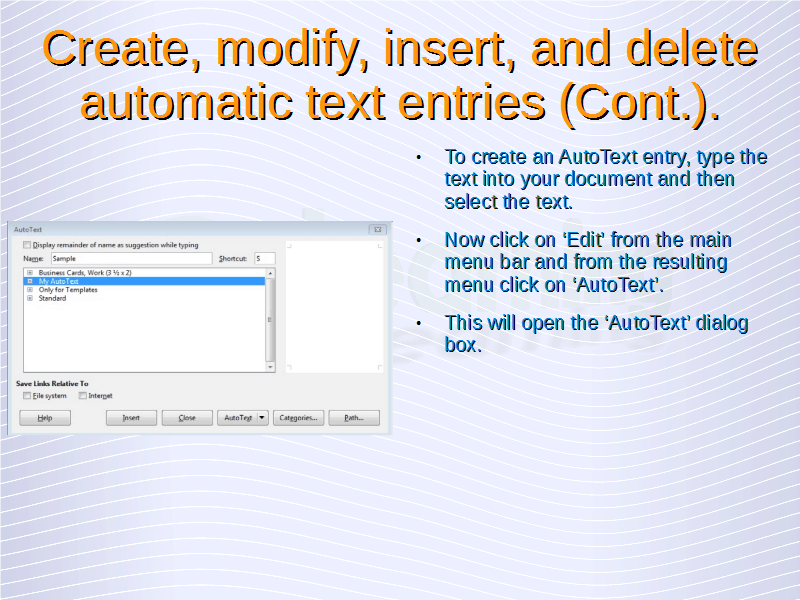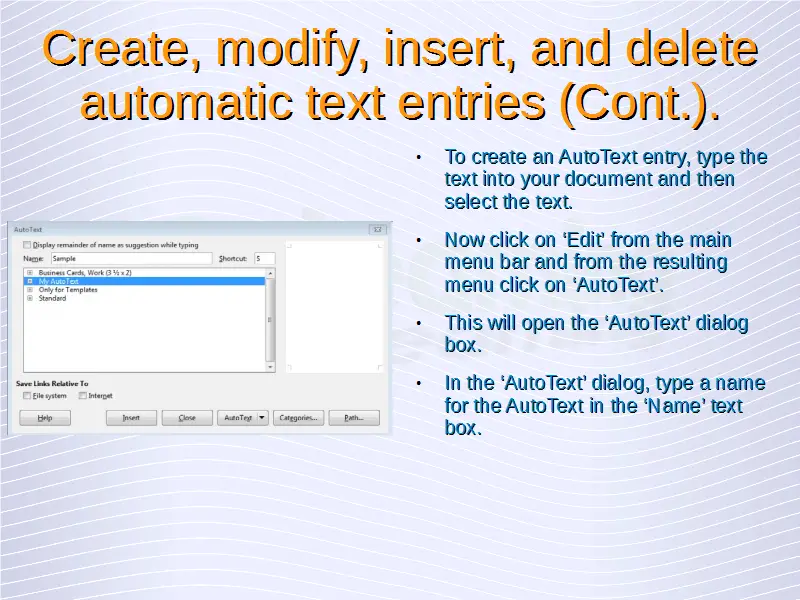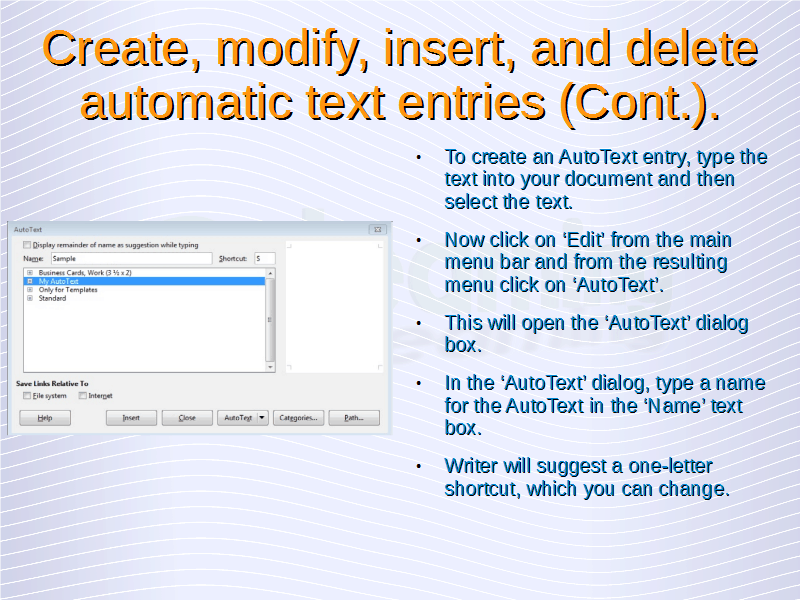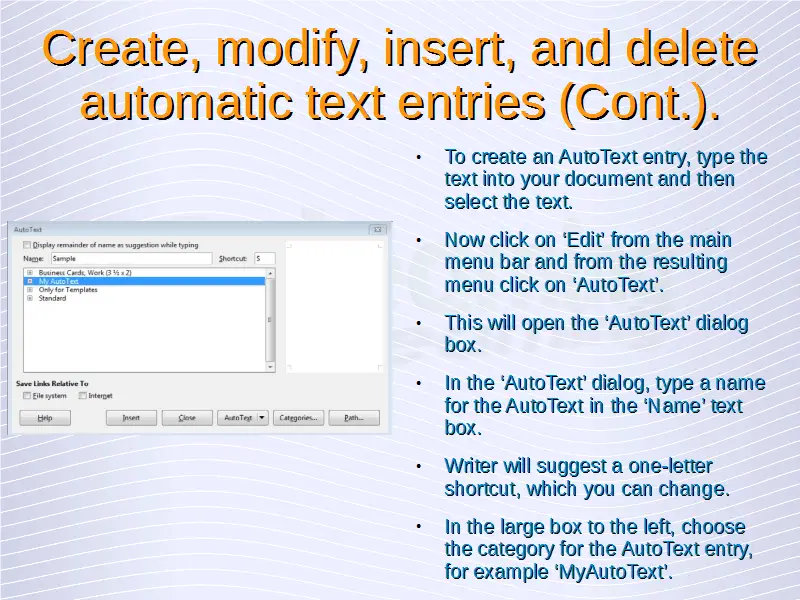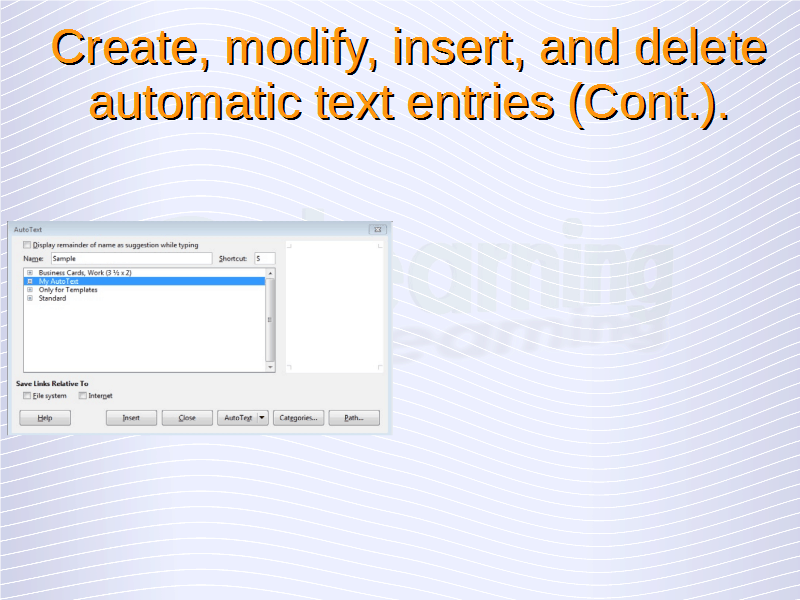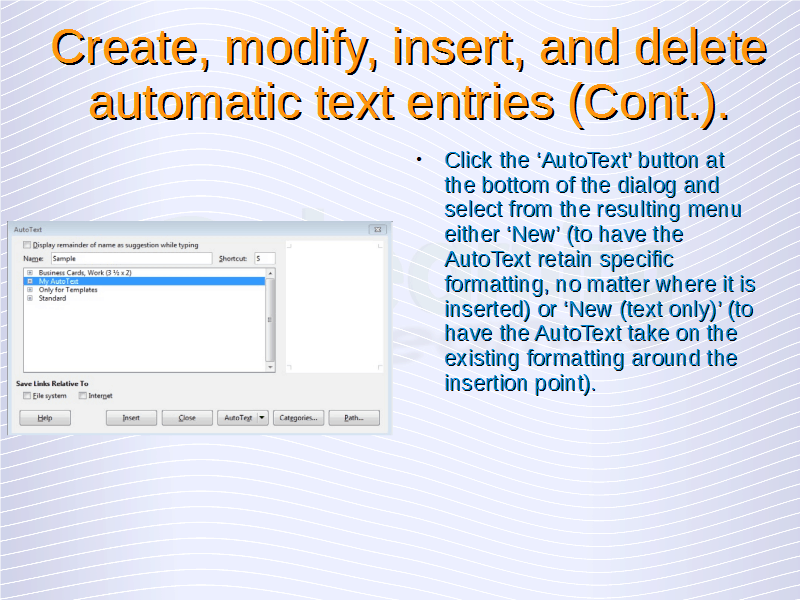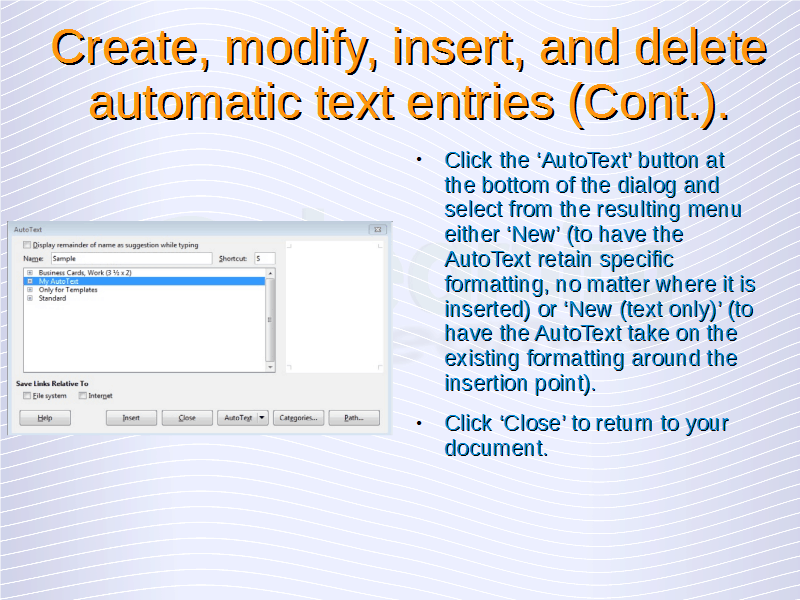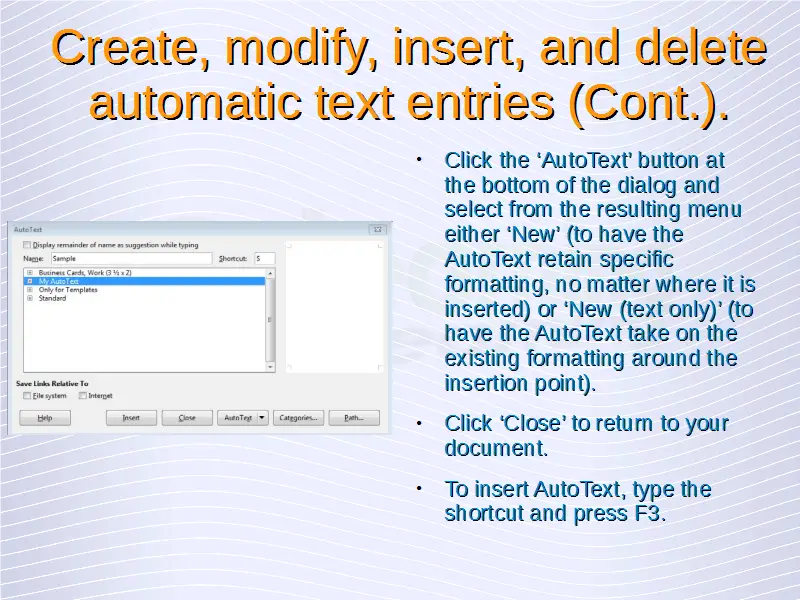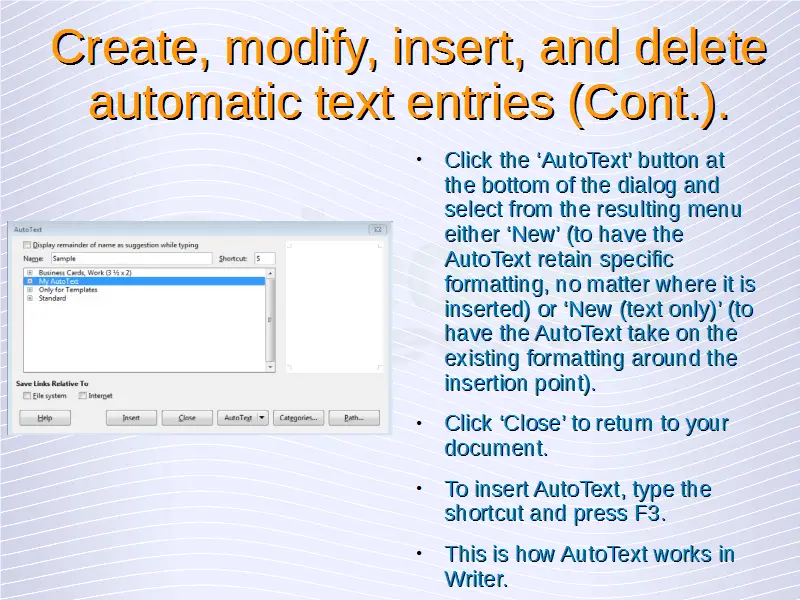Advanced Word Processing – Automatic Text Entry
Create, modify, insert, and delete automatic text entries.
Automatic text entry means that a particular word will get automatically inserted into the document when only a pre-defined shortcut for that word is typed. This means that we can define shortcuts for some lengthy and often used words and then can write those words into the document without actually writing the whole word and only typing the shortcut.
For example, rather than typing ‘Senior Management’ every time you use that phrase, you can set up an AutoText entry to insert those words when you type ‘sm’ and press F3.
To create an AutoText entry, type the text into your document and then select the text. Now click on ‘Edit’ from the main menu bar and from the resulting menu click on ‘AutoText’. This will open the ‘AutoText’ dialog box.
In the ‘AutoText’ dialog, type a name for the AutoText in the ‘Name’ text box. Writer will suggest a one-letter shortcut, which you can change. In the large box to the left, choose the category for the AutoText entry, for example ‘MyAutoText’.
Click the ‘AutoText’ button at the bottom of the dialog and select from the resulting menu either ‘New’ (to have the AutoText retain specific formatting, no matter where it is inserted) or ‘New (text only)’ (to have the AutoText take on the existing formatting around the insertion point). Click ‘Close’ to return to your document.
To insert AutoText, type the shortcut and press F3.
This is how AutoText works in Writer.