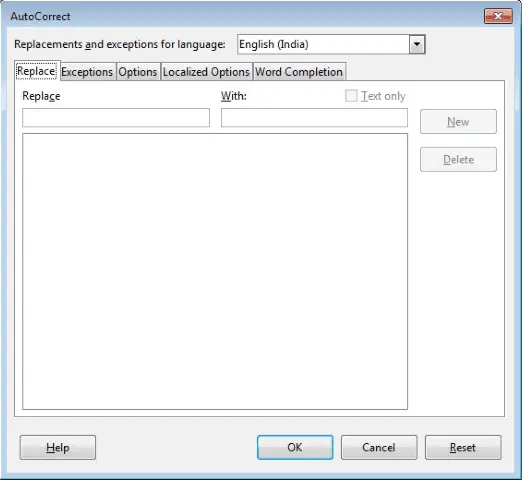Advanced Word Processing – Automatic Text Correction
Create, modify, and delete automatic text correction entries.
Automatic text correction means that a particular word will get automatically replaced with another word. This is very useful when we want to avoid using a particular word or when we commonly misspell a word regularly. In such cases we can replace the unwanted word with the wanted one using automatic text correction.
To apply automatic text correction in Writer, click on ‘Tools’ from the main menu bar and from the resulting menu, click on ‘AutoCorrect Options’. This will open the ‘AutoCorrect’ dialog box.
In this dialog box, under the ‘Replace’ tab, we have a list of different options. In the ‘Replace’ text box we can write the word which we want to be replaced and in the ‘With’ text box we can write the word with which we want to replace the other word.
After writing both the words, click on ‘New’. The auto correct entry will get saved and will get displayed in the large white area in this dialog box. This is how we can create a new auto correct entry.
To modify an entry, simply click on that entry from the list from the large white area and then make the changes and then click on ‘Replace’. This will modify the auto correct entry.
To delete an entry, simply select the entry and then click on ‘Delete’. This will delete the selected entry.
After making all the changes, click on ‘OK’. This will save the changes to the document.