Advanced Spreadsheets – Sorting Data
Sort data by multiple columns at the same time.
Sorting data means arranging data as per some pre-defined structures. To sort any data in Calc, the first thing which needs to be done is to select the data which needs to be sorted. After selecting the data, click on ‘Data’ from the main menu bar. From the resulting drop-down, click on ‘Sort’. This opens the ‘Sort’ dialog box.
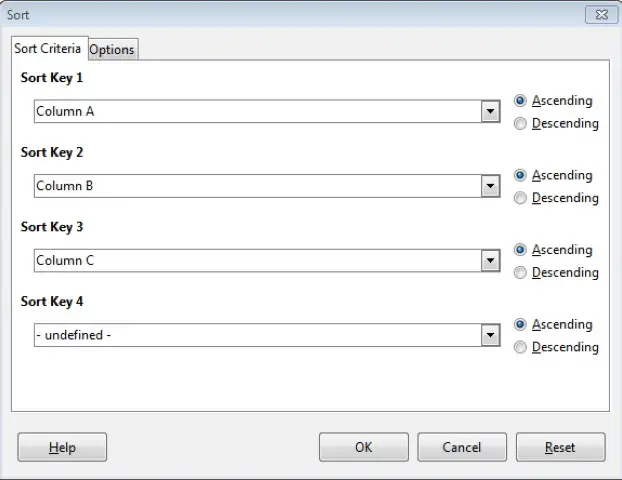
Under the ‘Sort Criteria’ tab, different columns can be selected, according to which the sorting needs to be done. The order of sorting, whether ascending or descending, can also be chosen.
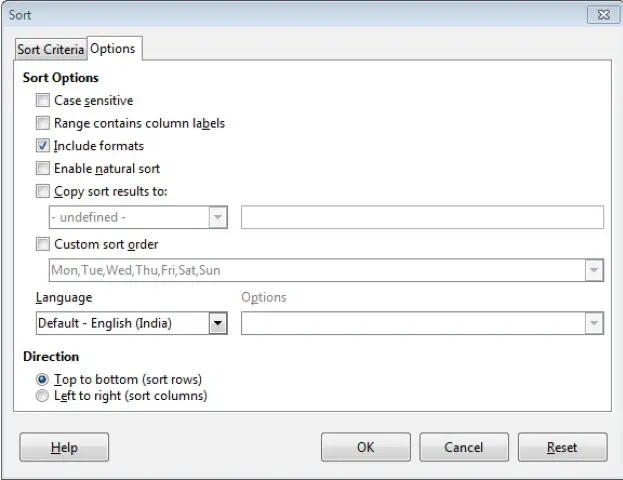
Under the ‘Options’ tab, some other options can be selected. If the labels of the columns are included in the data which is being selected, always check the ‘Range contains column labels’ checkbox.
After providing all the input, select on ‘OK’ and the sorting will be done.










