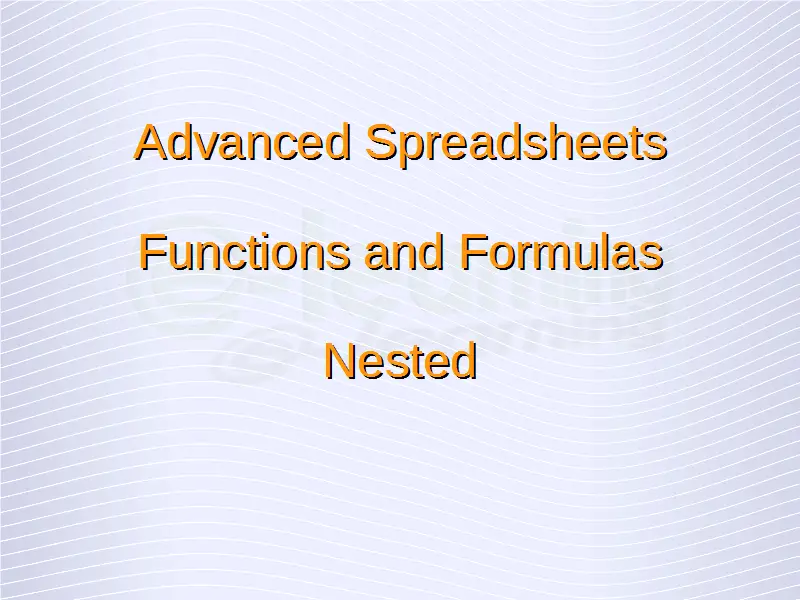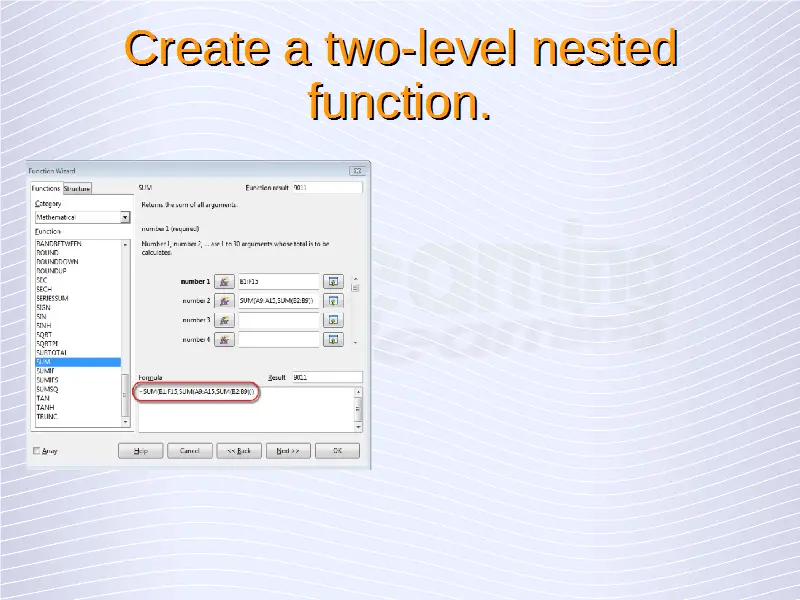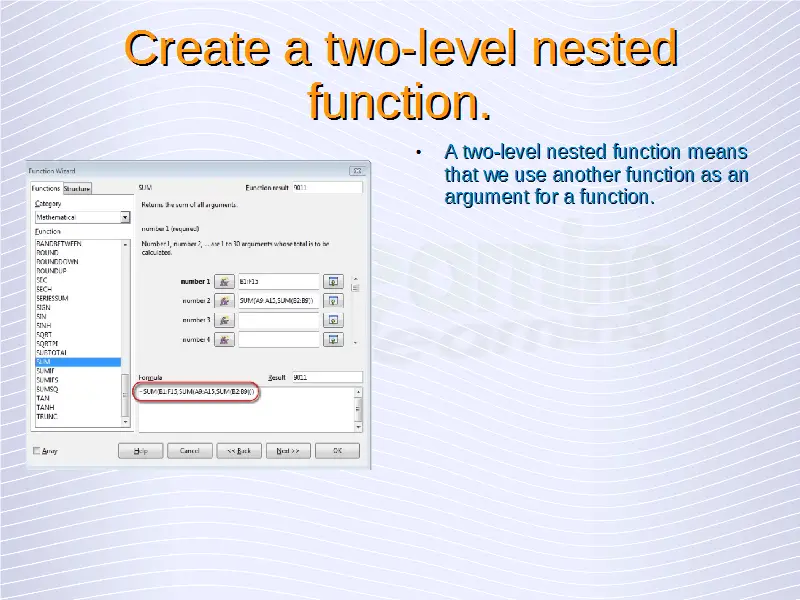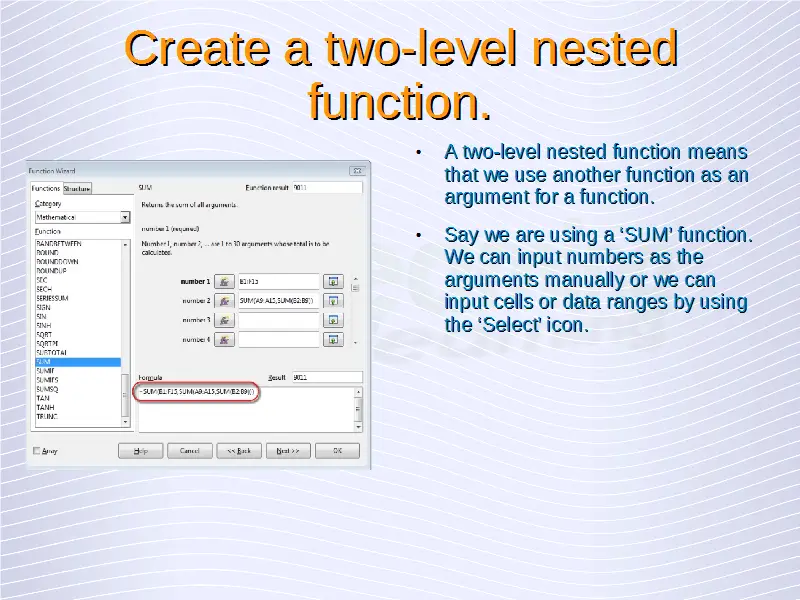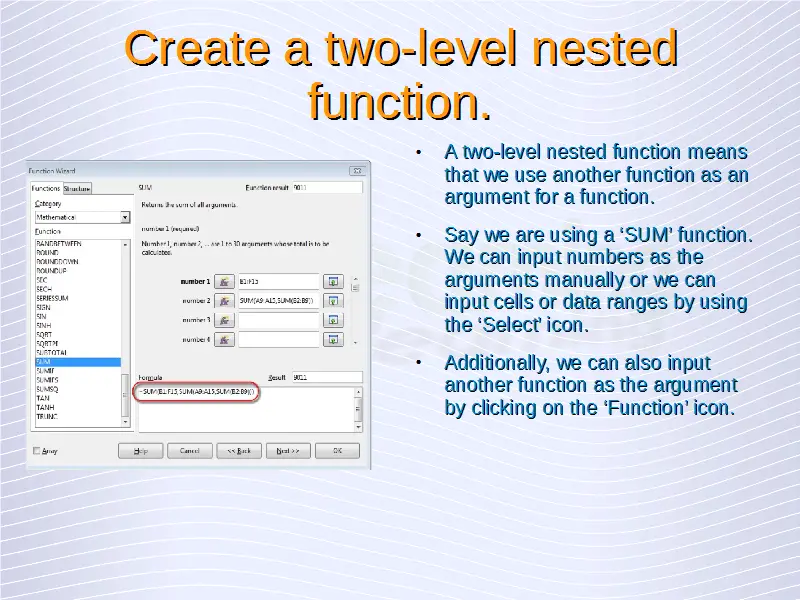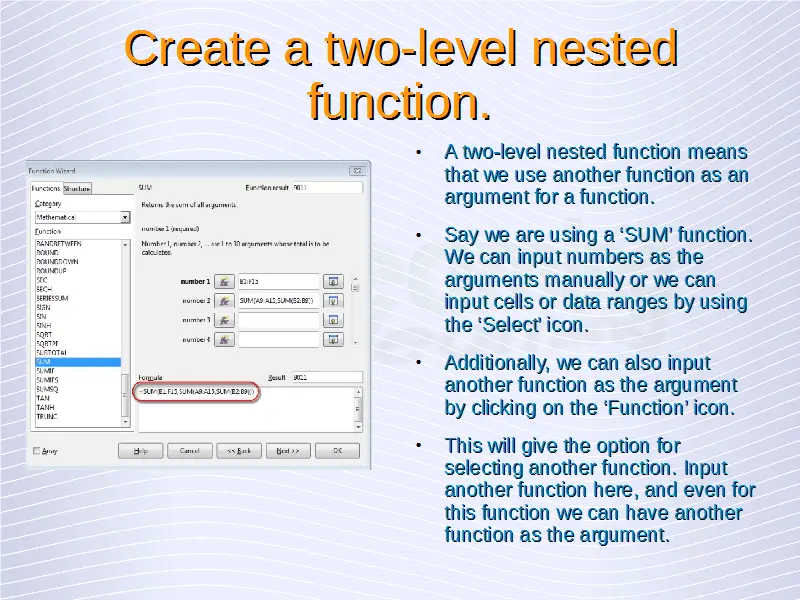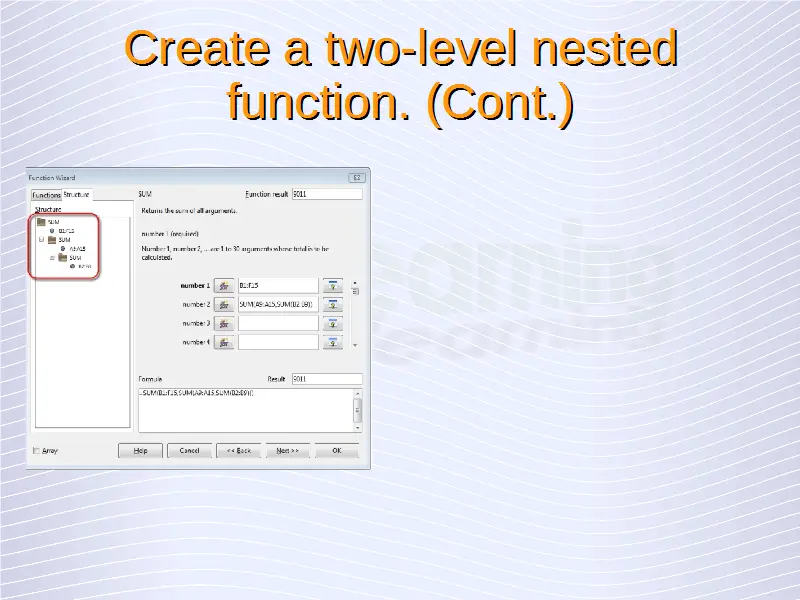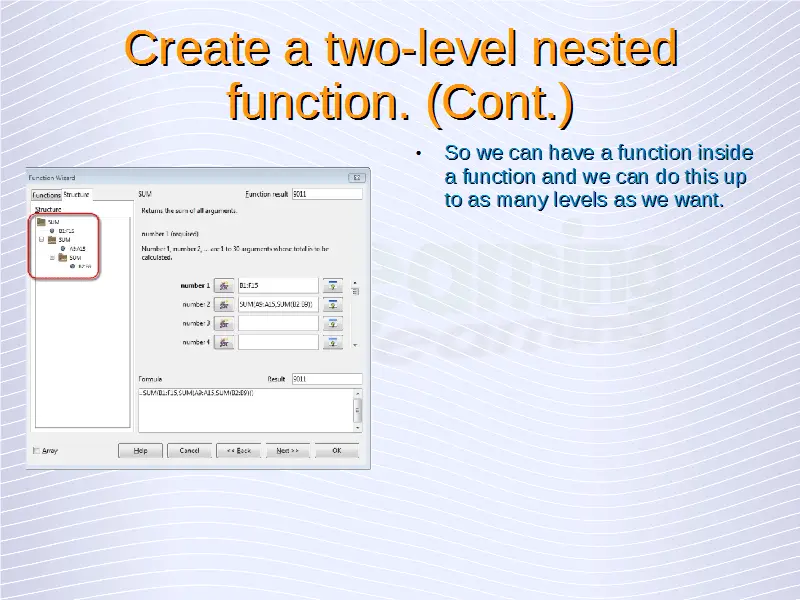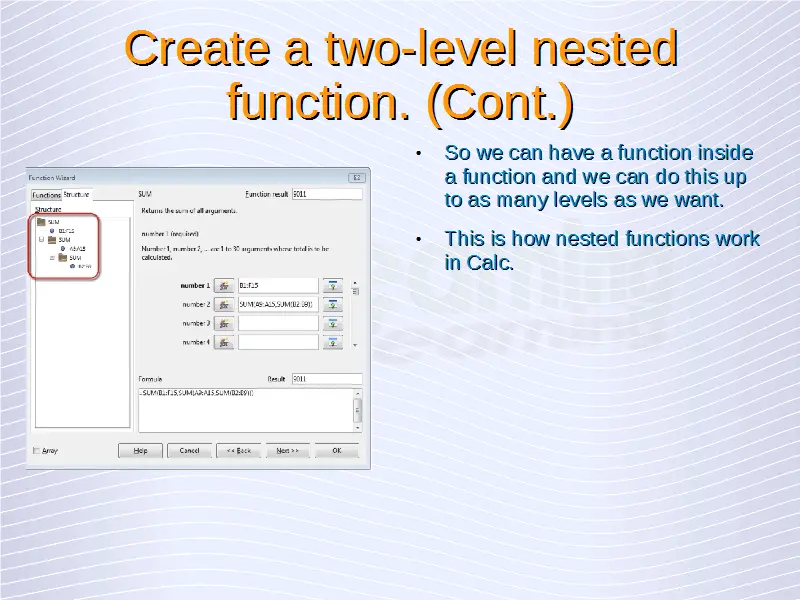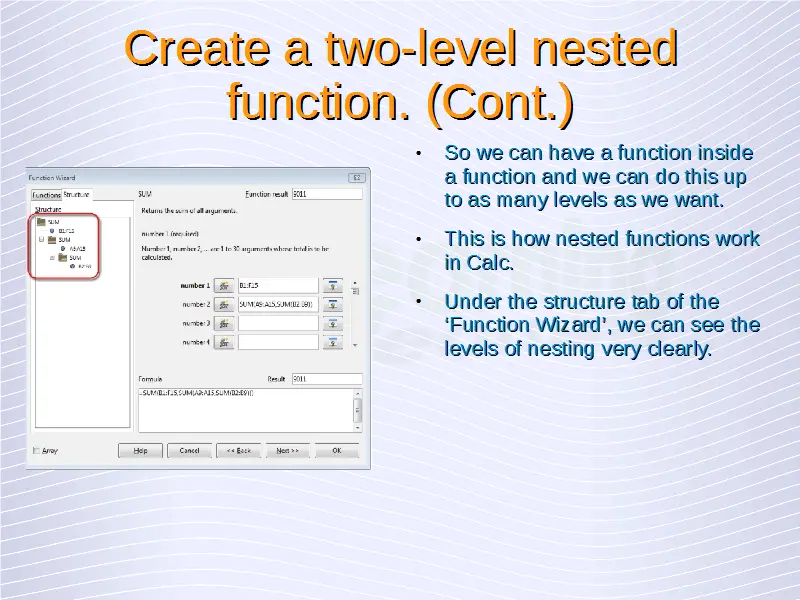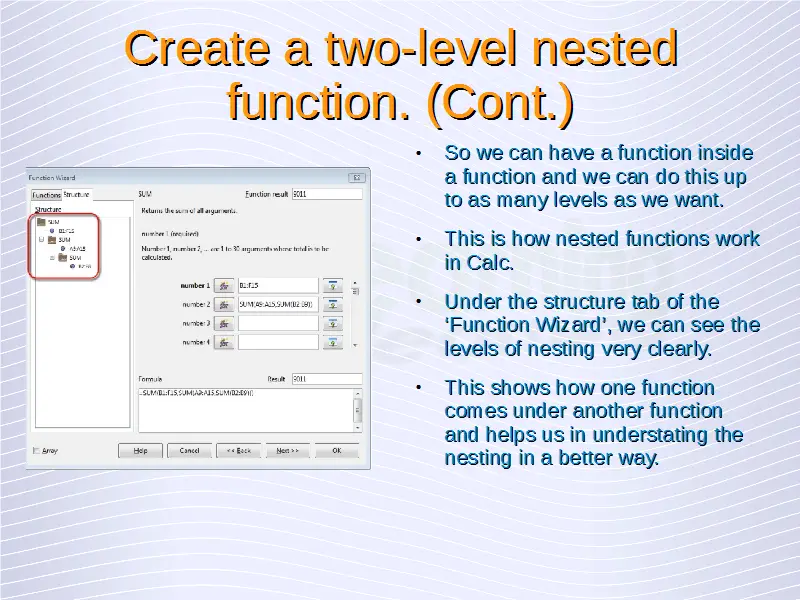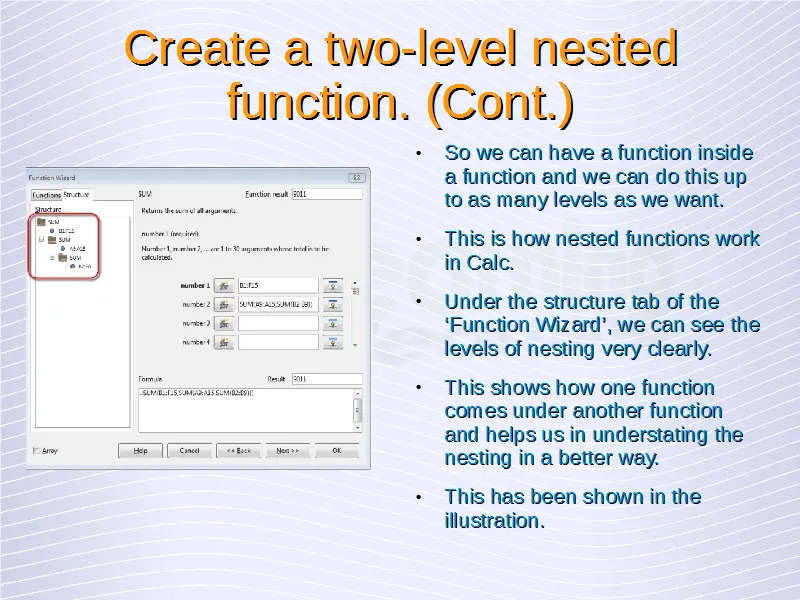Advanced Spreadsheets – Nested Functions
Create a two-level nested function.
A two-level nested function means that we use another function as an argument for a function. We’ll take this with the help of an example. Say we are using a ‘SUM’ function. We can input numbers as the arguments manually or we can input cells or data ranges by using the ‘Select’ icon.
Additionally, we can also input another function as the argument by clicking on the ‘Function’ icon. This will give the option for selecting another function. Input another function here, which in this case is another ‘SUM’ function and even for this function we can have another function as the argument. So we can have a function inside a function and we can do this up to as many levels as we want. This is how nested functions work in Calc. A two-level nested function has been shown in the below given illustration.
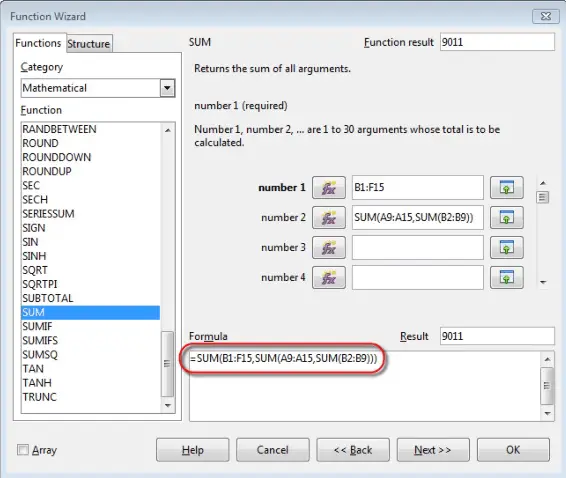
Under the structure tab of the ‘Function Wizard’, we can see the levels of nesting very clearly. This shows how one function comes under another function and helps us in understating the nesting in a better way. This has been shown in the below given illustration.
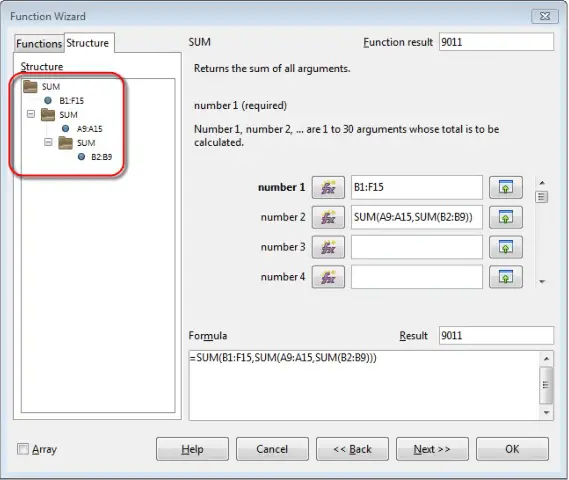
Related Lesson
In this lesson, we explored how to use database functions like dsum, dmin, dmax, dcount, and daverage. We started by explaining the DSUM function which adds all the cells of a data range that match the search criteria.
Advanced Spreadsheets – Database Functions