Advanced Spreadsheets – Import delimited data from a text file.
There are some file types which are which are actually spreadsheet files, but in text format where cell contents are separated by a character. This character can be anything, say a comma or a colon. The extensions for such files are normally .csv or .txt and data from such files can be imported to Calc.
To import data from a text file, click on ‘File’ from the main menu bar. From the resulting drop-down, click on ‘Open’. This opens the ‘Open’ dialog box. Browse to the .csv or .txt file which needs to be imported, select that file and click on ‘Open’. This opens the ‘Text Import’ dialog box.
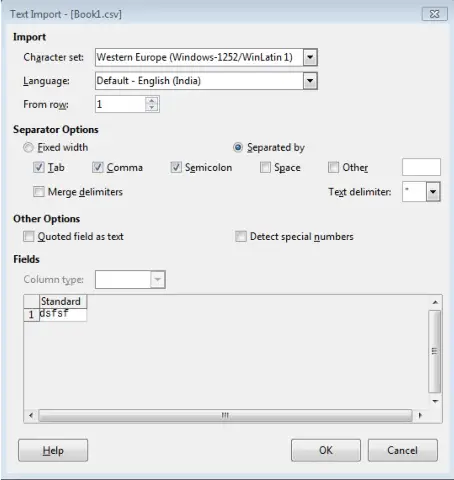
A variety of options can be set using the ‘Text Import’ dialog. The ‘From Row:’ under ‘Import’ is the row number from where the import must begin. The different rows and their row numbers can be viewed under ‘Fields’. ‘Separator Options’ can be used to select the characters or the different rules which are going to be used to separate the data in the different columns in a text file.
After selecting all the values, click on ‘OK’ and the text file will get imported into Calc and will get opened as a new spreadsheet.













