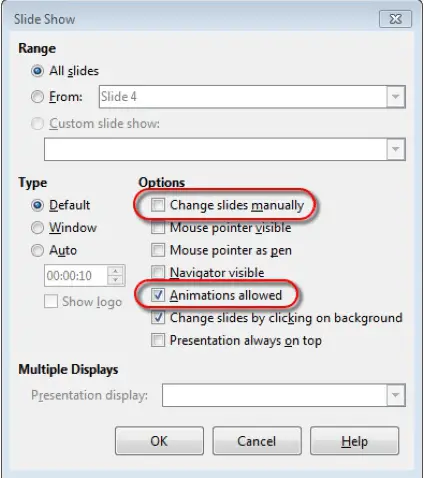Advanced Presentations – Slide Show Settings
Apply timings to, remove timings from slide transitions.
In Impress, we can set up a slide show to run automatically. To set the default time for slides to be displayed before changing to the next slide, in the Tasks pane, select ‘Slide Transition’. This will open the ‘Slide Transition’ dialog box. In this dialog, leave the transition effect set to ‘No Transition’. Select ‘Automatically after’ in the ‘Advance Slide’ section. Now set a time here and then click on ‘Apply to All Slides’. This will apply the timing for slide transitions.
To remove the timing, open the same ‘Slide Transition’ dialog box. Here, in the ‘Advance Slide’ section, select ‘On mouse click’. After this, click on ‘Apply to All Slides’. This will remove the timing for all the slide transitions.
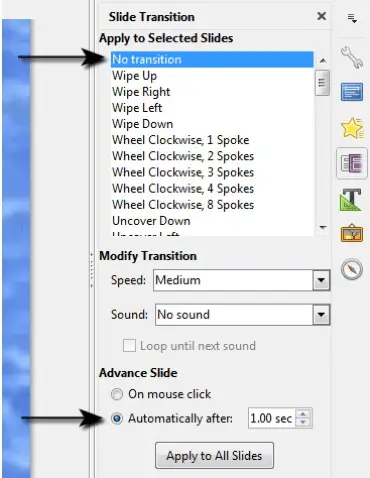
Apply settings to a slide show so that it loops continuously when played, does not loop continuously when played.
If you want the whole presentation to auto-repeat or loop continuously once it is played, click on ‘Slide Show’ from the main menu bar and from the resulting menu, click on ‘Slide Show Settings’. This will open the ‘Slide Show’ dialog box.
In this dialog box, under ‘Type’, select ‘Auto’ and set the timing for the pause between slide shows. Select the ‘Show logo’ check box if you want the LibreOffice logo to show during the pause between slide shows. Finally, click on ‘OK’ to save the settings and close the dialog.
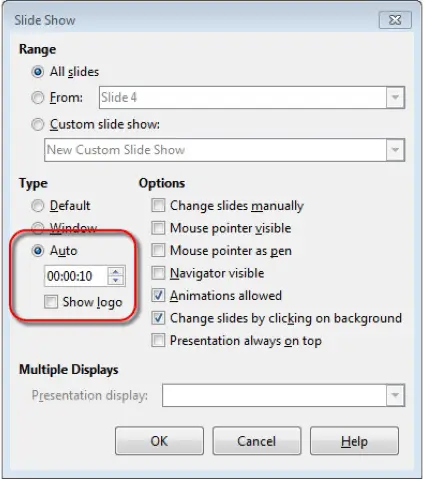
Apply settings so that slides advance manually, advance using timings if present. Apply settings so that slide show is presented with animation, without animation.
To select whether a slide show advances manually or not, click on ‘Slide Show’ from the main menu bar and from the resulting menu, click on ‘Slide Show Settings’. This will open the ‘Slide Show’ dialog box.
In this dialog box, under ‘Options’, select the ‘Change slides manually’ check box if you want the slides to advance manually or leave it unchecked if you want the slides to advance using timings. Also, select the ‘Animations allowed’ check box if you want the slide show to be presented with animations and leave this checkbox unchecked if you want the slide show to be presented without the animation effects. Finally, click on ‘OK’ to save the settings and close the dialog.