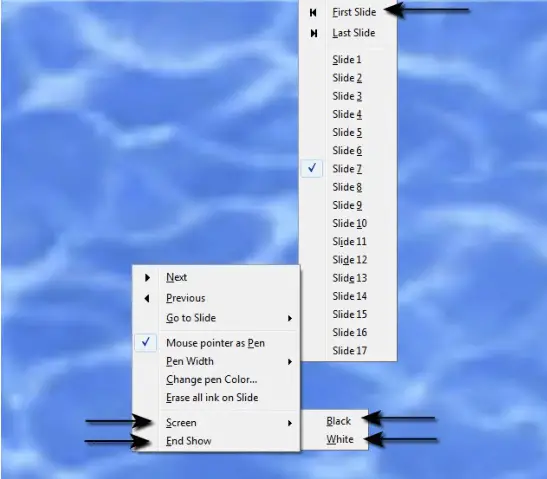Advanced Presentations – Slide Show Control
Add, erase pen annotations during a slide show.
In Impress, we can use pen annotations during a slide show to explain the different slides more effectively. This means that during a slide show, we can make our mouse pointer to work as a pen which can be used to highlight the different portions of a slide or add some supporting text which enhances the overall presentation.
To add pen annotations to a slide show, right-click anywhere on the screen during the slide show and from the resulting menu, click on ‘Mouse pointer as Pen’. This will make the mouse pointer act as a pen which can then be used to add annotations.
After some annotations have been added to the slide show, we might need to remove these. So to erase the pen annotations, right-click anywhere on the screen during the slide show and from the resulting menu, click on ‘Erase all ink on Slide’. This will remove all the pen annotations from the slide show.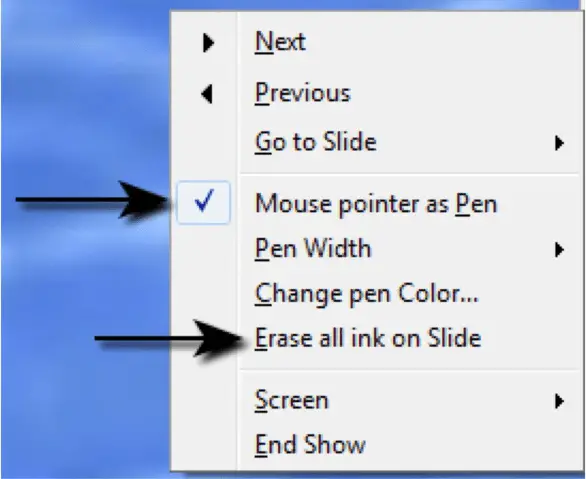
Display black, white screen during a slide show. Pause, restart, and end a slide show.
During a slide show, sometimes it might be required that the slide show be paused for a little while. This can be achieved by displaying a black or a white screen for the required duration. By doing so, the slide show will remain paused during this duration.
To display a black or white screen during a slide show, right-click anywhere on the screen during the slide show and from the resulting menu, click on ‘Screen’. This will display two options, ‘Black’ and ‘White’. One of these can be selected appropriately in order to display a black or a white screen.
To restart the slide show after the pause, simply click the mouse button once and the slide show will resume from where it had been paused.
To end a slide show, right click anywhere on the screen during the slide show and from the resulting menu, click on ‘End Show’. This will end the slide show immediately.