Advanced Presentations – Link Data Into A Slide
Link data into a slide and display as an object, icon.
One of the most amazing features of Impress is that it enables us to link data into a presentation and then display the data as an object.
This means that we can insert any form of data, say a spreadsheet or a chart or a drawing or any other type, into a presentation and then display this data as an object and then work with this data.
To link data into a slide, click on ‘Insert’ from the main menu bar and from the resulting menu, click on ‘Object’. This will display a sub-menu from where you need to click on ‘OLE Object’. This will open the ‘Insert OLE Object’ dialog box.
In this dialog box, we have two views which can be opened with the help of two radio buttons. These are ‘Create new’ and ‘Create from file’. To link data into a slide, we are going to use the ‘Create from file’ view.
In the ‘Create from file’ view, under ‘File’, choose the file which you need to link to the slide. The ‘Search’ button can be used to browse to that particular file. The ‘Link to file’ checkbox needs to be checked in order to create a link to the original document. After selecting all the values, click on ‘OK’. The selected file will get linked to the slide and will be displayed as an object.
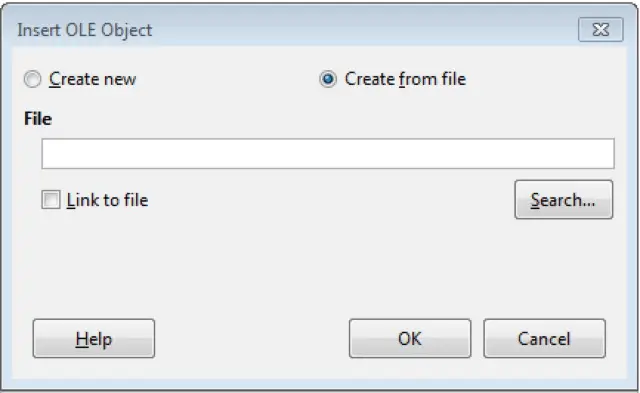
Update, break a link.
To update a link in impress, right-click on the link object and from the resulting menu, click on ‘Edit’.
To update a link in impress, right-click on the link object and from the resulting menu, click on ‘Break’. This will break the link and the link will no longer be functional.




















