Advanced Presentations – Link An Image From A File
Insert an image from a file with a link to the file.
Impress offers us a number of very useful functionalities. Say we need to insert a link to a file in a slide. Now we need to include an image in the slide which will contain the link to the file, to make the presentation more interactive. This can be very easily achieved in Impress.
We have already studied how to insert images into slides. So we can insert the required image into the slide.
After inserting the image, the next step is to configure this image so that it acts like a link to the appropriate file. To achieve this, right-click once on the image and from the resulting menu, click on ‘Interaction’. This will open the ‘Interaction’ dialog box.
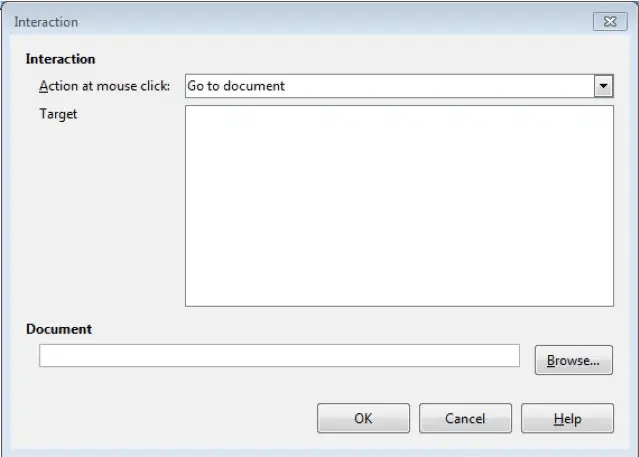
In this dialog box, we have the ‘Action at mouse click’ drop-down. From this drop-down, a number of different options can be selected. To create a link to the document, select ‘Go to document’. A browse option will get enabled to browse to the path of that particular document. Browse to the required document using this option. After providing all the input, click on ‘OK’. The link will get inserted into the slide.



















