Advanced Presentations – Instant Action Button
Insert an action button. Modify settings to navigate to a specified slide, custom show, file, URL.
An action button in Impress is a button which is used to perform some sort of action. This action can be navigating to specified slides, or navigating to a particular file or even a URL.
To insert an action button to a slide, first of all we need to insert a button to a slide. We have already studied how to insert graphical objects into slides. So we can insert any of the available graphical objects into the Slide to use them as a button.
There are no specific button objects available in Impress and so any appropriate graphical object can be used as per the requirements.
After inserting the graphical button object, the next step is to configure this object to make it perform some action. For this, right-click once on the object and from the resulting menu, click on ‘Interaction’. This will open the ‘Interaction’ dialog box.
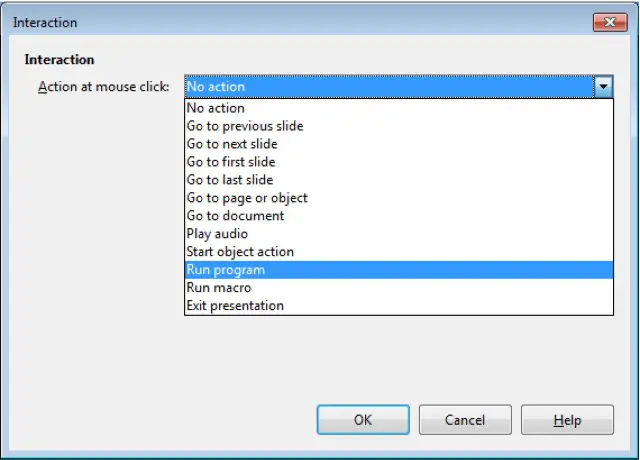
In this dialog box, we have the ‘Action at mouse click’ drop-down. From this drop-down, a number of different options can be selected. It can be to navigate to some slide or to navigate to a particular document. When these options are selected, say ‘Go to document’, then a browse option gets enabled to browse to the path of that particular document. After providing all the input, click on ‘OK’. The action button will get inserted into the slide.


















